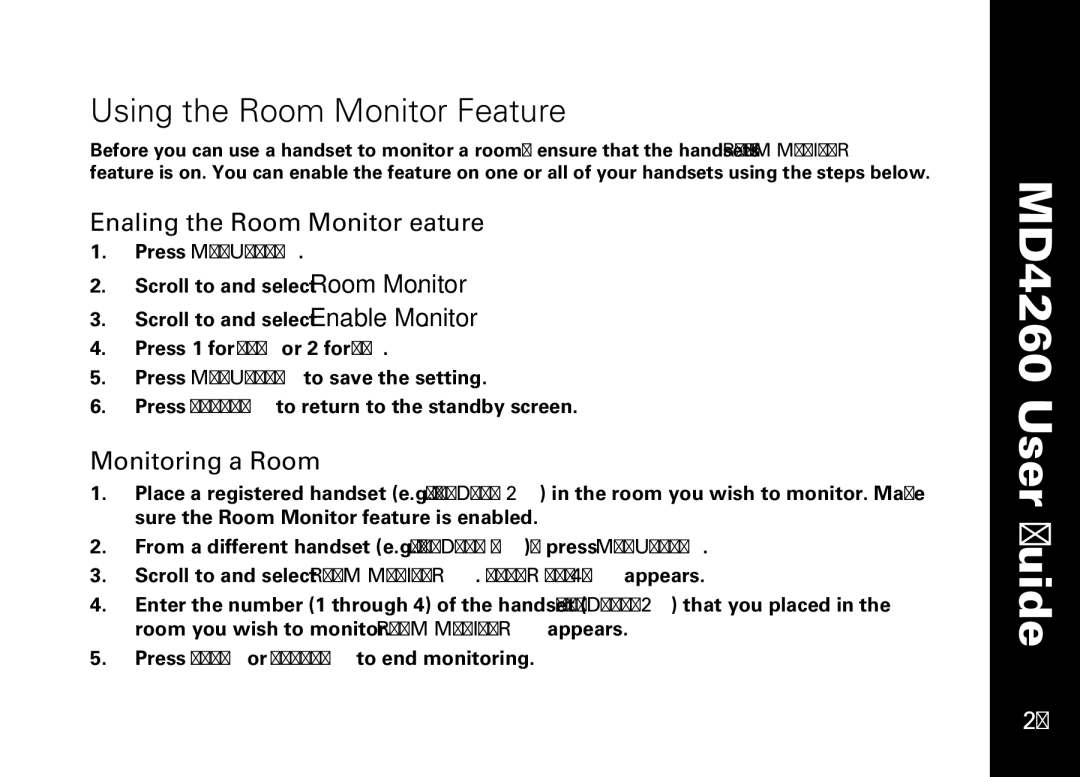Using the Room Monitor Feature
Before you can use a handset to monitor a room, ensure that the handset’s ROOM MONITOR feature is on. You can enable the feature on one or all of your handsets using the steps below.
Enabling the Room Monitor Feature
1.Press MENU/SEL.
2.Scroll to and select Room Monitor.
3.Scroll to and select Enable Monitor.
4.Press 1 for YES or 2 for NO.
5.Press MENU/SEL to save the setting.
6.Press CANCEL to return to the standby screen.
Monitoring a Room
1.Place a registered handset (e.g., HANDSET 2) in the room you wish to monitor. Make sure the Room Monitor feature is enabled.
2.From a different handset (e.g., HANDSET 1), press MENU/SEL.
3.Scroll to and select ROOM MONITOR. ENTER (1— 4) appears.
4.Enter the number (1 through 4) of the handset
5.Press TALK or CANCEL to end monitoring.
MD4260 User Guide
29