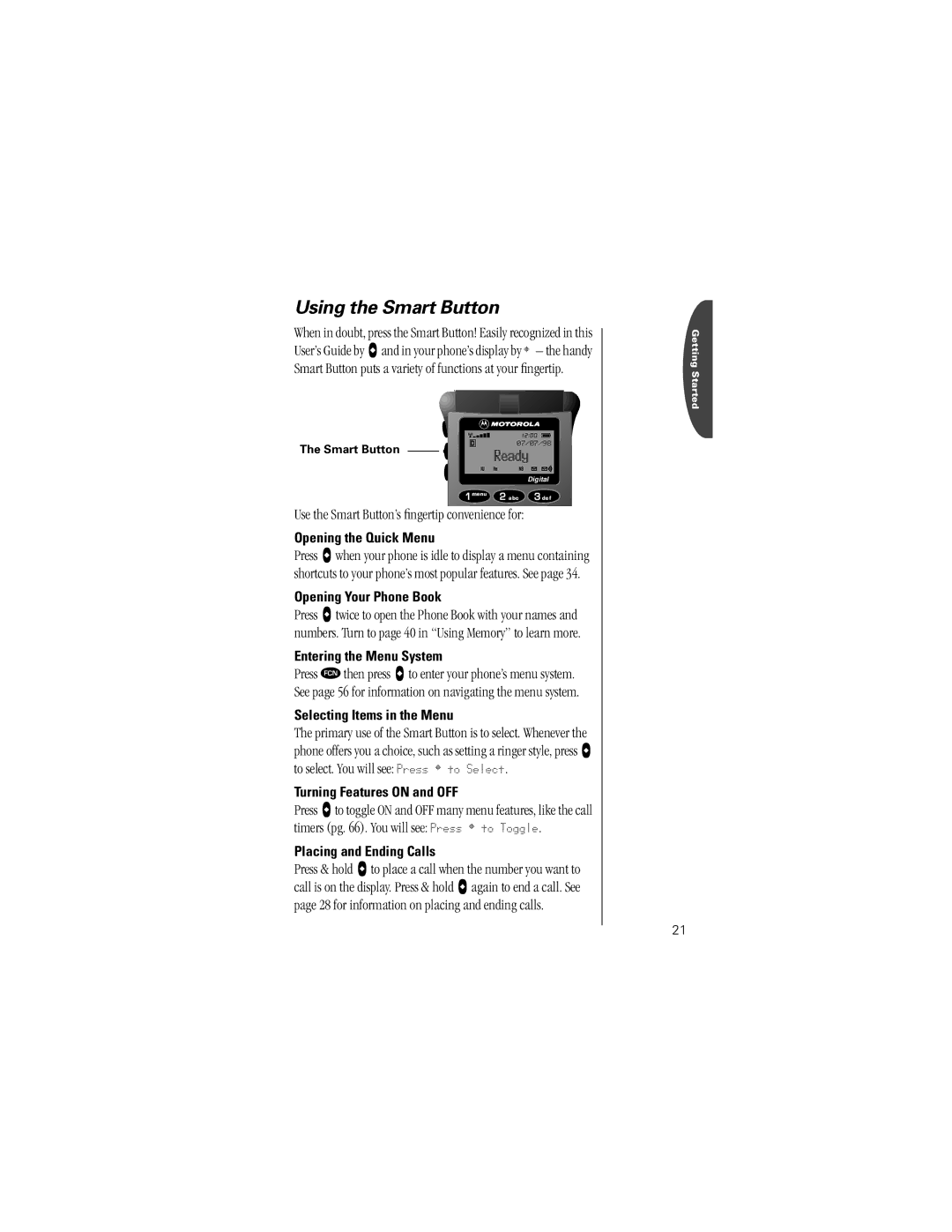Using the Smart Button
When in doubt, press the Smart Button! Easily recognized in this User’s Guide by A and in your phone’s display by ¤ – the handy Smart Button puts a variety of functions at your fingertip.
The Smart Button | 07/07/98 |
| |
| Digital |
| 1menu 2 abc 3 def |
Use the Smart Button’s fingertip convenience for:
Opening the Quick Menu
Press A when your phone is idle to display a menu containing shortcuts to your phone’s most popular features. See page 34.
Opening Your Phone Book
Press A twice to open the Phone Book with your names and numbers. Turn to page 40 in “Using Memory” to learn more.
Entering the Menu System
Press Ä then press A to enter your phone’s menu system. See page 56 for information on navigating the menu system.
Selecting Items in the Menu
The primary use of the Smart Button is to select. Whenever the phone offers you a choice, such as setting a ringer style, press A to select. You will see: Press ¤ to Select.
Turning Features ON and OFF
Press A to toggle ON and OFF many menu features, like the call timers (pg. 66). You will see: Press ¤ to Toggle.
Placing and Ending Calls
Press & hold A to place a call when the number you want to call is on the display. Press & hold A again to end a call. See page 28 for information on placing and ending calls.
Getting Started
21