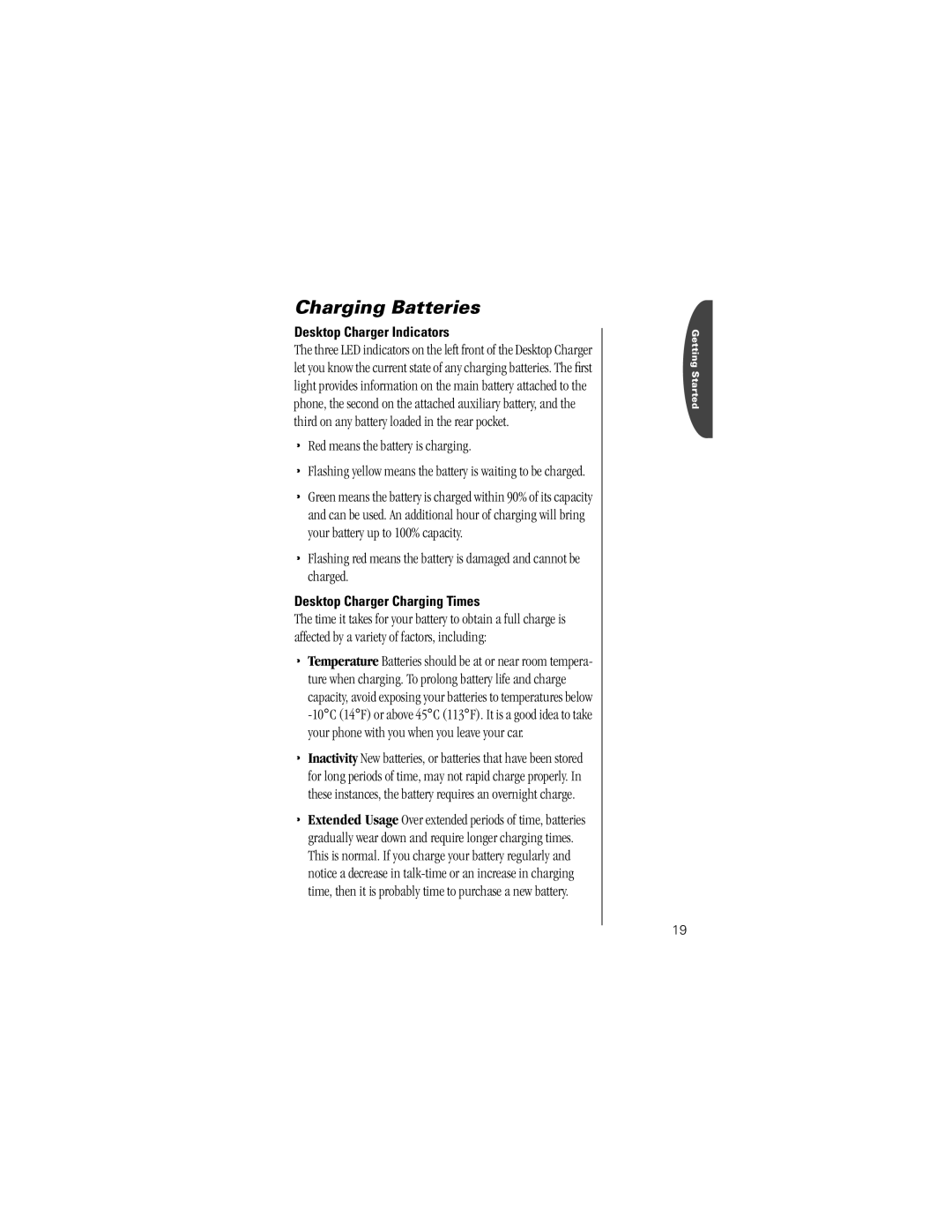Charging Batteries
Desktop Charger Indicators
The three LED indicators on the left front of the Desktop Charger let you know the current state of any charging batteries. The first light provides information on the main battery attached to the phone, the second on the attached auxiliary battery, and the third on any battery loaded in the rear pocket.
•Red means the battery is charging.
•Flashing yellow means the battery is waiting to be charged.
•Green means the battery is charged within 90% of its capacity and can be used. An additional hour of charging will bring your battery up to 100% capacity.
•Flashing red means the battery is damaged and cannot be charged.
Desktop Charger Charging Times
The time it takes for your battery to obtain a full charge is affected by a variety of factors, including:
•Temperature Batteries should be at or near room tempera- ture when charging. To prolong battery life and charge capacity, avoid exposing your batteries to temperatures below
•Inactivity New batteries, or batteries that have been stored for long periods of time, may not rapid charge properly. In these instances, the battery requires an overnight charge.
•Extended Usage Over extended periods of time, batteries gradually wear down and require longer charging times. This is normal. If you charge your battery regularly and notice a decrease in
Getting Started
19