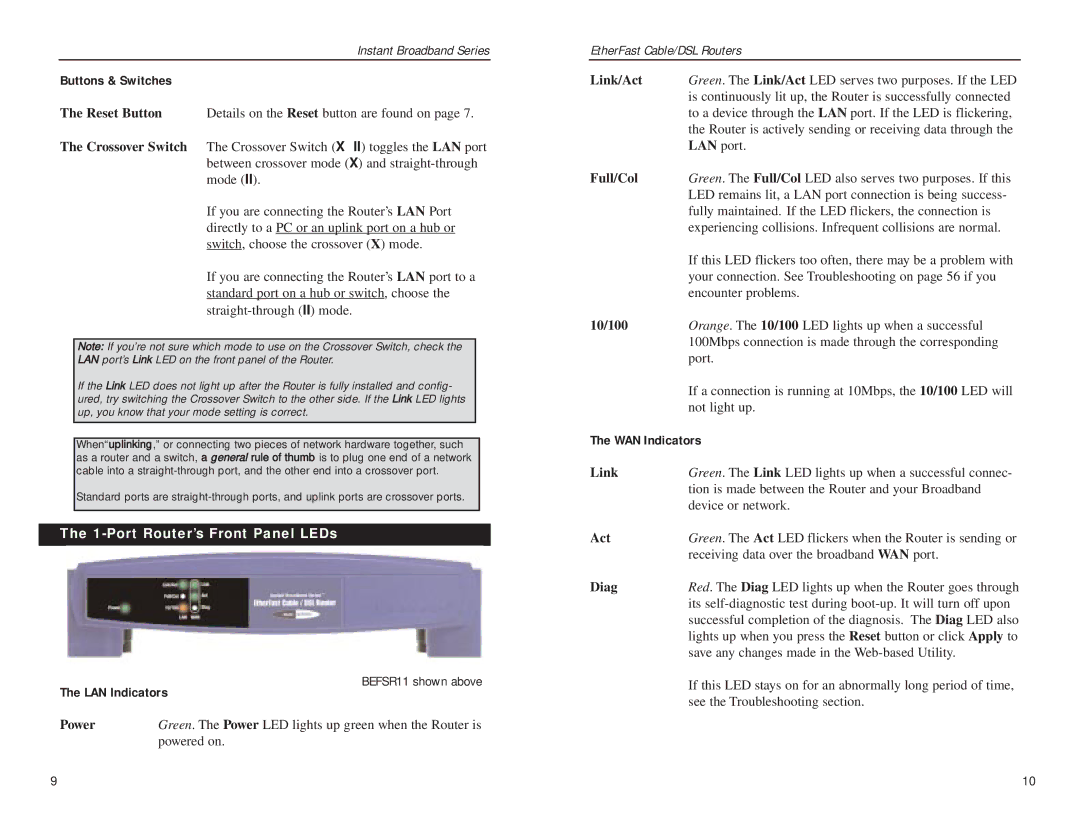Instant Broadband Series
Buttons & Switches
The Reset Button Details on the Reset button are found on page 7.
The Crossover Switch The Crossover Switch (X II) toggles the LAN port between crossover mode (X) and
If you are connecting the Router’s LAN Port directly to a PC or an uplink port on a hub or switch, choose the crossover (X) mode.
If you are connecting the Router’s LAN port to a standard port on a hub or switch, choose the
Note: If you’re not sure which mode to use on the Crossover Switch, check the LAN port’s Link LED on the front panel of the Router.
If the Link LED does not light up after the Router is fully installed and config- ured, try switching the Crossover Switch to the other side. If the Link LED lights up, you know that your mode setting is correct.
When“uplinking,” or connecting two pieces of network hardware together, such as a router and a switch, a general rule of thumb is to plug one end of a network cable into a
Standard ports are
The 1-Port Router’s Front Panel LEDs
BEFSR11 shown above
The LAN Indicators
Power | Green. The Power LED lights up green when the Router is |
| powered on. |
EtherFast Cable/DSL Routers
Link/Act | Green. The Link/Act LED serves two purposes. If the LED |
| is continuously lit up, the Router is successfully connected |
| to a device through the LAN port. If the LED is flickering, |
| the Router is actively sending or receiving data through the |
| LAN port. |
Full/Col | Green. The Full/Col LED also serves two purposes. If this |
| LED remains lit, a LAN port connection is being success- |
| fully maintained. If the LED flickers, the connection is |
| experiencing collisions. Infrequent collisions are normal. |
| If this LED flickers too often, there may be a problem with |
| your connection. See Troubleshooting on page 56 if you |
| encounter problems. |
10/100 | Orange. The 10/100 LED lights up when a successful |
| 100Mbps connection is made through the corresponding |
| port. |
| If a connection is running at 10Mbps, the 10/100 LED will |
| not light up. |
The WAN Indicators
Link | Green. The Link LED lights up when a successful connec- |
| tion is made between the Router and your Broadband |
| device or network. |
Act | Green. The Act LED flickers when the Router is sending or |
| receiving data over the broadband WAN port. |
Diag | Red. The Diag LED lights up when the Router goes through |
| its |
| successful completion of the diagnosis. The Diag LED also |
| lights up when you press the Reset button or click Apply to |
| save any changes made in the |
| If this LED stays on for an abnormally long period of time, |
| see the Troubleshooting section. |
9 | 10 |