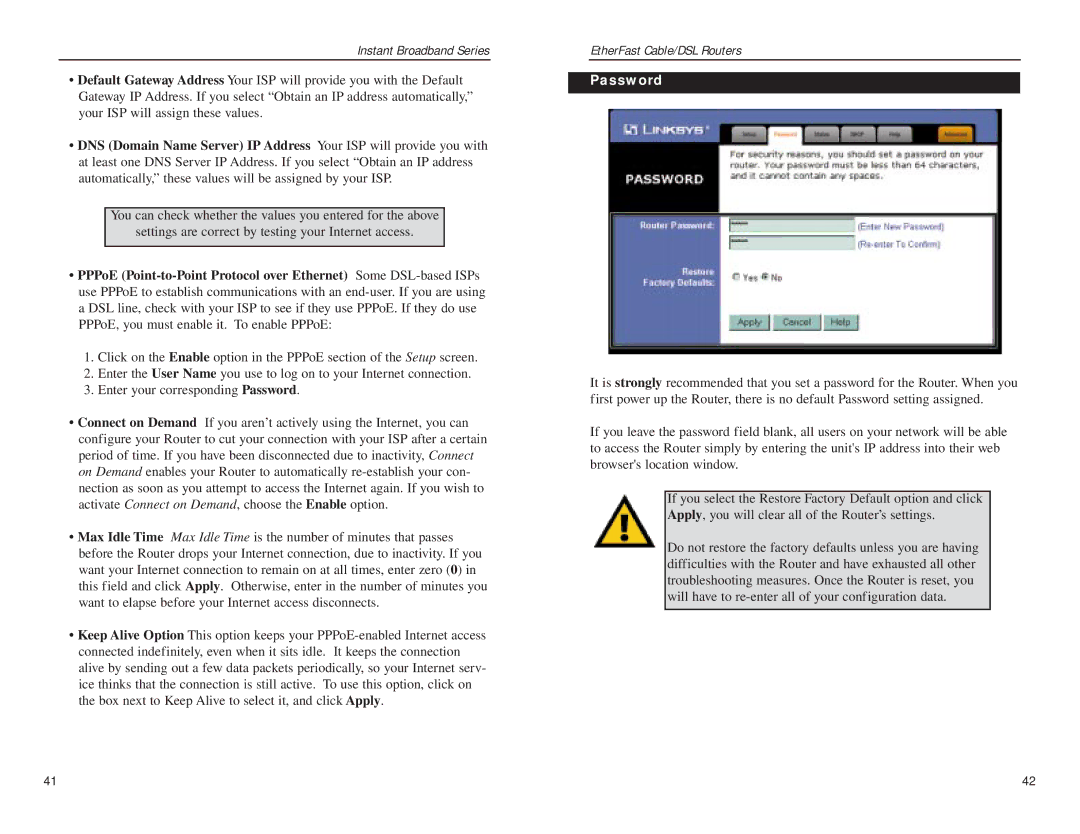Instant Broadband Series
•Default Gateway Address Your ISP will provide you with the Default Gateway IP Address. If you select “Obtain an IP address automatically,” your ISP will assign these values.
•DNS (Domain Name Server) IP Address Your ISP will provide you with at least one DNS Server IP Address. If you select “Obtain an IP address automatically,” these values will be assigned by your ISP.
You can check whether the values you entered for the above
settings are correct by testing your Internet access.
•PPPoE
1.Click on the Enable option in the PPPoE section of the Setup screen.
2.Enter the User Name you use to log on to your Internet connection.
3.Enter your corresponding Password.
•Connect on Demand If you aren’t actively using the Internet, you can configure your Router to cut your connection with your ISP after a certain period of time. If you have been disconnected due to inactivity, Connect on Demand enables your Router to automatically
•Max Idle Time Max Idle Time is the number of minutes that passes before the Router drops your Internet connection, due to inactivity. If you want your Internet connection to remain on at all times, enter zero (0) in this field and click Apply. Otherwise, enter in the number of minutes you want to elapse before your Internet access disconnects.
•Keep Alive Option This option keeps your
EtherFast Cable/DSL Routers
Password
It is strongly recommended that you set a password for the Router. When you first power up the Router, there is no default Password setting assigned.
If you leave the password field blank, all users on your network will be able to access the Router simply by entering the unit's IP address into their web browser's location window.
If you select the Restore Factory Default option and click
Apply, you will clear all of the Router’s settings.
Do not restore the factory defaults unless you are having difficulties with the Router and have exhausted all other troubleshooting measures. Once the Router is reset, you will have to
41 | 42 |