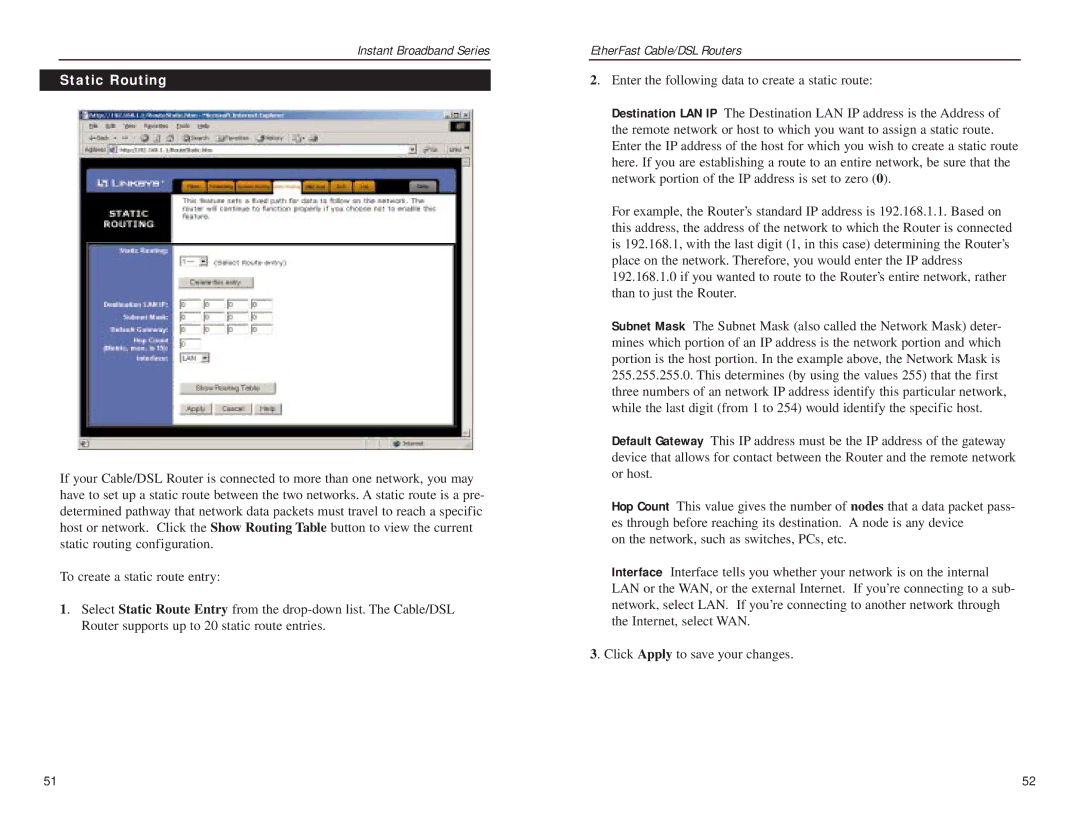Instant Broadband Series
Static Routing
If your Cable/DSL Router is connected to more than one network, you may have to set up a static route between the two networks. A static route is a pre- determined pathway that network data packets must travel to reach a specific host or network. Click the Show Routing Table button to view the current static routing configuration.
To create a static route entry:
1. Select Static Route Entry from the
EtherFast Cable/DSL Routers
2. Enter the following data to create a static route:
Destination LAN IP The Destination LAN IP address is the Address of the remote network or host to which you want to assign a static route. Enter the IP address of the host for which you wish to create a static route here. If you are establishing a route to an entire network, be sure that the network portion of the IP address is set to zero (0).
For example, the Router’s standard IP address is 192.168.1.1. Based on this address, the address of the network to which the Router is connected is 192.168.1, with the last digit (1, in this case) determining the Router’s place on the network. Therefore, you would enter the IP address 192.168.1.0 if you wanted to route to the Router’s entire network, rather than to just the Router.
Subnet Mask The Subnet Mask (also called the Network Mask) deter- mines which portion of an IP address is the network portion and which portion is the host portion. In the example above, the Network Mask is 255.255.255.0. This determines (by using the values 255) that the first three numbers of an network IP address identify this particular network, while the last digit (from 1 to 254) would identify the specific host.
Default Gateway This IP address must be the IP address of the gateway device that allows for contact between the Router and the remote network or host.
Hop Count This value gives the number of nodes that a data packet pass- es through before reaching its destination. A node is any device
on the network, such as switches, PCs, etc.
Interface Interface tells you whether your network is on the internal LAN or the WAN, or the external Internet. If you’re connecting to a sub- network, select LAN. If you’re connecting to another network through the Internet, select WAN.
3. Click Apply to save your changes.
51 | 52 |