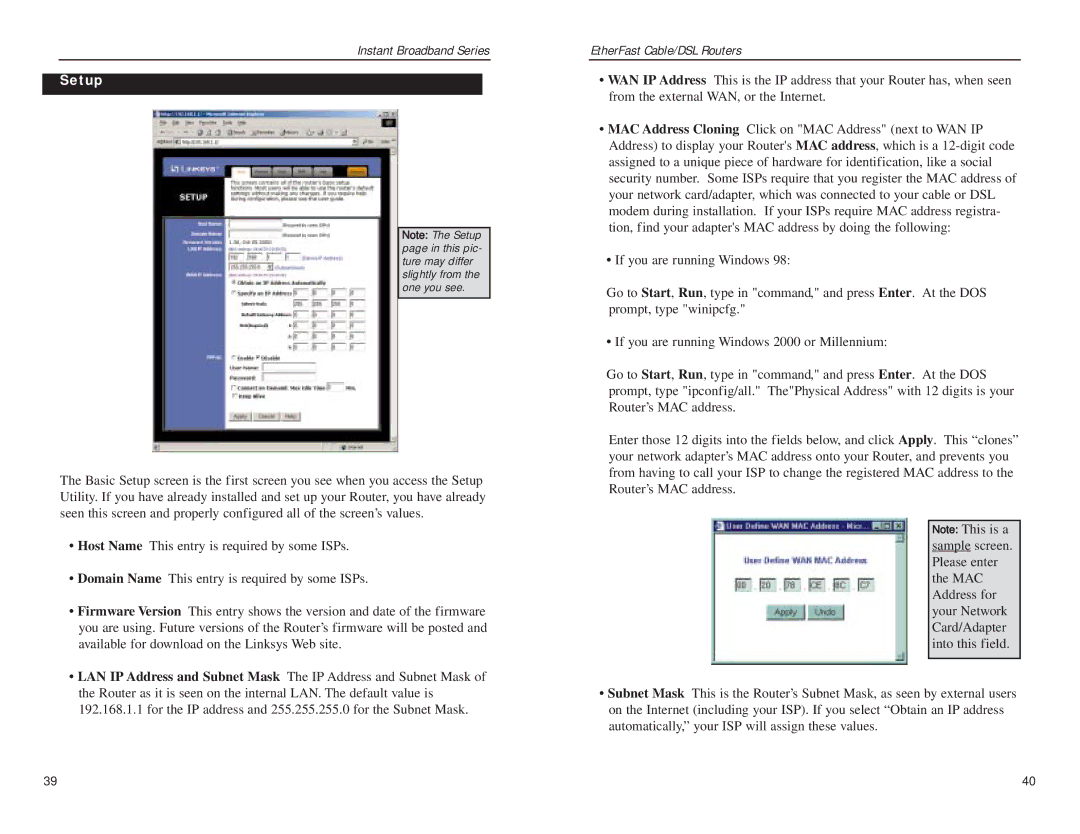Instant Broadband Series
Setup
Note: The Setup page in this pic- ture may differ slightly from the one you see.
The Basic Setup screen is the first screen you see when you access the Setup Utility. If you have already installed and set up your Router, you have already seen this screen and properly configured all of the screen’s values.
•Host Name This entry is required by some ISPs.
•Domain Name This entry is required by some ISPs.
•Firmware Version This entry shows the version and date of the firmware you are using. Future versions of the Router’s firmware will be posted and available for download on the Linksys Web site.
•LAN IP Address and Subnet Mask The IP Address and Subnet Mask of the Router as it is seen on the internal LAN. The default value is 192.168.1.1 for the IP address and 255.255.255.0 for the Subnet Mask.
EtherFast Cable/DSL Routers
•WAN IP Address This is the IP address that your Router has, when seen from the external WAN, or the Internet.
•MAC Address Cloning Click on "MAC Address" (next to WAN IP Address) to display your Router's MAC address, which is a
•If you are running Windows 98:
Go to Start, Run, type in "command," and press Enter. At the DOS prompt, type "winipcfg."
•If you are running Windows 2000 or Millennium:
Go to Start, Run, type in "command," and press Enter. At the DOS prompt, type "ipconfig/all." The"Physical Address" with 12 digits is your Router’s MAC address.
Enter those 12 digits into the fields below, and click Apply. This “clones” your network adapter’s MAC address onto your Router, and prevents you from having to call your ISP to change the registered MAC address to the Router’s MAC address.
Note: This is a sample screen. Please enter the MAC Address for your Network Card/Adapter into this field.
•Subnet Mask This is the Router’s Subnet Mask, as seen by external users on the Internet (including your ISP). If you select “Obtain an IP address automatically,” your ISP will assign these values.
39 | 40 |