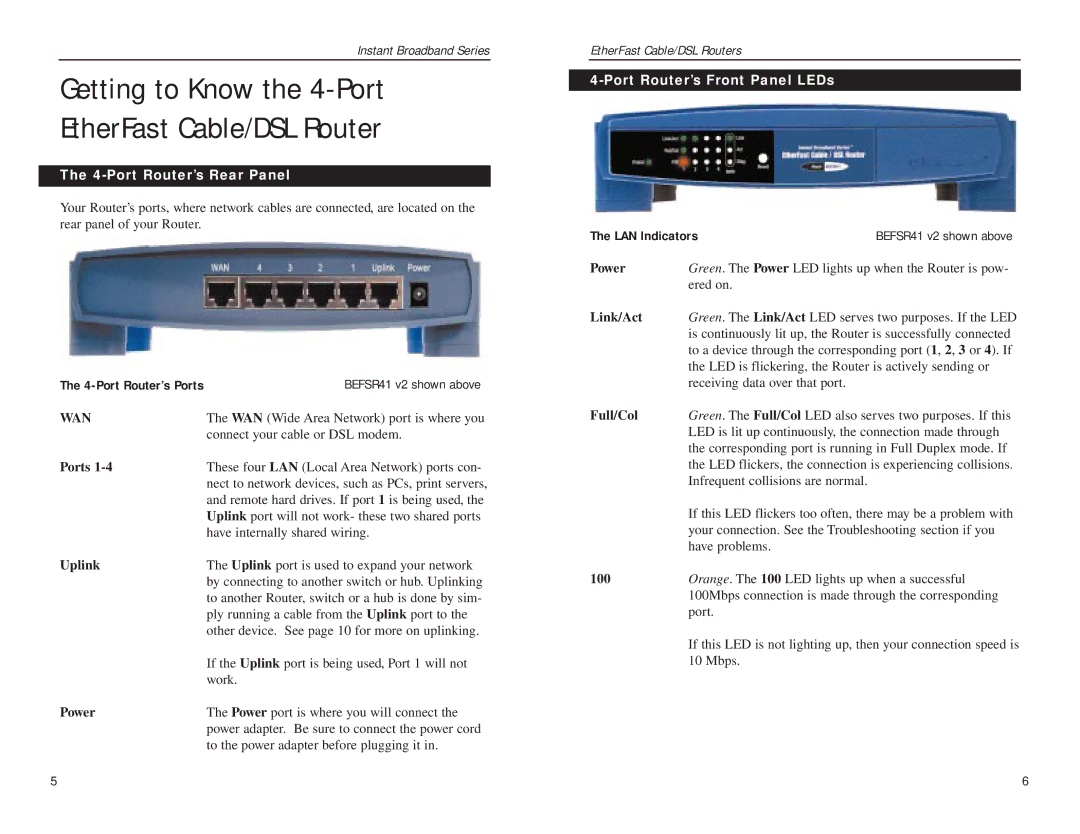Instant Broadband Series
Getting to Know the 4-Port EtherFast Cable/DSL Router
The 4-Port Router’s Rear Panel
Your Router’s ports, where network cables are connected, are located on the rear panel of your Router.
The | BEFSR41 v2 shown above |
WAN | The WAN (Wide Area Network) port is where you |
| connect your cable or DSL modem. |
Ports | These four LAN (Local Area Network) ports con- |
| nect to network devices, such as PCs, print servers, |
| and remote hard drives. If port 1 is being used, the |
| Uplink port will not work- these two shared ports |
| have internally shared wiring. |
Uplink | The Uplink port is used to expand your network |
| by connecting to another switch or hub. Uplinking |
| to another Router, switch or a hub is done by sim- |
| ply running a cable from the Uplink port to the |
| other device. See page 10 for more on uplinking. |
| If the Uplink port is being used, Port 1 will not |
| work. |
Power | The Power port is where you will connect the |
| power adapter. Be sure to connect the power cord |
| to the power adapter before plugging it in. |
EtherFast Cable/DSL Routers
4-Port Router’s Front Panel LEDs
The LAN Indicators | BEFSR41 v2 shown above | |
Power | Green. The Power LED lights up when the Router is pow- | |
| ered on. |
|
Link/Act | Green. The Link/Act LED serves two purposes. If the LED | |
| is continuously lit up, the Router is successfully connected | |
| to a device through the corresponding port (1, 2, 3 or 4). If | |
| the LED is flickering, the Router is actively sending or | |
| receiving data over that port. |
|
Full/Col | Green. The Full/Col LED also serves two purposes. If this | |
| LED is lit up continuously, the connection made through | |
| the corresponding port is running in Full Duplex mode. If | |
| the LED flickers, the connection is experiencing collisions. | |
| Infrequent collisions are normal. |
|
If this LED flickers too often, there may be a problem with your connection. See the Troubleshooting section if you have problems.
100Orange. The 100 LED lights up when a successful 100Mbps connection is made through the corresponding port.
If this LED is not lighting up, then your connection speed is 10 Mbps.
5 | 6 |