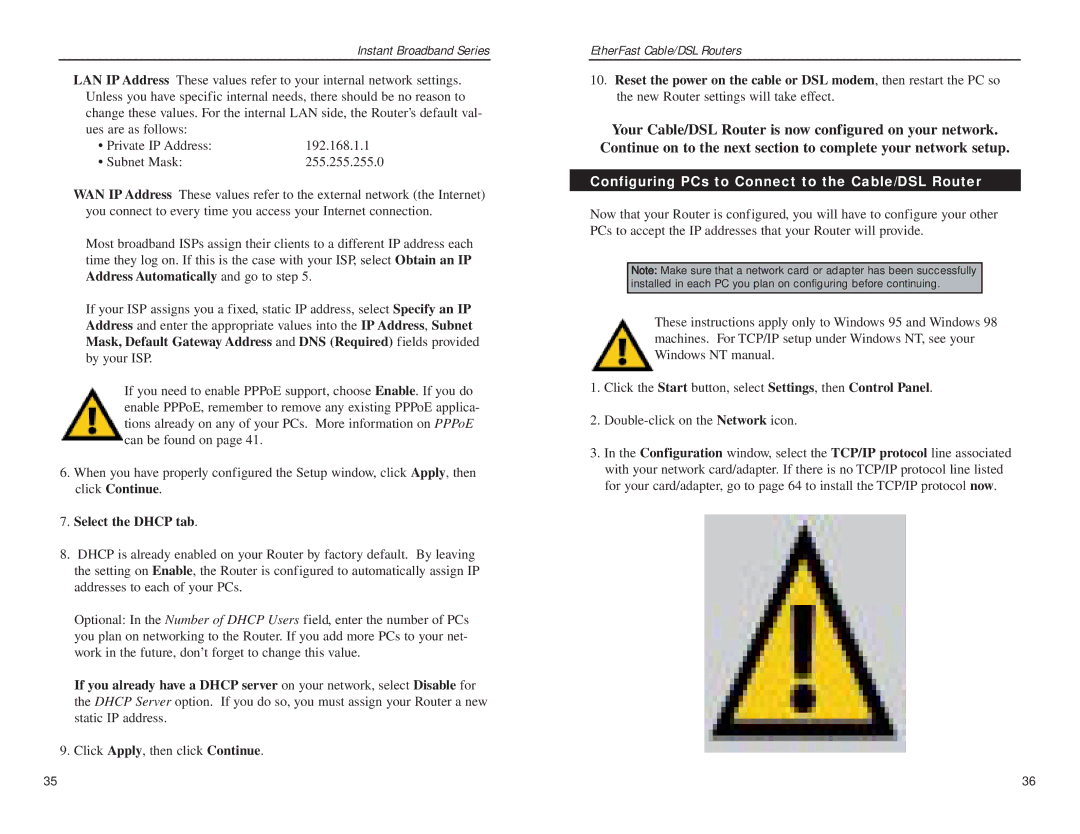Instant Broadband Series
LAN IP Address These values refer to your internal network settings. Unless you have specific internal needs, there should be no reason to change these values. For the internal LAN side, the Router’s default val-
ues are as follows: |
|
• Private IP Address: | 192.168.1.1 |
• Subnet Mask: | 255.255.255.0 |
WAN IP Address These values refer to the external network (the Internet) you connect to every time you access your Internet connection.
Most broadband ISPs assign their clients to a different IP address each time they log on. If this is the case with your ISP, select Obtain an IP Address Automatically and go to step 5.
If your ISP assigns you a fixed, static IP address, select Specify an IP Address and enter the appropriate values into the IP Address, Subnet Mask, Default Gateway Address and DNS (Required) fields provided by your ISP.
If you need to enable PPPoE support, choose Enable. If you do enable PPPoE, remember to remove any existing PPPoE applica- tions already on any of your PCs. More information on PPPoE can be found on page 41.
6.When you have properly configured the Setup window, click Apply, then click Continue.
7.Select the DHCP tab.
8.DHCP is already enabled on your Router by factory default. By leaving the setting on Enable, the Router is configured to automatically assign IP addresses to each of your PCs.
Optional: In the Number of DHCP Users field, enter the number of PCs you plan on networking to the Router. If you add more PCs to your net- work in the future, don’t forget to change this value.
If you already have a DHCP server on your network, select Disable for the DHCP Server option. If you do so, you must assign your Router a new static IP address.
9. Click Apply, then click Continue.
EtherFast Cable/DSL Routers
10.Reset the power on the cable or DSL modem, then restart the PC so the new Router settings will take effect.
Your Cable/DSL Router is now configured on your network. Continue on to the next section to complete your network setup.
Configuring PCs to Connect to the Cable/DSL Router
Now that your Router is configured, you will have to configure your other PCs to accept the IP addresses that your Router will provide.
Note: Make sure that a network card or adapter has been successfully installed in each PC you plan on configuring before continuing.
These instructions apply only to Windows 95 and Windows 98 machines. For TCP/IP setup under Windows NT, see your Windows NT manual.
1.Click the Start button, select Settings, then Control Panel.
2.
3.In the Configuration window, select the TCP/IP protocol line associated with your network card/adapter. If there is no TCP/IP protocol line listed for your card/adapter, go to page 64 to install the TCP/IP protocol now.
35 | 36 |