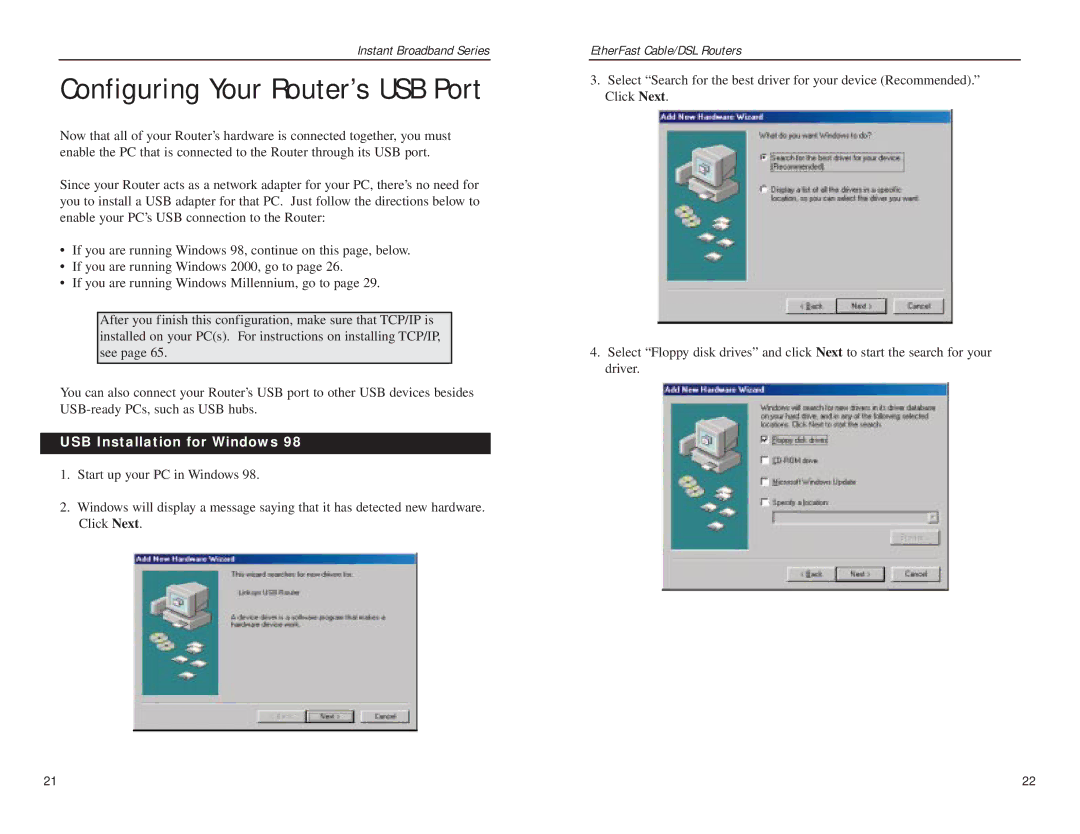Instant Broadband Series
Configuring Your Router’s USB Port
Now that all of your Router’s hardware is connected together, you must enable the PC that is connected to the Router through its USB port.
Since your Router acts as a network adapter for your PC, there’s no need for you to install a USB adapter for that PC. Just follow the directions below to enable your PC’s USB connection to the Router:
•If you are running Windows 98, continue on this page, below.
•If you are running Windows 2000, go to page 26.
•If you are running Windows Millennium, go to page 29.
After you finish this configuration, make sure that TCP/IP is installed on your PC(s). For instructions on installing TCP/IP, see page 65.
You can also connect your Router’s USB port to other USB devices besides
USB Installation for Windows 98
1.Start up your PC in Windows 98.
2.Windows will display a message saying that it has detected new hardware. Click Next.
EtherFast Cable/DSL Routers
3.Select “Search for the best driver for your device (Recommended).” Click Next.
4.Select “Floppy disk drives” and click Next to start the search for your driver.
21 | 22 |