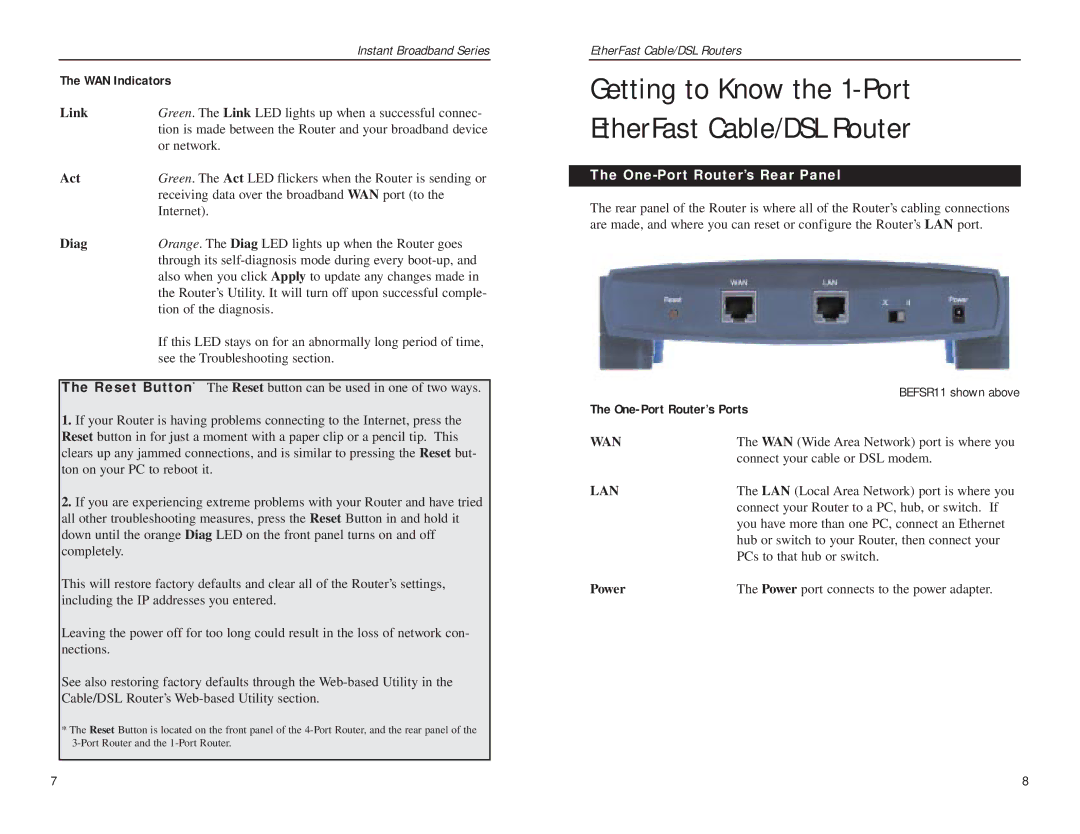| Instant Broadband Series |
The WAN Indicators | |
Link | Green. The Link LED lights up when a successful connec- |
| tion is made between the Router and your broadband device |
| or network. |
Act | Green. The Act LED flickers when the Router is sending or |
| receiving data over the broadband WAN port (to the |
| Internet). |
Diag | Orange. The Diag LED lights up when the Router goes |
| through its |
| also when you click Apply to update any changes made in |
| the Router’s Utility. It will turn off upon successful comple- |
| tion of the diagnosis. |
If this LED stays on for an abnormally long period of time, see the Troubleshooting section.
The Reset Button* The Reset button can be used in one of two ways.
1.If your Router is having problems connecting to the Internet, press the Reset button in for just a moment with a paper clip or a pencil tip. This clears up any jammed connections, and is similar to pressing the Reset but- ton on your PC to reboot it.
2.If you are experiencing extreme problems with your Router and have tried all other troubleshooting measures, press the Reset Button in and hold it down until the orange Diag LED on the front panel turns on and off completely.
This will restore factory defaults and clear all of the Router’s settings, including the IP addresses you entered.
Leaving the power off for too long could result in the loss of network con- nections.
See also restoring factory defaults through the
*The Reset Button is located on the front panel of the
EtherFast Cable/DSL Routers
Getting to Know the 1-Port
EtherFast Cable/DSL Router
The One-Port Router’s Rear Panel
The rear panel of the Router is where all of the Router’s cabling connections are made, and where you can reset or configure the Router’s LAN port.
| BEFSR11 shown above |
The | |
WAN | The WAN (Wide Area Network) port is where you |
| connect your cable or DSL modem. |
LAN | The LAN (Local Area Network) port is where you |
| connect your Router to a PC, hub, or switch. If |
| you have more than one PC, connect an Ethernet |
| hub or switch to your Router, then connect your |
| PCs to that hub or switch. |
Power | The Power port connects to the power adapter. |
7 | 8 |