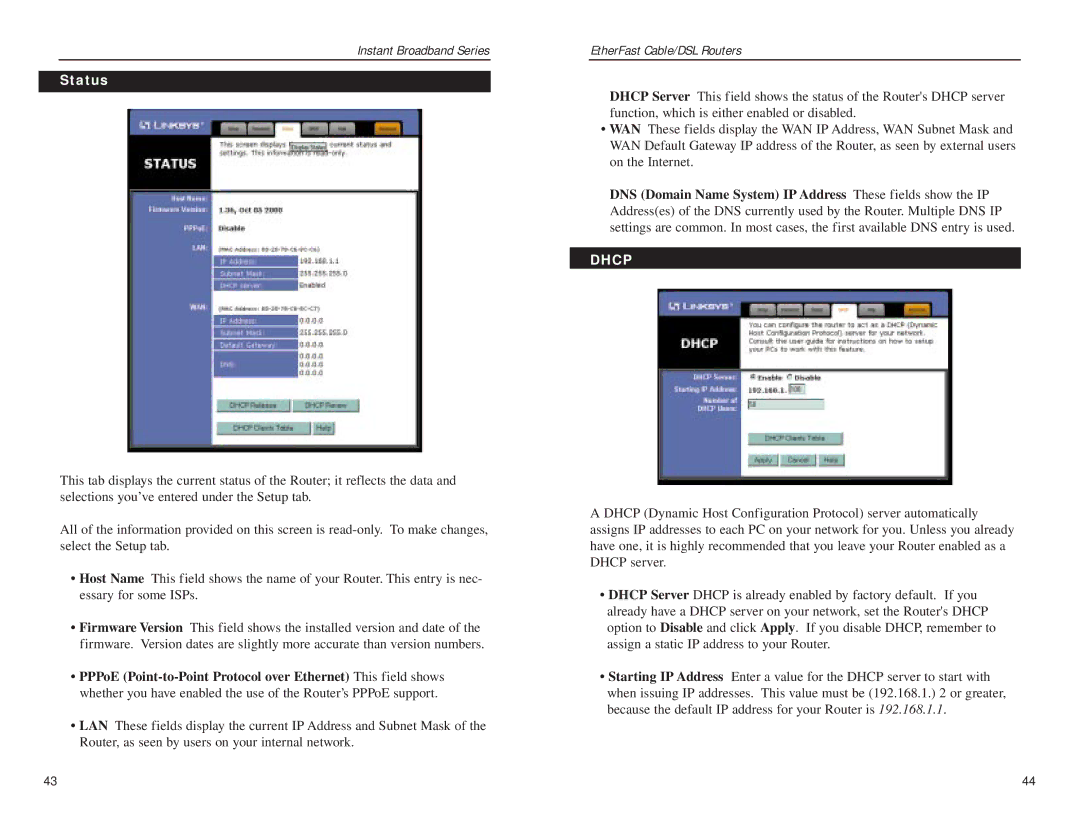Instant Broadband Series |
| EtherFast Cable/DSL Routers |
Status
DHCP Server This field shows the status of the Router's DHCP server function, which is either enabled or disabled.
• WAN These fields display the WAN IP Address, WAN Subnet Mask and WAN Default Gateway IP address of the Router, as seen by external users on the Internet.
DNS (Domain Name System) IP Address These fields show the IP Address(es) of the DNS currently used by the Router. Multiple DNS IP settings are common. In most cases, the first available DNS entry is used.
DHCP
This tab displays the current status of the Router; it reflects the data and selections you’ve entered under the Setup tab.
All of the information provided on this screen is
•Host Name This field shows the name of your Router. This entry is nec- essary for some ISPs.
•Firmware Version This field shows the installed version and date of the firmware. Version dates are slightly more accurate than version numbers.
•PPPoE
•LAN These fields display the current IP Address and Subnet Mask of the Router, as seen by users on your internal network.
A DHCP (Dynamic Host Configuration Protocol) server automatically assigns IP addresses to each PC on your network for you. Unless you already have one, it is highly recommended that you leave your Router enabled as a DHCP server.
•DHCP Server DHCP is already enabled by factory default. If you already have a DHCP server on your network, set the Router's DHCP option to Disable and click Apply. If you disable DHCP, remember to assign a static IP address to your Router.
•Starting IP Address Enter a value for the DHCP server to start with when issuing IP addresses. This value must be (192.168.1.) 2 or greater, because the default IP address for your Router is 192.168.1.1.
43 | 44 |