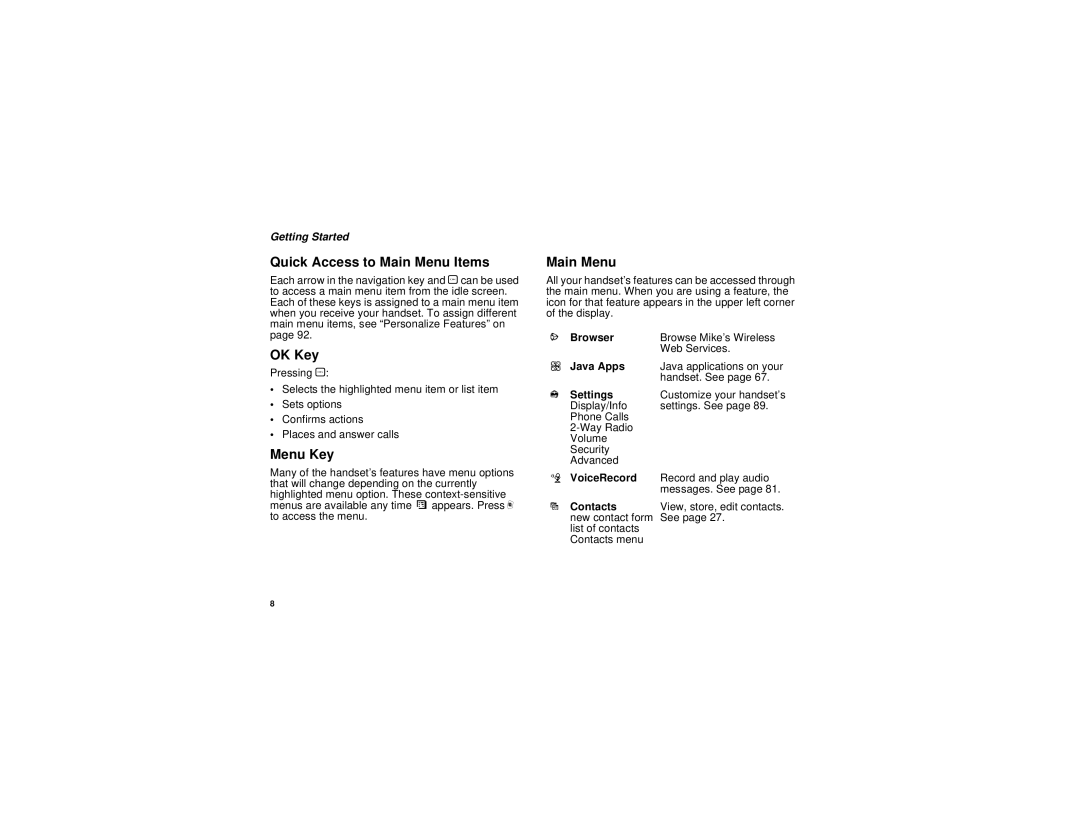Getting Started
Quick Access to Main Menu Items
Each arrow in the navigation key and Ocan be used to access a main menu item from the idle screen. Each of these keys is assigned to a main menu item when you receive your handset. To assign different main menu items, see “Personalize Features” on page 92.
OK Key
Pressing O:
•Selects the highlighted menu item or list item
•Sets options
•Confirms actions
•Places and answer calls
Menu Key
Many of the handset’s features have menu options that will change depending on the currently highlighted menu option. These
Main Menu
All your handset’s features can be accessed through the main menu. When you are using a feature, the icon for that feature appears in the upper left corner of the display.
a Browser | Browse Mike’s Wireless |
| Web Services. |
q Java Apps | Java applications on your |
| handset. See page 67. |
b Settings | Customize your handset’s |
Display/Info | settings. See page 89. |
Phone Calls |
|
| |
Volume |
|
Security |
|
Advanced |
|
c VoiceRecord | Record and play audio |
| messages. See page 81. |
d Contacts | View, store, edit contacts. |
new contact form | See page 27. |
list of contacts |
|
Contacts menu |
|
8