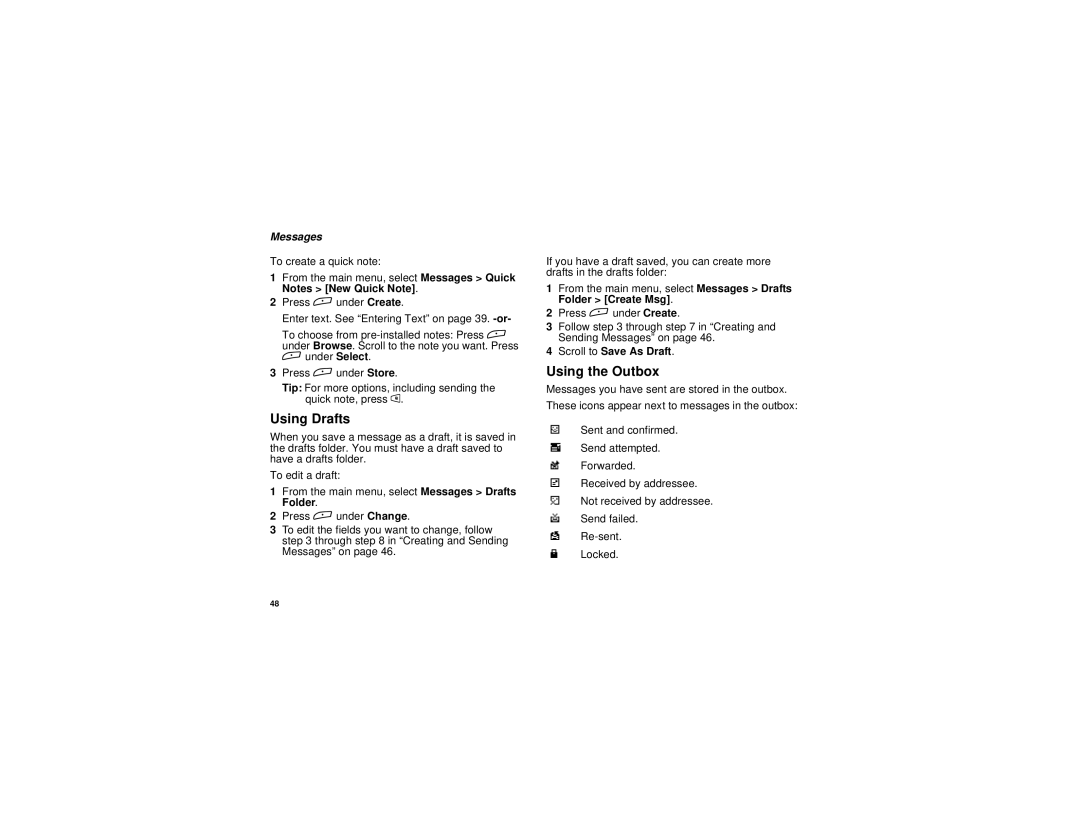Messages
To create a quick note:
1From the main menu, select Messages > Quick Notes > [New Quick Note].
2Press A under Create.
Enter text. See “Entering Text” on page 39.
To choose from
3Press A under Store.
Tip: For more options, including sending the quick note, press m.
Using Drafts
When you save a message as a draft, it is saved in the drafts folder. You must have a draft saved to have a drafts folder.
To edit a draft:
1From the main menu, select Messages > Drafts Folder.
2Press A under Change.
3To edit the fields you want to change, follow step 3 through step 8 in “Creating and Sending Messages” on page 46.
If you have a draft saved, you can create more drafts in the drafts folder:
1From the main menu, select Messages > Drafts Folder > [Create Msg].
2Press A under Create.
3Follow step 3 through step 7 in “Creating and Sending Messages” on page 46.
4Scroll to Save As Draft.
Using the Outbox
Messages you have sent are stored in the outbox.
These icons appear next to messages in the outbox:
4Sent and confirmed.
9Send attempted.
0Forwarded.
5Received by addressee.
6Not received by addressee.
8Send failed.
7
RLocked.
48