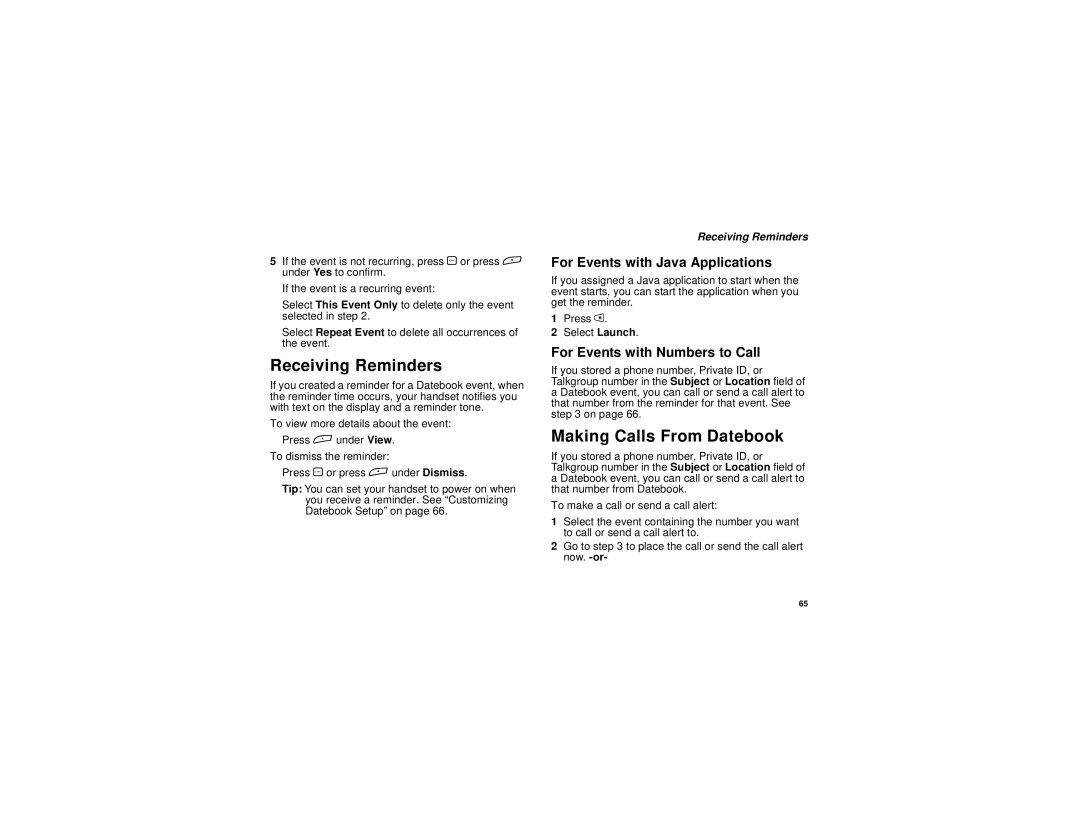5If the event is not recurring, press O or press A under Yes to confirm.
If the event is a recurring event:
Select This Event Only to delete only the event selected in step 2.
Select Repeat Event to delete all occurrences of the event.
Receiving Reminders
If you created a reminder for a Datebook event, when the reminder time occurs, your handset notifies you with text on the display and a reminder tone.
To view more details about the event:
Press A under View.
To dismiss the reminder:
Press O or press A under Dismiss.
Tip: You can set your handset to power on when you receive a reminder. See “Customizing Datebook Setup” on page 66.
Receiving Reminders
For Events with Java Applications
If you assigned a Java application to start when the event starts, you can start the application when you get the reminder.
1Press m.
2Select Launch.
For Events with Numbers to Call
If you stored a phone number, Private ID, or Talkgroup number in the Subject or Location field of a Datebook event, you can call or send a call alert to that number from the reminder for that event. See step 3 on page 66.
Making Calls From Datebook
If you stored a phone number, Private ID, or Talkgroup number in the Subject or Location field of a Datebook event, you can call or send a call alert to that number from Datebook.
To make a call or send a call alert:
1Select the event containing the number you want to call or send a call alert to.
2Go to step 3 to place the call or send the call alert now.
65