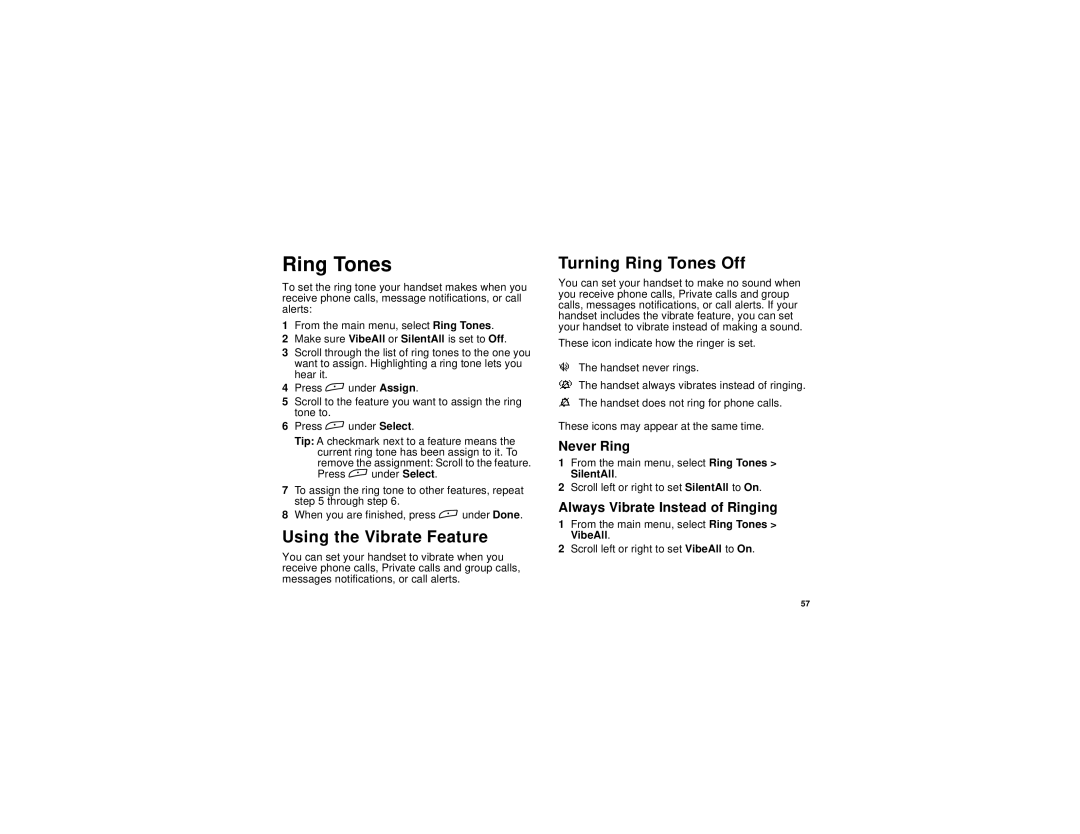Ring Tones
To set the ring tone your handset makes when you receive phone calls, message notifications, or call alerts:
1From the main menu, select Ring Tones.
2Make sure VibeAll or SilentAll is set to Off.
3Scroll through the list of ring tones to the one you want to assign. Highlighting a ring tone lets you hear it.
4Press A under Assign.
5Scroll to the feature you want to assign the ring tone to.
6Press A under Select.
Tip: A checkmark next to a feature means the current ring tone has been assign to it. To remove the assignment: Scroll to the feature. Press A under Select.
7To assign the ring tone to other features, repeat step 5 through step 6.
8When you are finished, press A under Done.
Using the Vibrate Feature
You can set your handset to vibrate when you receive phone calls, Private calls and group calls, messages notifications, or call alerts.
Turning Ring Tones Off
You can set your handset to make no sound when you receive phone calls, Private calls and group calls, messages notifications, or call alerts. If your handset includes the vibrate feature, you can set your handset to vibrate instead of making a sound.
These icon indicate how the ringer is set.
uThe handset never rings.
vThe handset always vibrates instead of ringing.
MThe handset does not ring for phone calls.
These icons may appear at the same time.
Never Ring
1From the main menu, select Ring Tones > SilentAll.
2Scroll left or right to set SilentAll to On.
Always Vibrate Instead of Ringing
1From the main menu, select Ring Tones > VibeAll.
2Scroll left or right to set VibeAll to On.
57