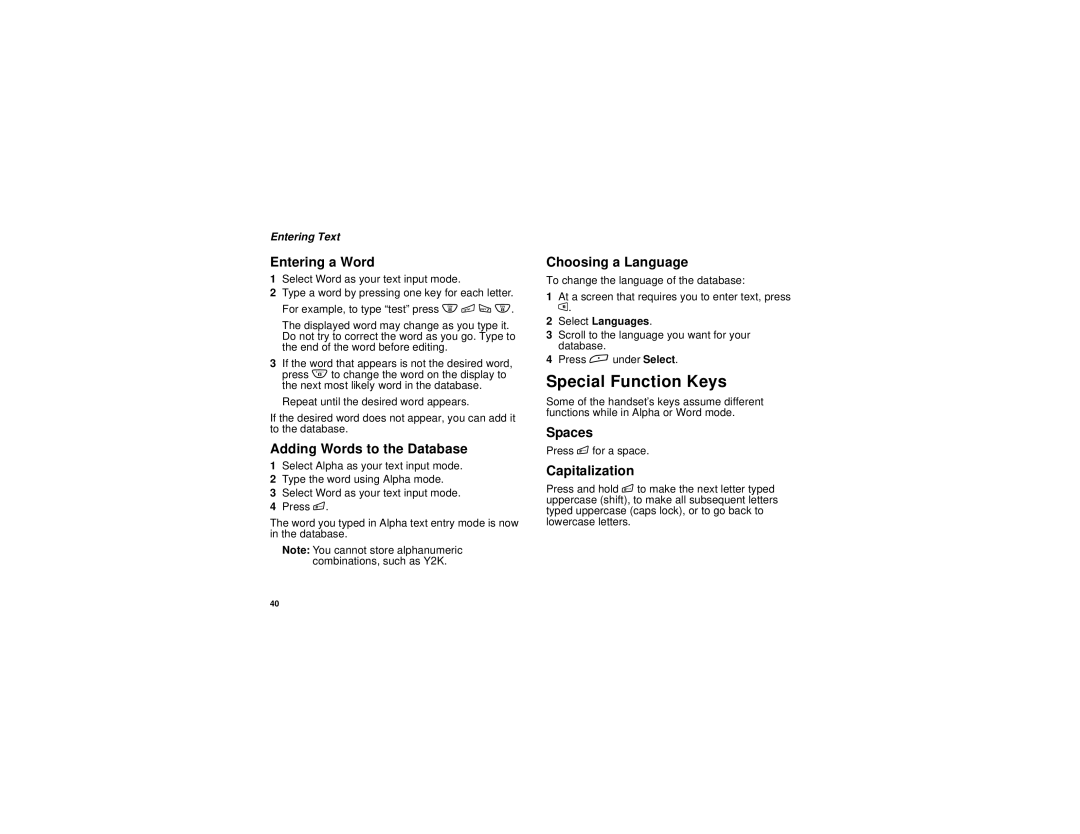Entering Text
Entering a Word
1Select Word as your text input mode.
2Type a word by pressing one key for each letter. For example, to type “test” press 8 3 7 8.
The displayed word may change as you type it. Do not try to correct the word as you go. Type to the end of the word before editing.
3If the word that appears is not the desired word, press 0 to change the word on the display to the next most likely word in the database.
Repeat until the desired word appears.
If the desired word does not appear, you can add it to the database.
Adding Words to the Database
1Select Alpha as your text input mode.
2Type the word using Alpha mode.
3Select Word as your text input mode.
4Press #.
The word you typed in Alpha text entry mode is now in the database.
Note: You cannot store alphanumeric combinations, such as Y2K.
Choosing a Language
To change the language of the database:
1At a screen that requires you to enter text, press m.
2Select Languages.
3Scroll to the language you want for your database.
4Press A under Select.
Special Function Keys
Some of the handset’s keys assume different functions while in Alpha or Word mode.
Spaces
Press # for a space.
Capitalization
Press and hold # to make the next letter typed uppercase (shift), to make all subsequent letters typed uppercase (caps lock), or to go back to lowercase letters.
40