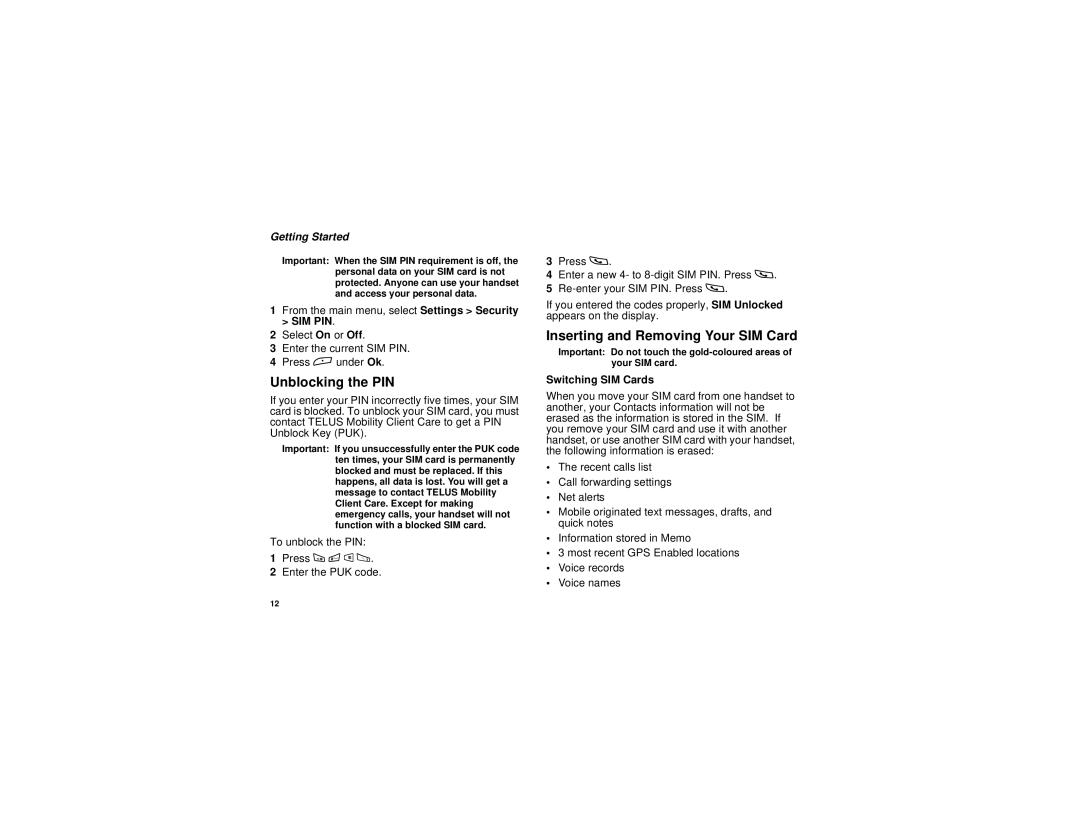Getting Started
Important: When the SIM PIN requirement is off, the personal data on your SIM card is not protected. Anyone can use your handset and access your personal data.
1From the main menu, select Settings > Security > SIM PIN.
2Select On or Off.
3Enter the current SIM PIN.
4Press A under Ok.
Unblocking the PIN
If you enter your PIN incorrectly five times, your SIM card is blocked. To unblock your SIM card, you must contact TELUS Mobility Client Care to get a PIN Unblock Key (PUK).
Important: If you unsuccessfully enter the PUK code ten times, your SIM card is permanently blocked and must be replaced. If this happens, all data is lost. You will get a message to contact TELUS Mobility Client Care. Except for making emergency calls, your handset will not function with a blocked SIM card.
To unblock the PIN:
1Press * # m 1.
2Enter the PUK code.
3Press s.
4Enter a new 4- to
5
If you entered the codes properly, SIM Unlocked appears on the display.
Inserting and Removing Your SIM Card
Important: Do not touch the
Switching SIM Cards
When you move your SIM card from one handset to another, your Contacts information will not be erased as the information is stored in the SIM. If you remove your SIM card and use it with another handset, or use another SIM card with your handset, the following information is erased:
•The recent calls list
•Call forwarding settings
•Net alerts
•Mobile originated text messages, drafts, and quick notes
•Information stored in Memo
•3 most recent GPS Enabled locations
•Voice records
•Voice names
12