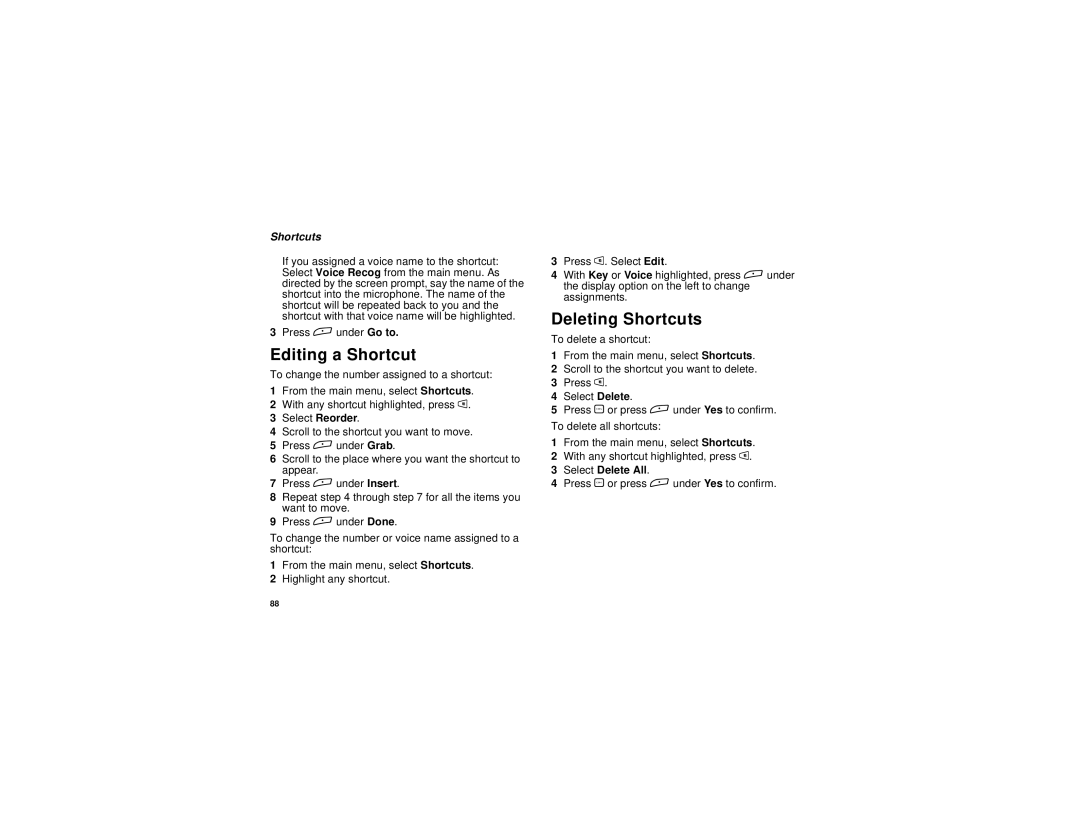Shortcuts
If you assigned a voice name to the shortcut: Select Voice Recog from the main menu. As directed by the screen prompt, say the name of the shortcut into the microphone. The name of the shortcut will be repeated back to you and the shortcut with that voice name will be highlighted.
3Press A under Go to.
Editing a Shortcut
To change the number assigned to a shortcut:
1From the main menu, select Shortcuts.
2With any shortcut highlighted, press m.
3Select Reorder.
4Scroll to the shortcut you want to move.
5Press A under Grab.
6Scroll to the place where you want the shortcut to appear.
7Press A under Insert.
8Repeat step 4 through step 7 for all the items you want to move.
9Press A under Done.
To change the number or voice name assigned to a shortcut:
1From the main menu, select Shortcuts.
2Highlight any shortcut.
3Press m. Select Edit.
4With Key or Voice highlighted, press A under the display option on the left to change assignments.
Deleting Shortcuts
To delete a shortcut:
1From the main menu, select Shortcuts.
2Scroll to the shortcut you want to delete.
3Press m.
4Select Delete.
5Press O or press A under Yes to confirm.
To delete all shortcuts:
1From the main menu, select Shortcuts.
2With any shortcut highlighted, press m.
3Select Delete All.
4Press O or press A under Yes to confirm.
88