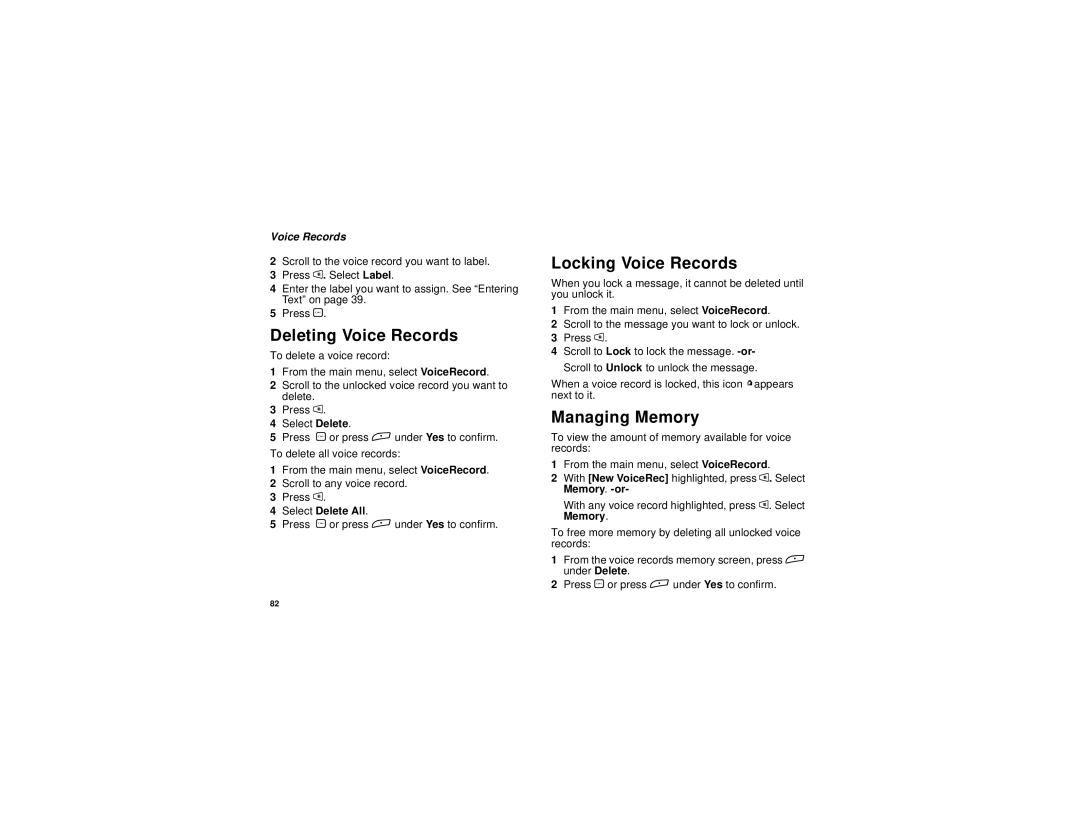Voice Records
2Scroll to the voice record you want to label.
3Press m. Select Label.
4Enter the label you want to assign. See “Entering Text” on page 39.
5Press O.
Deleting Voice Records
To delete a voice record:
1From the main menu, select VoiceRecord.
2Scroll to the unlocked voice record you want to delete.
3Press m.
4Select Delete.
5Press O or press A under Yes to confirm.
To delete all voice records:
1From the main menu, select VoiceRecord.
2Scroll to any voice record.
3Press m.
4Select Delete All.
5Press O or press A under Yes to confirm.
Locking Voice Records
When you lock a message, it cannot be deleted until you unlock it.
1From the main menu, select VoiceRecord.
2Scroll to the message you want to lock or unlock.
3Press m.
4Scroll to Lock to lock the message.
When a voice record is locked, this icon Rappears next to it.
Managing Memory
To view the amount of memory available for voice records:
1From the main menu, select VoiceRecord.
2With [New VoiceRec] highlighted, press m. Select Memory.
With any voice record highlighted, press m. Select Memory.
To free more memory by deleting all unlocked voice records:
1From the voice records memory screen, press A under Delete.
2Press O or press A under Yes to confirm.
82