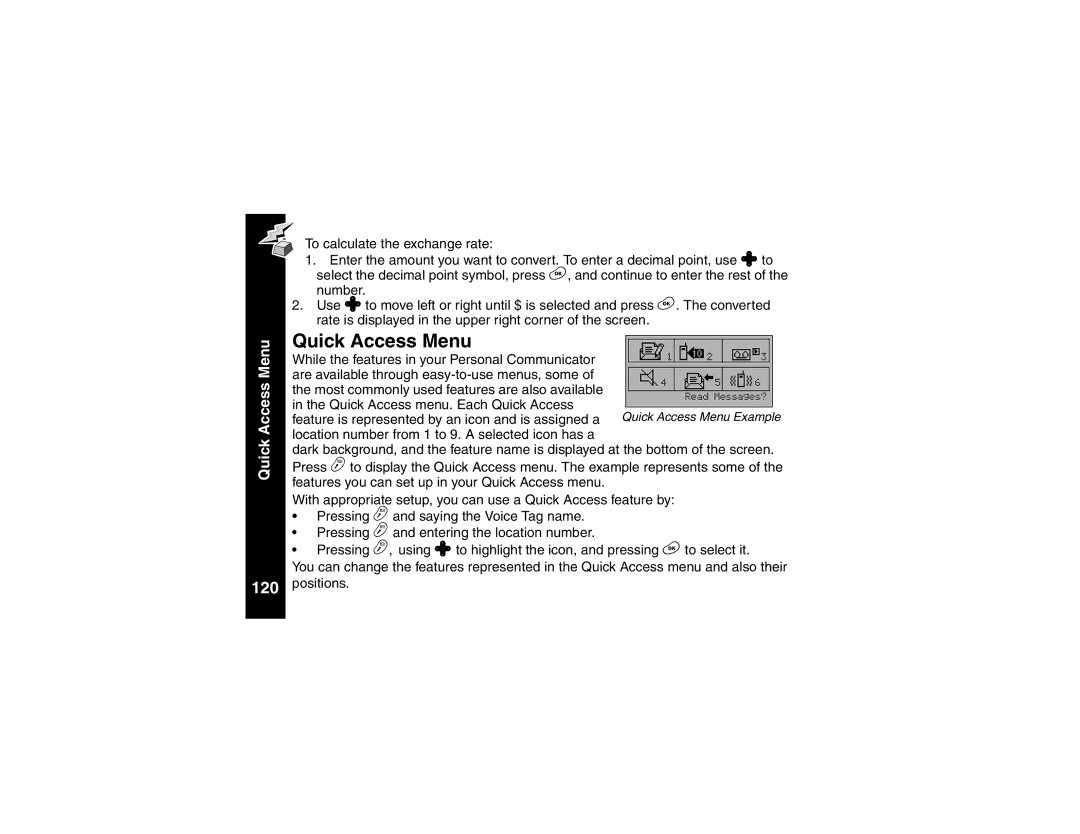To calculate the exchange rate:
1.Enter the amount you want to convert. To enter a decimal point, use ! to select the decimal point symbol, press (, and continue to enter the rest of the number.
2.Use ! to move left or right until $ is selected and press (. The converted rate is displayed in the upper right corner of the screen.
| Quick Access Menu |
|
|
|
|
| |
Menu |
| a1 | W2 | O3 |
| ||
While the features in your Personal Communicator |
|
| |||||
|
|
|
|
|
| ||
are available through |
| R4 | K5 | L6 |
| ||
Access |
|
| |||||
the most commonly used features are also available |
|
|
|
|
| ||
|
| Read Messages? |
| ||||
in the Quick Access menu. Each Quick Access |
|
|
| ||||
|
|
|
|
| |||
Quick Access Menu Example | |||||||
feature is represented by an icon and is assigned a | |||||||
location number from 1 to 9. A selected icon has a |
|
|
|
|
| ||
Quick |
|
|
|
|
| ||
dark background, and the feature name is displayed at the bottom of the screen. | |||||||
Press ¢ to display the Quick Access menu. The example represents some of the | |||||||
features you can set up in your Quick Access menu. |
|
|
|
|
| ||
|
|
|
|
|
| ||
With appropriate setup, you can use a Quick Access feature by:
•Pressing ¢ and saying the Voice Tag name.
•Pressing ¢ and entering the location number.
•Pressing ¢, using ! to highlight the icon, and pressing ( to select it.
You can change the features represented in the Quick Access menu and also their
120 positions.