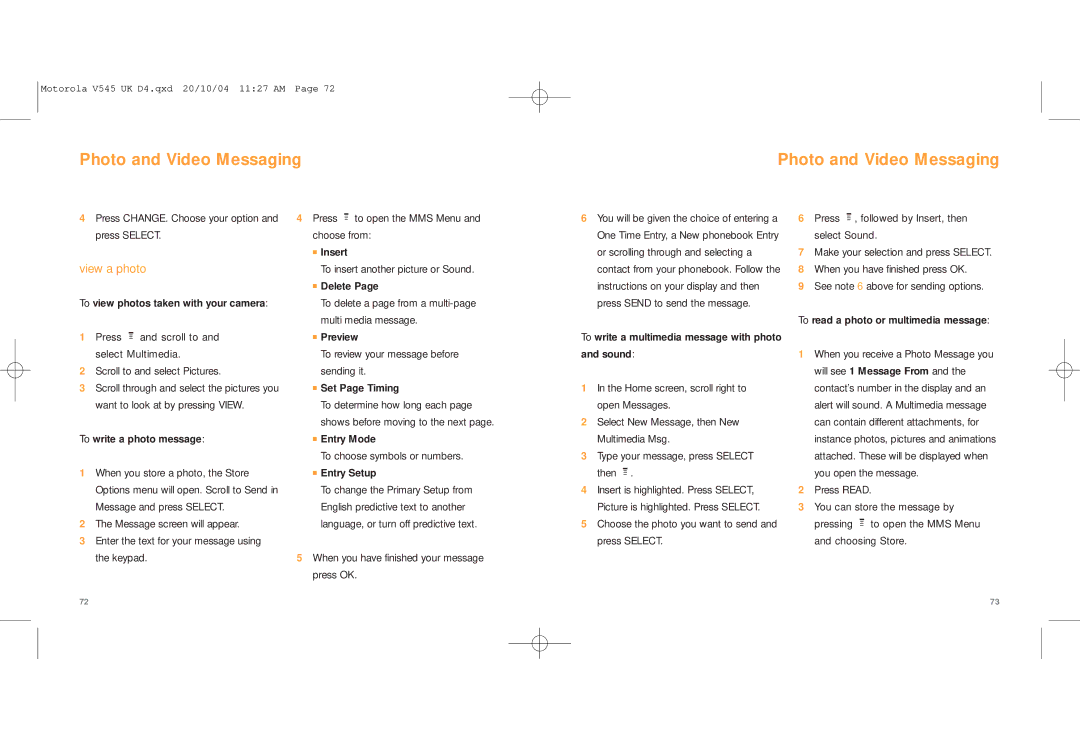V545 specifications
The Motorola V545 is a notable device in the lineage of Motorola's mobile phones, particularly recognized for its blend of functionality and compact design. Introduced in the early 2000s, the V545 stands out as part of the popular V-series lineup, which garnered acclaim for stylish flip designs and user-friendly interfaces.One of the key features of the Motorola V545 is its vibrant 176 x 220 pixel display, which provides clear visuals for both menu navigation and media playback. The screen is complemented by a robust flip design that not only protects the keypad when closed but also adds to its aesthetic appeal. The phone’s compact size makes it convenient to carry, fitting comfortably in pockets or bags.
In terms of connectivity, the Motorola V545 supports GPRS technology, allowing users to access mobile internet services, albeit at speeds that were standard for the time. This paved the way for basic web browsing and email functionalities, making the phone suitable for users who needed to stay connected on the go. The device is also equipped with Bluetooth capabilities, providing wireless connectivity for headsets and other compatible devices.
Another notable characteristic of the V545 is its camera. With a built-in VGA camera, users could capture moments with reasonable quality for a phone of its era. This feature catered to the growing demand for mobile photography, allowing users to take and share pictures directly from their phones.
In addition to its camera, the Motorola V545 supports multimedia messaging, enabling users to send and receive images and text via MMS. It also features a range of customizable ringtones and a robust set of preloaded games, enhancing the user experience.
The phone operates on a user-friendly interface, with intuitive navigation and customization options that enable users to personalize their device according to their preferences. Battery performance is another strong point, with a capacity that ensures decent talk time and standby duration, critical for users who rely on their phones throughout the day.
Overall, the Motorola V545 represents a significant step in mobile technology during its time. With its combination of style, essential features, and user-centric design, it catered well to the needs of consumers looking for a reliable and attractive mobile device. As part of Motorola's legacy, the V545 continues to be remembered fondly by enthusiasts and collectors of classic mobile phones.