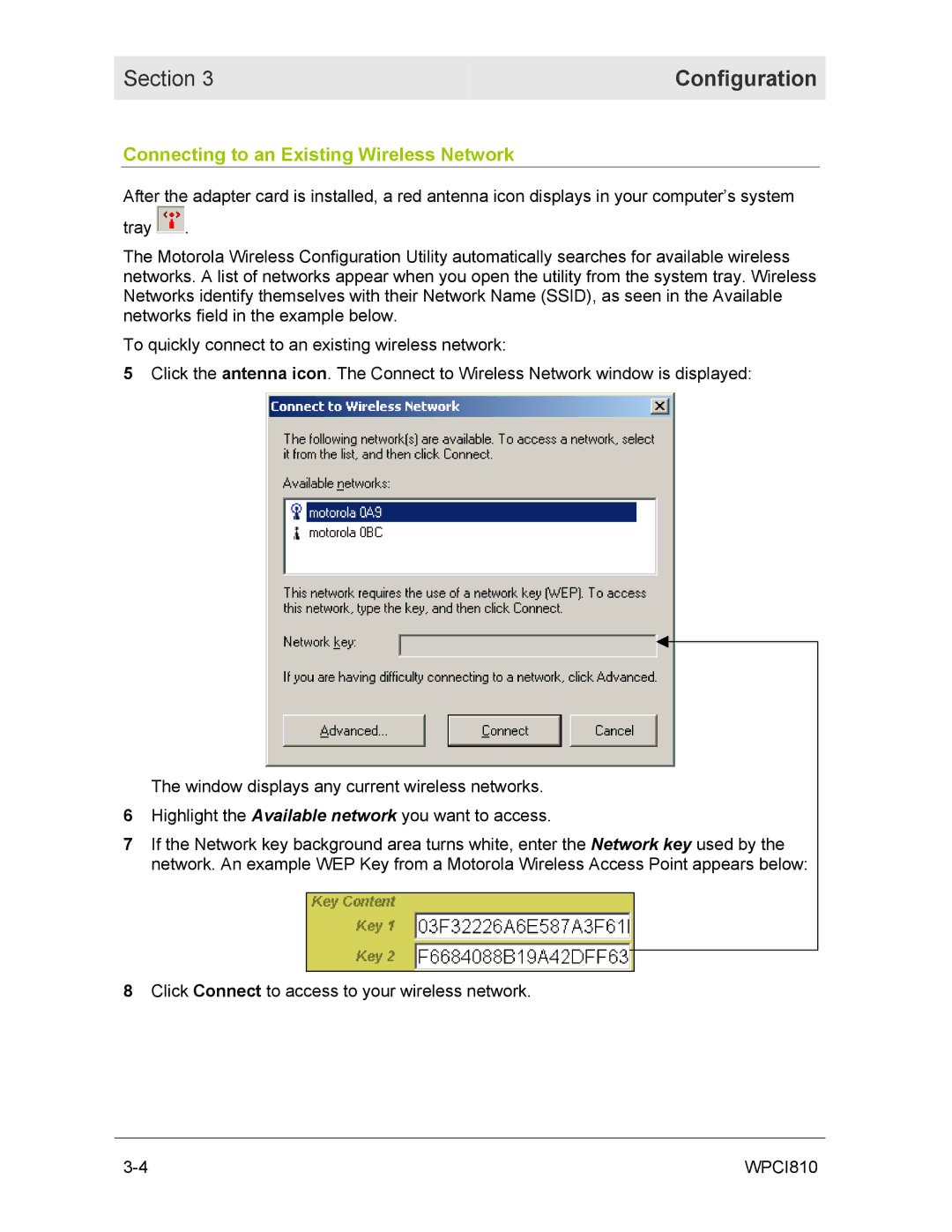Section 3 | Configuration |
|
|
Connecting to an Existing Wireless Network
After the adapter card is installed, a red antenna icon displays in your computer’s system tray ![]() .
.
The Motorola Wireless Configuration Utility automatically searches for available wireless networks. A list of networks appear when you open the utility from the system tray. Wireless Networks identify themselves with their Network Name (SSID), as seen in the Available networks field in the example below.
To quickly connect to an existing wireless network:
5Click the antenna icon. The Connect to Wireless Network window is displayed:
The window displays any current wireless networks.
6Highlight the Available network you want to access.
7If the Network key background area turns white, enter the Network key used by the network. An example WEP Key from a Motorola Wireless Access Point appears below:
8Click Connect to access to your wireless network.
WPCI810 |