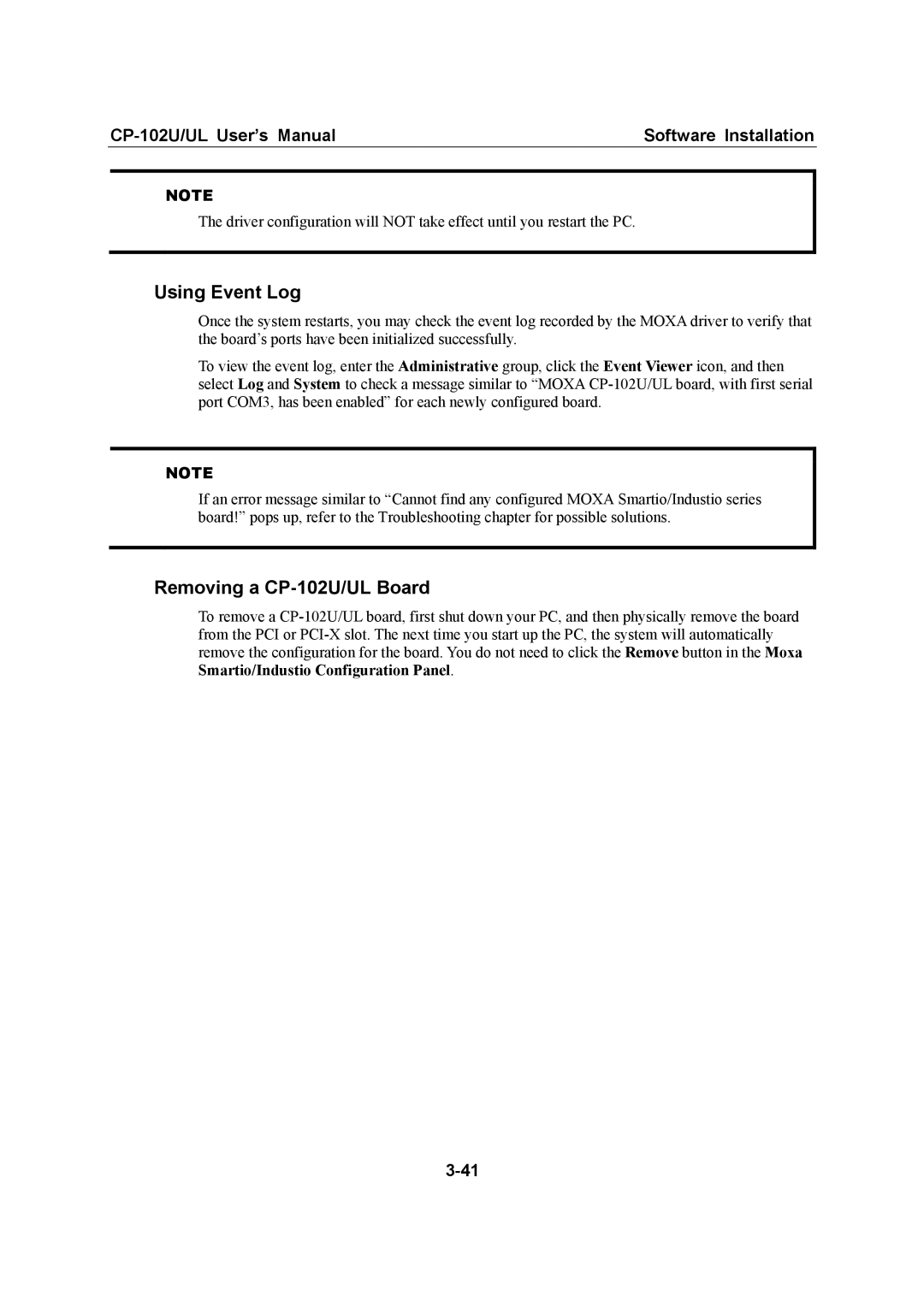| Software Installation |
NOTE
The driver configuration will NOT take effect until you restart the PC.
Using Event Log
Once the system restarts, you may check the event log recorded by the MOXA driver to verify that the board’s ports have been initialized successfully.
To view the event log, enter the Administrative group, click the Event Viewer icon, and then select Log and System to check a message similar to “MOXA
NOTE
If an error message similar to “Cannot find any configured MOXA Smartio/Industio series board!” pops up, refer to the Troubleshooting chapter for possible solutions.
Removing a CP-102U/UL Board
To remove a