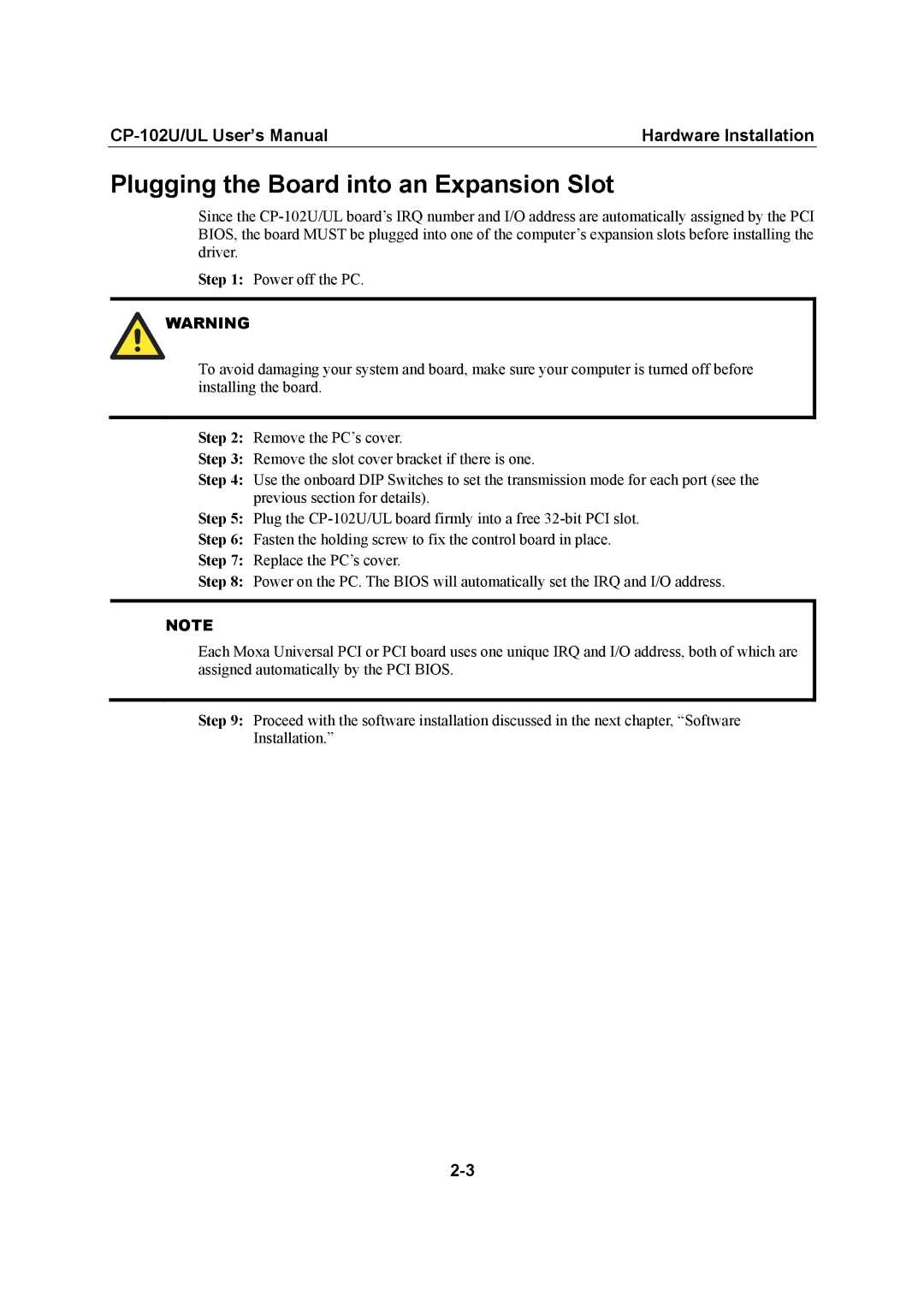Hardware Installation |
Plugging the Board into an Expansion Slot
Since the
Step 1: Power off the PC.
![]() WARNING
WARNING
To avoid damaging your system and board, make sure your computer is turned off before installing the board.
Step 2: Remove the PC’s cover.
Step 3: Remove the slot cover bracket if there is one.
Step 4: Use the onboard DIP Switches to set the transmission mode for each port (see the previous section for details).
Step 5: Plug the
Step 6: Fasten the holding screw to fix the control board in place.
Step 7: Replace the PC’s cover.
Step 8: Power on the PC. The BIOS will automatically set the IRQ and I/O address.
NOTE
Each Moxa Universal PCI or PCI board uses one unique IRQ and I/O address, both of which are assigned automatically by the PCI BIOS.
Step 9: Proceed with the software installation discussed in the next chapter, “Software Installation.”