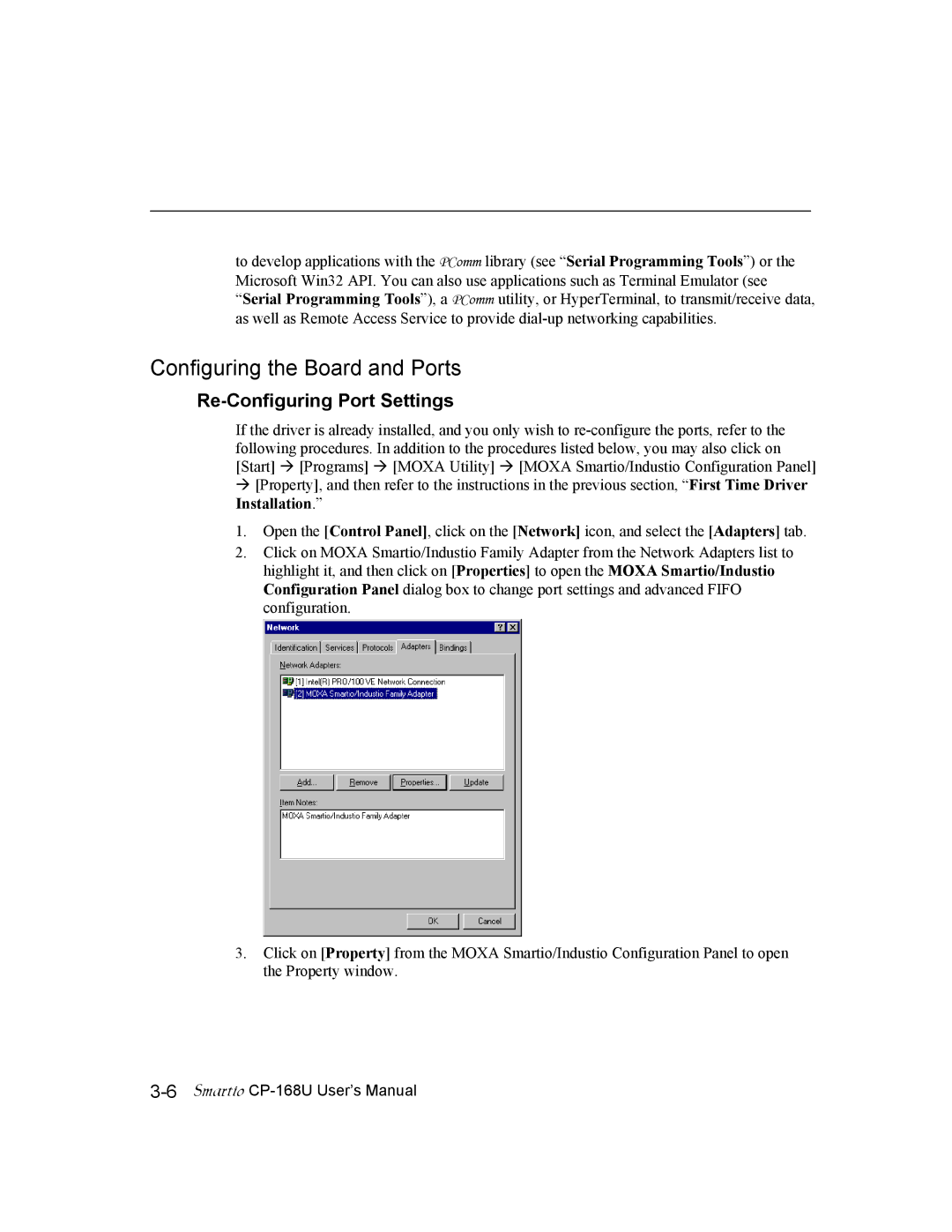to develop applications with the PComm library (see “Serial Programming Tools”) or the Microsoft Win32 API. You can also use applications such as Terminal Emulator (see “Serial Programming Tools”), a PComm utility, or HyperTerminal, to transmit/receive data, as well as Remote Access Service to provide
Configuring the Board and Ports
Re-Configuring Port Settings
If the driver is already installed, and you only wish to
[Property], and then refer to the instructions in the previous section, “First Time Driver Installation.”
1.Open the [Control Panel], click on the [Network] icon, and select the [Adapters] tab.
2.Click on MOXA Smartio/Industio Family Adapter from the Network Adapters list to highlight it, and then click on [Properties] to open the MOXA Smartio/Industio Configuration Panel dialog box to change port settings and advanced FIFO configuration.
3.Click on [Property] from the MOXA Smartio/Industio Configuration Panel to open the Property window.