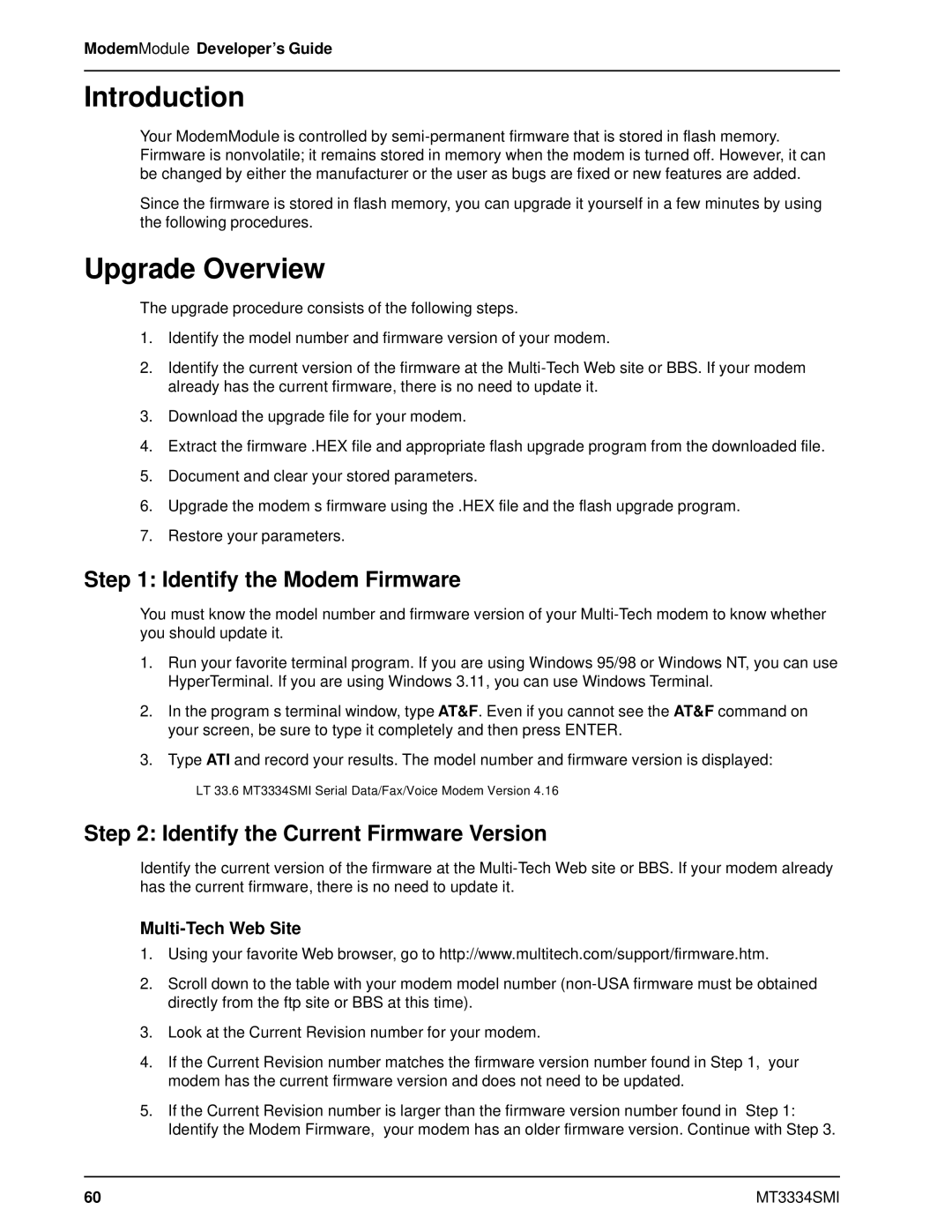ModemModule Developer’s Guide
Introduction
Your ModemModule is controlled by
Since the firmware is stored in flash memory, you can upgrade it yourself in a few minutes by using the following procedures.
Upgrade Overview
The upgrade procedure consists of the following steps.
1.Identify the model number and firmware version of your modem.
2.Identify the current version of the firmware at the
3.Download the upgrade file for your modem.
4.Extract the firmware .HEX file and appropriate flash upgrade program from the downloaded file.
5.Document and clear your stored parameters.
6.Upgrade the modem’s firmware using the .HEX file and the flash upgrade program.
7.Restore your parameters.
Step 1: Identify the Modem Firmware
You must know the model number and firmware version of your
1.Run your favorite terminal program. If you are using Windows 95/98 or Windows NT, you can use HyperTerminal. If you are using Windows 3.11, you can use Windows Terminal.
2.In the program’s terminal window, type AT&F. Even if you cannot see the AT&F command on your screen, be sure to type it completely and then press ENTER.
3.Type ATI and record your results. The model number and firmware version is displayed:
LT 33.6 MT3334SMI Serial Data/Fax/Voice Modem Version 4.16
Step 2: Identify the Current Firmware Version
Identify the current version of the firmware at the
Multi-Tech Web Site
1.Using your favorite Web browser, go to http://www.multitech.com/support/firmware.htm.
2.Scroll down to the table with your modem model number
3.Look at the Current Revision number for your modem.
4.If the Current Revision number matches the firmware version number found in Step 1, your modem has the current firmware version and does not need to be updated.
5.If the Current Revision number is larger than the firmware version number found in “Step 1: Identify the Modem Firmware,” your modem has an older firmware version. Continue with Step 3.
60 | MT3334SMI |