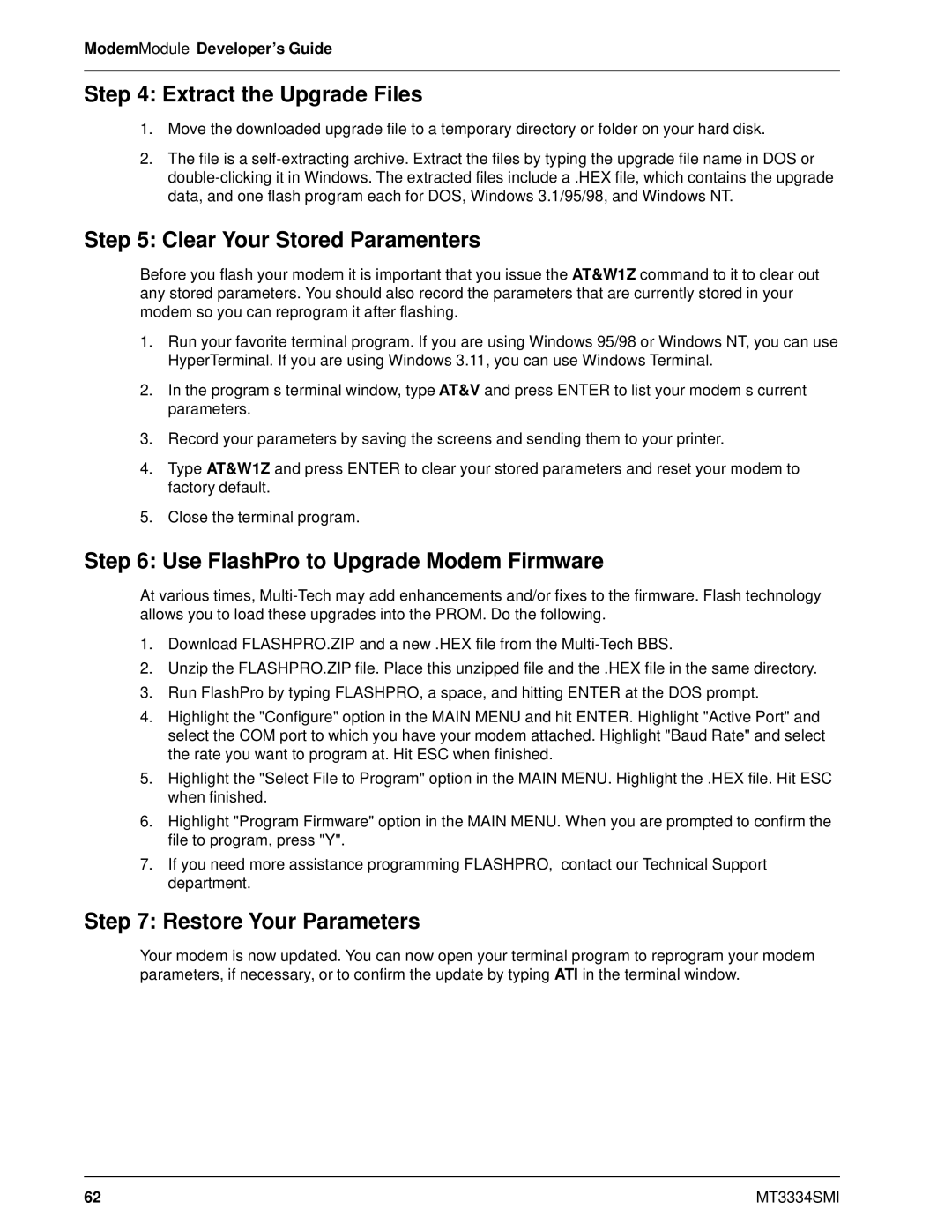ModemModule Developer’s Guide
Step 4: Extract the Upgrade Files
1.Move the downloaded upgrade file to a temporary directory or folder on your hard disk.
2.The file is a
Step 5: Clear Your Stored Paramenters
Before you flash your modem it is important that you issue the AT&W1Z command to it to clear out any stored parameters. You should also record the parameters that are currently stored in your modem so you can reprogram it after flashing.
1.Run your favorite terminal program. If you are using Windows 95/98 or Windows NT, you can use HyperTerminal. If you are using Windows 3.11, you can use Windows Terminal.
2.In the program’s terminal window, type AT&V and press ENTER to list your modem’s current parameters.
3.Record your parameters by saving the screens and sending them to your printer.
4.Type AT&W1Z and press ENTER to clear your stored parameters and reset your modem to factory default.
5.Close the terminal program.
Step 6: Use FlashPro to Upgrade Modem Firmware
At various times,
1.Download FLASHPRO.ZIP and a new .HEX file from the
2.Unzip the FLASHPRO.ZIP file. Place this unzipped file and the .HEX file in the same directory.
3.Run FlashPro by typing FLASHPRO, a space, and hitting ENTER at the DOS prompt.
4.Highlight the "Configure" option in the MAIN MENU and hit ENTER. Highlight "Active Port" and select the COM port to which you have your modem attached. Highlight "Baud Rate" and select the rate you want to program at. Hit ESC when finished.
5.Highlight the "Select File to Program" option in the MAIN MENU. Highlight the .HEX file. Hit ESC when finished.
6.Highlight "Program Firmware" option in the MAIN MENU. When you are prompted to confirm the file to program, press "Y".
7.If you need more assistance programming FLASHPRO, contact our Technical Support department.
Step 7: Restore Your Parameters
Your modem is now updated. You can now open your terminal program to reprogram your modem parameters, if necessary, or to confirm the update by typing ATI in the terminal window.
62 | MT3334SMI |