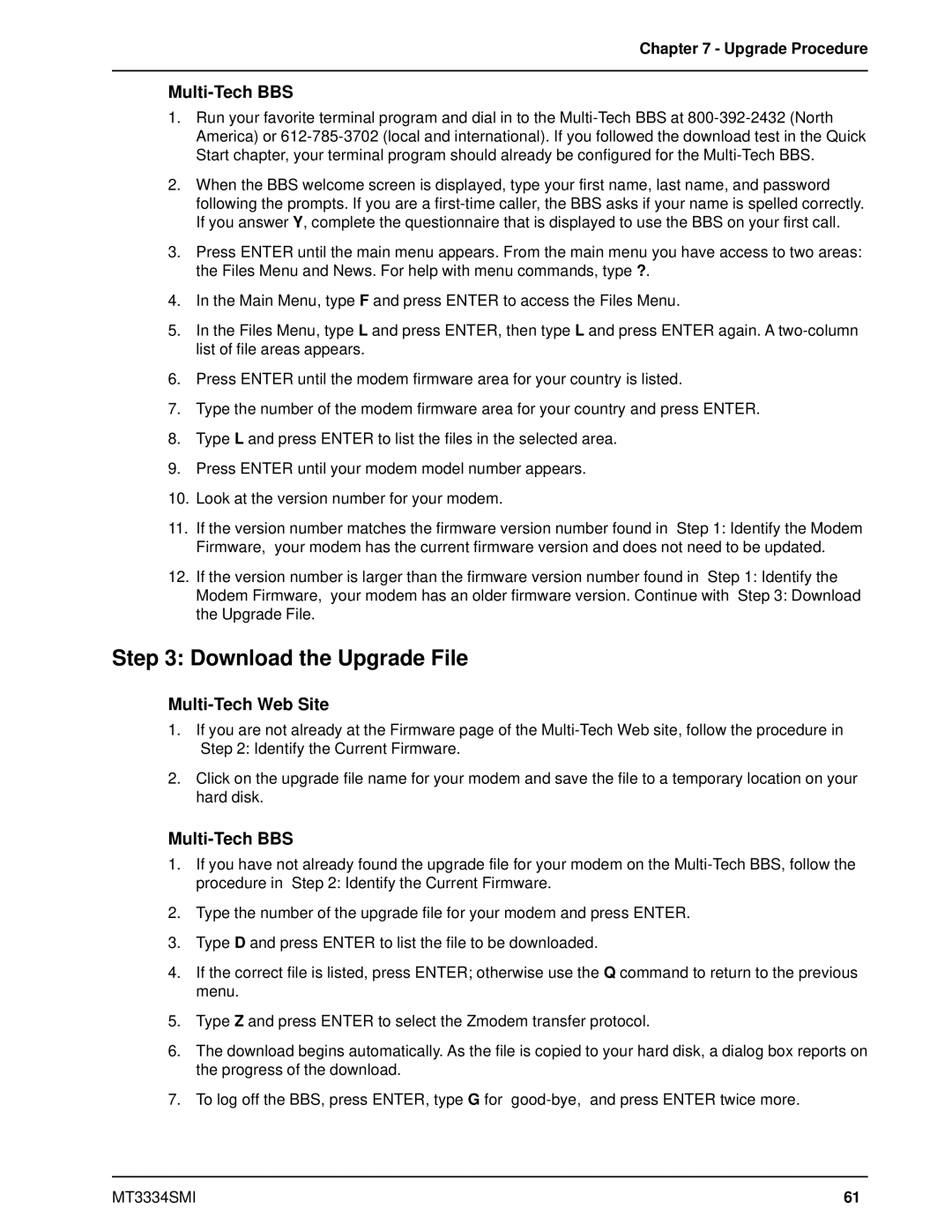Chapter 7 - Upgrade Procedure
Multi-Tech BBS
1.Run your favorite terminal program and dial in to the
2.When the BBS welcome screen is displayed, type your first name, last name, and password following the prompts. If you are a
3.Press ENTER until the main menu appears. From the main menu you have access to two areas: the Files Menu and News. For help with menu commands, type ?.
4.In the Main Menu, type F and press ENTER to access the Files Menu.
5.In the Files Menu, type L and press ENTER, then type L and press ENTER again. A
6.Press ENTER until the modem firmware area for your country is listed.
7.Type the number of the modem firmware area for your country and press ENTER.
8.Type L and press ENTER to list the files in the selected area.
9.Press ENTER until your modem model number appears.
10.Look at the version number for your modem.
11.If the version number matches the firmware version number found in “Step 1: Identify the Modem Firmware,” your modem has the current firmware version and does not need to be updated.
12.If the version number is larger than the firmware version number found in “Step 1: Identify the
Modem Firmware,” your modem has an older firmware version. Continue with “Step 3: Download the Upgrade File.”
Step 3: Download the Upgrade File
Multi-Tech Web Site
1.If you are not already at the Firmware page of the
2.Click on the upgrade file name for your modem and save the file to a temporary location on your hard disk.
1.If you have not already found the upgrade file for your modem on the
2.Type the number of the upgrade file for your modem and press ENTER.
3.Type D and press ENTER to list the file to be downloaded.
4.If the correct file is listed, press ENTER; otherwise use the Q command to return to the previous menu.
5.Type Z and press ENTER to select the Zmodem transfer protocol.
6.The download begins automatically. As the file is copied to your hard disk, a dialog box reports on the progress of the download.
7.To log off the BBS, press ENTER, type G for
MT3334SMI | 61 |