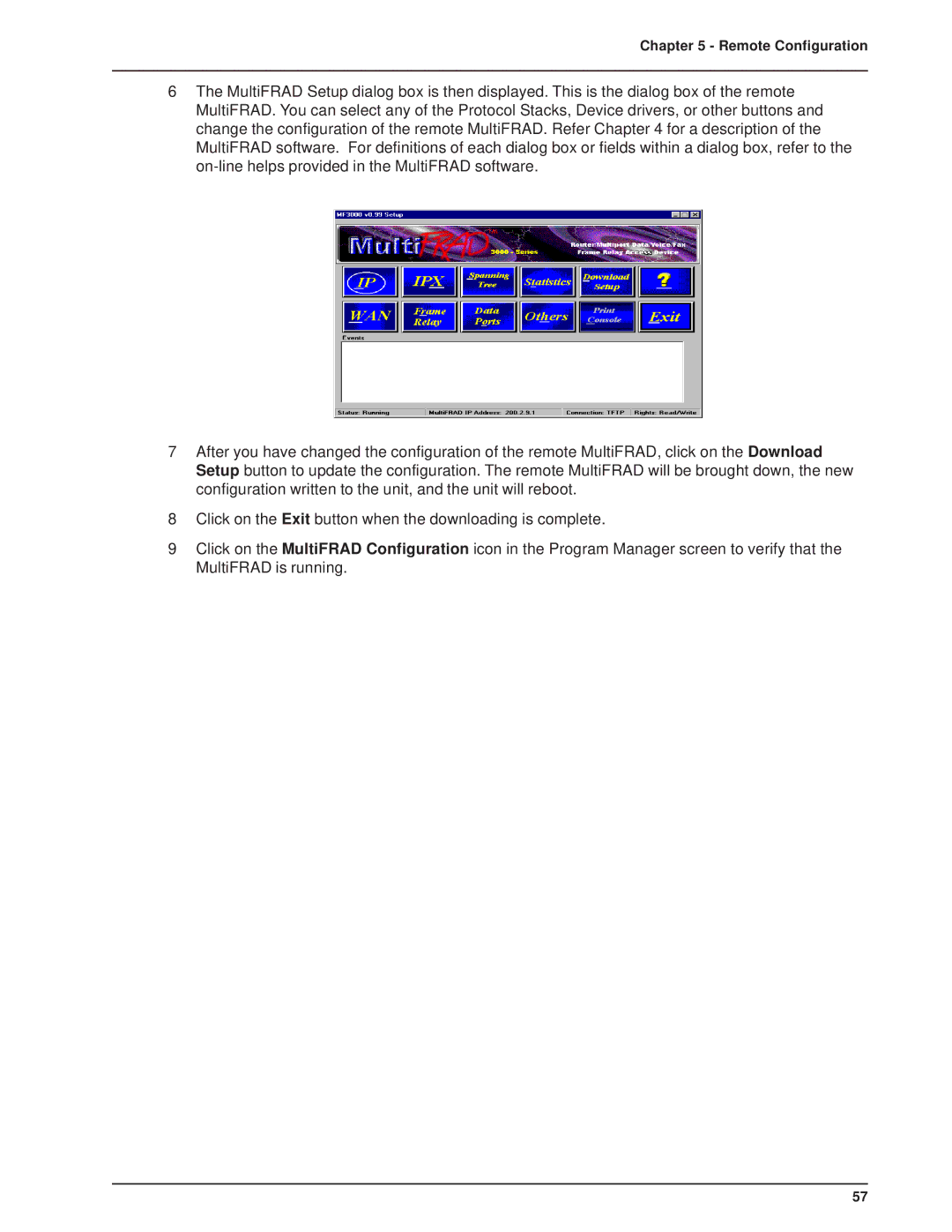Chapter 5 - Remote Configuration
6The MultiFRAD Setup dialog box is then displayed. This is the dialog box of the remote MultiFRAD. You can select any of the Protocol Stacks, Device drivers, or other buttons and change the configuration of the remote MultiFRAD. Refer Chapter 4 for a description of the MultiFRAD software. For definitions of each dialog box or fields within a dialog box, refer to the
7After you have changed the configuration of the remote MultiFRAD, click on the Download Setup button to update the configuration. The remote MultiFRAD will be brought down, the new configuration written to the unit, and the unit will reboot.
8Click on the Exit button when the downloading is complete.
9Click on the MultiFRAD Configuration icon in the Program Manager screen to verify that the MultiFRAD is running.
57