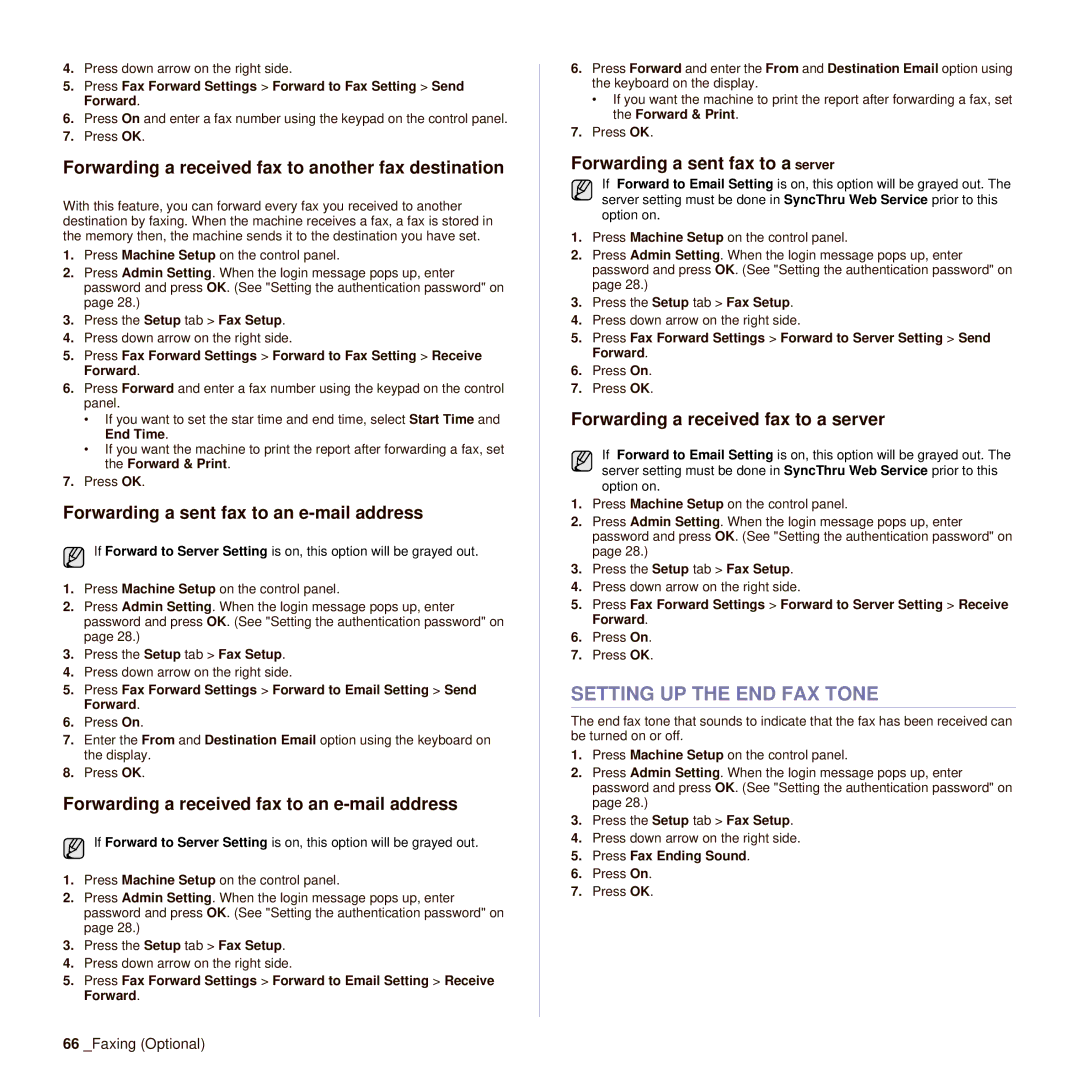M F X - 4 5 5 5, M F X - 5 5 5 5 specifications
The Muratec MFX-5555 and MFX-4555 are advanced multifunction printers that offer a blend of high-quality printing capabilities, robust features, and user-friendly technology designed to enhance productivity in both office and business environments. These models have gained popularity due to their reliability and versatility, making them suitable for a wide range of tasks including printing, scanning, copying, and faxing.One of the standout features of both the MFX-5555 and MFX-4555 is their impressive print quality. They utilize Muratec's advanced laser technology which ensures crisp text and vibrant images, making them ideal for both professional documents and creative projects. The MFX-5555 boasts a higher print speed of up to 55 pages per minute, catering to high-volume printing needs, while the MFX-4555 offers speeds of up to 45 pages per minute, suitable for medium-sized workloads.
Both models support a variety of paper sizes and types, further enhancing their versatility. The maximum paper capacity can be expanded, allowing for prolonged printing without the need for frequent reloads. Additionally, they come equipped with automatic duplex printing features, reducing paper consumption and lowering operational costs.
In terms of scanning capabilities, the MFX-5555 and MFX-4555 include a high-speed document feeder that can handle double-sided documents efficiently. They also support various file formats for scanned documents, facilitating easy integration into digital workflows. With their enhanced scanning resolution, users can expect clear and detailed images, which are crucial for archiving important documents.
The user interface of these models is designed for ease of use, featuring a large touchscreen display that simplifies navigation through various functionalities. Users can customize settings and access frequently used features with just a few taps, streamlining everyday tasks.
Connectivity is another strong suit of the MFX-5555 and MFX-4555. They support various networking options, including Ethernet and Wi-Fi, allowing for easy integration into existing IT infrastructures. Mobile printing capabilities are also supported, enabling users to print directly from smartphones and tablets, enhancing flexibility in a modern work environment.
Security features are paramount in today’s business context, and Muratec has ensured that both models include robust security measures. These include secure printing options that require user authentication, as well as data encryption to protect sensitive information.
In conclusion, the Muratec MFX-5555 and MFX-4555 multifunction printers stand out due to their exceptional print quality, advanced features, and user-friendly technologies. They are designed to meet the diverse needs of businesses looking to improve workflow efficiency and document management while maintaining high standards of security and reliability.