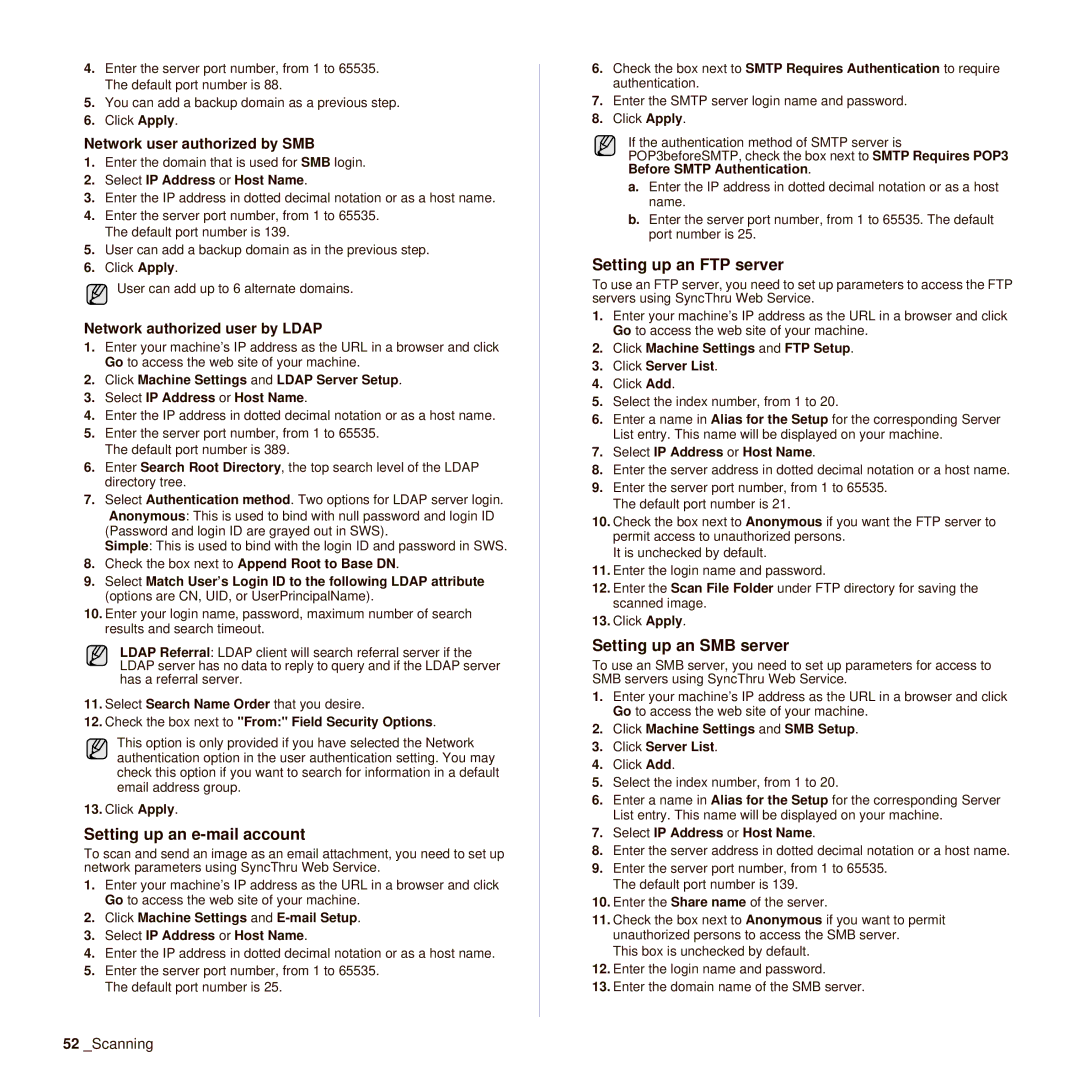4.Enter the server port number, from 1 to 65535. The default port number is 88.
5.You can add a backup domain as a previous step.
6.Click Apply.
Network user authorized by SMB
1.Enter the domain that is used for SMB login.
2.Select IP Address or Host Name.
3.Enter the IP address in dotted decimal notation or as a host name.
4.Enter the server port number, from 1 to 65535. The default port number is 139.
5.User can add a backup domain as in the previous step.
6.Click Apply.
User can add up to 6 alternate domains.
Network authorized user by LDAP
1.Enter your machine’s IP address as the URL in a browser and click Go to access the web site of your machine.
2.Click Machine Settings and LDAP Server Setup.
3.Select IP Address or Host Name.
4.Enter the IP address in dotted decimal notation or as a host name.
5.Enter the server port number, from 1 to 65535. The default port number is 389.
6.Enter Search Root Directory, the top search level of the LDAP directory tree.
7.Select Authentication method. Two options for LDAP server login.
Anonymous: This is used to bind with null password and login ID (Password and login ID are grayed out in SWS).
Simple: This is used to bind with the login ID and password in SWS.
8.Check the box next to Append Root to Base DN.
9.Select Match User’s Login ID to the following LDAP attribute (options are CN, UID, or UserPrincipalName).
10.Enter your login name, password, maximum number of search results and search timeout.
LDAP Referral: LDAP client will search referral server if the LDAP server has no data to reply to query and if the LDAP server has a referral server.
11.Select Search Name Order that you desire.
12.Check the box next to "From:" Field Security Options.
This option is only provided if you have selected the Network authentication option in the user authentication setting. You may check this option if you want to search for information in a default email address group.
13.Click Apply.
Setting up an e-mail account
To scan and send an image as an email attachment, you need to set up network parameters using SyncThru Web Service.
1.Enter your machine’s IP address as the URL in a browser and click Go to access the web site of your machine.
2.Click Machine Settings and
3.Select IP Address or Host Name.
4.Enter the IP address in dotted decimal notation or as a host name.
5.Enter the server port number, from 1 to 65535. The default port number is 25.
6.Check the box next to SMTP Requires Authentication to require authentication.
7.Enter the SMTP server login name and password.
8.Click Apply.
If the authentication method of SMTP server is POP3beforeSMTP, check the box next to SMTP Requires POP3 Before SMTP Authentication.
a.Enter the IP address in dotted decimal notation or as a host name.
b.Enter the server port number, from 1 to 65535. The default port number is 25.
Setting up an FTP server
To use an FTP server, you need to set up parameters to access the FTP servers using SyncThru Web Service.
1.Enter your machine’s IP address as the URL in a browser and click Go to access the web site of your machine.
2.Click Machine Settings and FTP Setup.
3.Click Server List.
4.Click Add.
5.Select the index number, from 1 to 20.
6.Enter a name in Alias for the Setup for the corresponding Server List entry. This name will be displayed on your machine.
7.Select IP Address or Host Name.
8.Enter the server address in dotted decimal notation or a host name.
9.Enter the server port number, from 1 to 65535. The default port number is 21.
10.Check the box next to Anonymous if you want the FTP server to permit access to unauthorized persons.
It is unchecked by default.
11.Enter the login name and password.
12.Enter the Scan File Folder under FTP directory for saving the scanned image.
13.Click Apply.
Setting up an SMB server
To use an SMB server, you need to set up parameters for access to SMB servers using SyncThru Web Service.
1.Enter your machine’s IP address as the URL in a browser and click Go to access the web site of your machine.
2.Click Machine Settings and SMB Setup.
3.Click Server List.
4.Click Add.
5.Select the index number, from 1 to 20.
6.Enter a name in Alias for the Setup for the corresponding Server List entry. This name will be displayed on your machine.
7.Select IP Address or Host Name.
8.Enter the server address in dotted decimal notation or a host name.
9.Enter the server port number, from 1 to 65535. The default port number is 139.
10.Enter the Share name of the server.
11.Check the box next to Anonymous if you want to permit unauthorized persons to access the SMB server.
This box is unchecked by default.
12.Enter the login name and password.
13.Enter the domain name of the SMB server.
52_Scanning