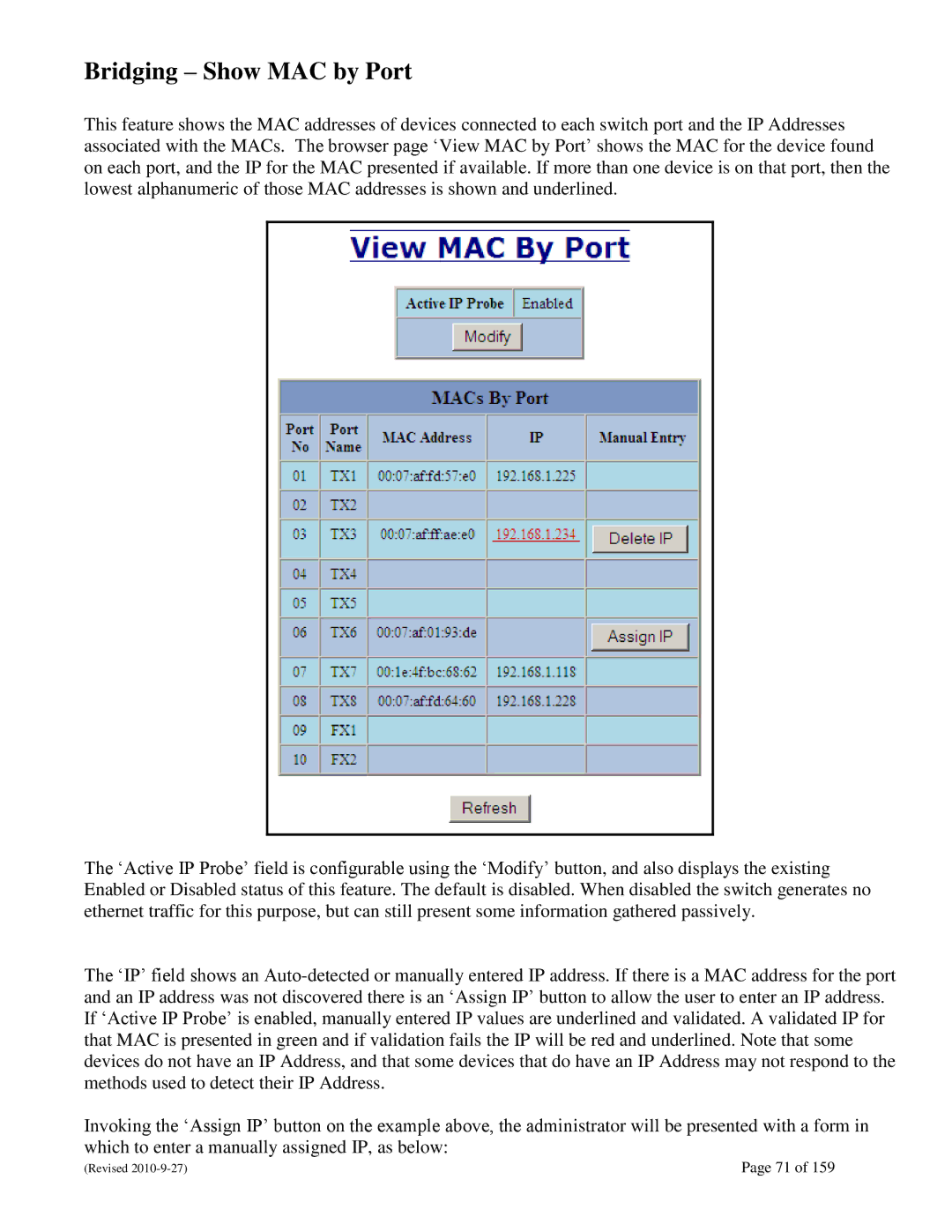Bridging – Show MAC by Port
This feature shows the MAC addresses of devices connected to each switch port and the IP Addresses associated with the MACs. The browser page ‗View MAC by Port‘ shows the MAC for the device found on each port, and the IP for the MAC presented if available. If more than one device is on that port, then the lowest alphanumeric of those MAC addresses is shown and underlined.
The ‗Active IP Probe‘ field is configurable using the ‗Modify‘ button, and also displays the existing Enabled or Disabled status of this feature. The default is disabled. When disabled the switch generates no ethernet traffic for this purpose, but can still present some information gathered passively.
The ‗IP‘ field shows an
Invoking the ‗Assign IP‘ button on the example above, the administrator will be presented with a form in which to enter a manually assigned IP, as below:
(Revised | Page 71 of 159 |