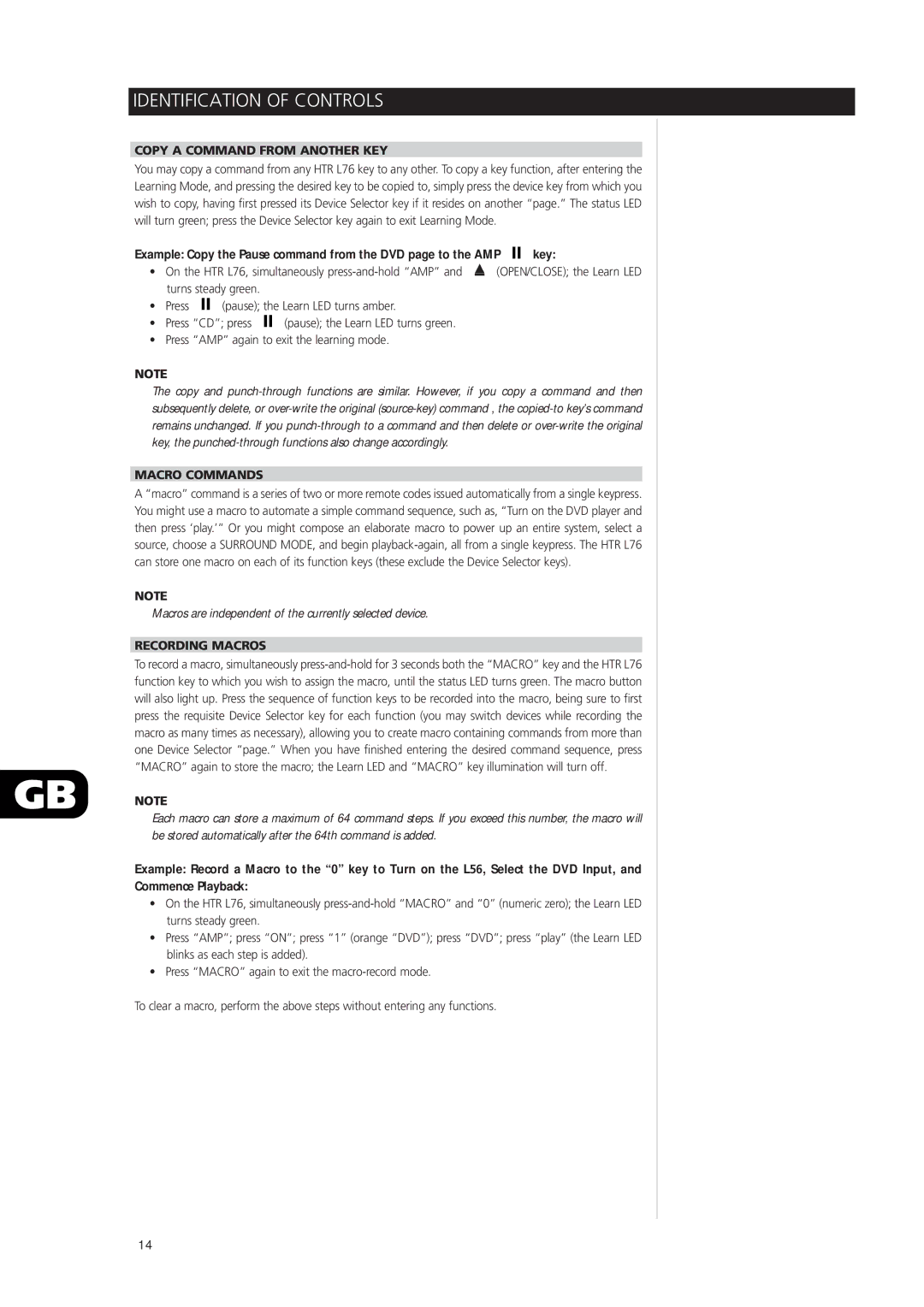IDENTIFICATION OF CONTROLS
COPY A COMMAND FROM ANOTHER KEY
You may copy a command from any HTR L76 key to any other. To copy a key function, after entering the Learning Mode, and pressing the desired key to be copied to, simply press the device key from which you wish to copy, having first pressed its Device Selector key if it resides on another “page.” The status LED will turn green; press the Device Selector key again to exit Learning Mode.
Example: Copy the Pause command from the DVD page to the AMP |
|
|
| key: |
|
|
•On the HTR L76, simultaneously ![]() (OPEN/CLOSE); the Learn LED turns steady green.
(OPEN/CLOSE); the Learn LED turns steady green.
• | Press |
|
|
| (pause); the Learn LED turns amber. | ||||
|
| ||||||||
• | Press “CD”; press |
|
|
| (pause); the Learn LED turns green. | ||||
|
| ||||||||
• Press “AMP” again to exit the learning mode.
NOTE
The copy and
MACRO COMMANDS
A “macro” command is a series of two or more remote codes issued automatically from a single keypress. You might use a macro to automate a simple command sequence, such as, “Turn on the DVD player and then press ‘play.’” Or you might compose an elaborate macro to power up an entire system, select a source, choose a SURROUND MODE, and begin
NOTE
Macros are independent of the currently selected device.
RECORDING MACROS
To record a macro, simultaneously
GB NOTE
Each macro can store a maximum of 64 command steps. If you exceed this number, the macro will be stored automatically after the 64th command is added.
Example: Record a Macro to the “0” key to Turn on the L56, Select the DVD Input, and Commence Playback:
•On the HTR L76, simultaneously
•Press “AMP”; press “ON”; press “1” (orange “DVD”); press “DVD”; press “play” (the Learn LED blinks as each step is added).
•Press “MACRO” again to exit the
To clear a macro, perform the above steps without entering any functions.
14