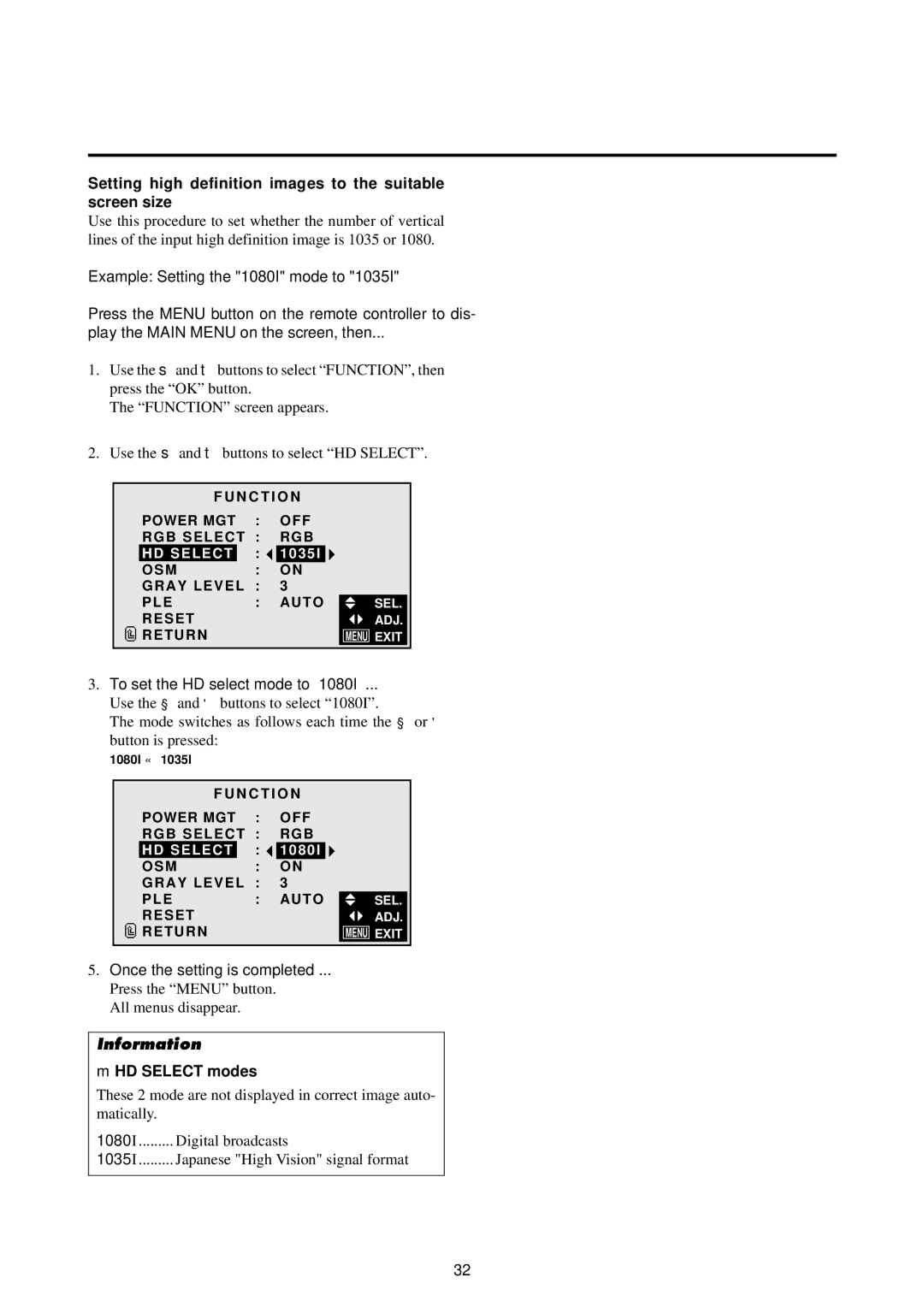Setting high definition images to the suitable screen size
Use this procedure to set whether the number of vertical lines of the input high definition image is 1035 or 1080.
Example: Setting the "1080I" mode to "1035I"
Press the MENU button on the remote controller to dis-
play the MAIN MENU on the screen, then...
1.Use the ▲ and ▼ buttons to select “FUNCTION”, then press the “OK” button.
The “FUNCTION” screen appears.
2.Use the ▲ and ▼ buttons to select “HD SELECT”.
F U N C T I O N
POWER MGT | : | OFF | |
RGB SELECT : | RGB | ||
HD SELECT |
| : | 1035I |
OSM |
| : | ON |
GRAY LEVEL | : | 3 | |
PLE | : | AUTO | |
RESET |
|
| |
RETURN |
|
| |
SEL.
ADJ.
MENU EXIT
3.To set the HD select mode to “1080I” ...
Use the ◀ and ▶ buttons to select “1080I”.
The mode switches as follows each time the ◀ or ▶ button is pressed:
1080I ↔ 1035I
F U N C T I O N
POWER MGT | : | OFF | |
RGB SELECT : | RGB | ||
HD SELECT |
| : | 1080I |
OSM |
| : | ON |
GRAY LEVEL | : | 3 | |
PLE | : | AUTO | |
RESET |
|
| |
RETURN |
|
| |
SEL.
ADJ.
MENU EXIT
5.Once the setting is completed ...
Press the “MENU” button. All menus disappear.
Information
⬛HD SELECT modes
These 2 mode are not displayed in correct image auto- matically.
1080I ......... Digital broadcasts
1035I ......... Japanese "High Vision" signal format
32