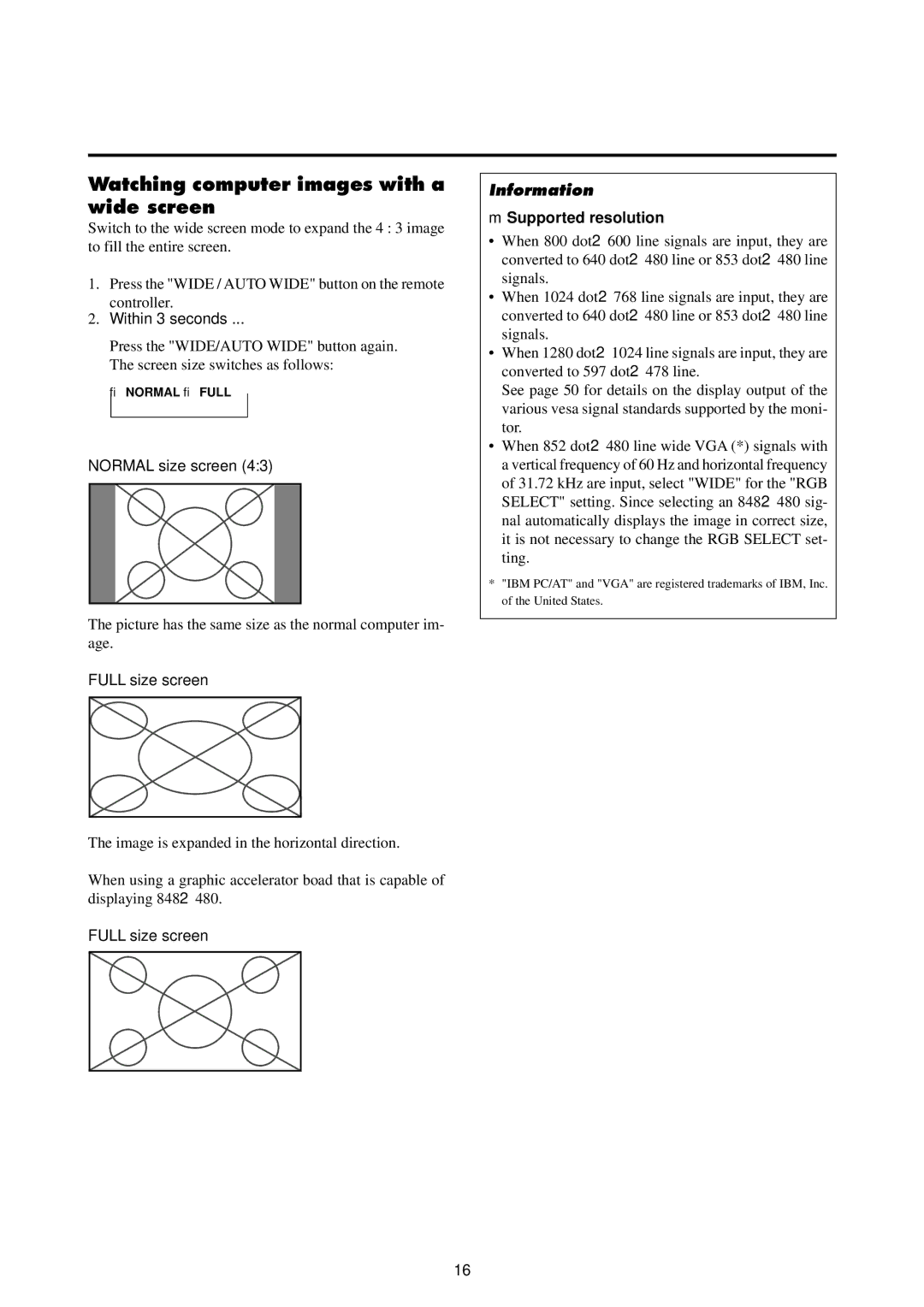Watching computer images with a wide screen
Switch to the wide screen mode to expand the 4 : 3 image to fill the entire screen.
1.Press the "WIDE / AUTO WIDE" button on the remote controller.
2.Within 3 seconds ...
Press the "WIDE/AUTO WIDE" button again. The screen size switches as follows:
→ NORMAL → FULL ⎯
NORMAL size screen (4:3)
The picture has the same size as the normal computer im- age.
FULL size screen
The image is expanded in the horizontal direction.
When using a graphic accelerator boad that is capable of displaying 848×480.
FULL size screen
Information
⬛Supported resolution
•When 800 dot×600 line signals are input, they are converted to 640 dot×480 line or 853 dot×480 line signals.
•When 1024 dot×768 line signals are input, they are converted to 640 dot×480 line or 853 dot×480 line signals.
•When 1280 dot×1024 line signals are input, they are converted to 597 dot×478 line.
See page 50 for details on the display output of the various vesa signal standards supported by the moni- tor.
•When 852 dot×480 line wide VGA (*) signals with a vertical frequency of 60 Hz and horizontal frequency of 31.72 kHz are input, select "WIDE" for the "RGB SELECT" setting. Since selecting an 848×480 sig- nal automatically displays the image in correct size, it is not necessary to change the RGB SELECT set- ting.
*"IBM PC/AT" and "VGA" are registered trademarks of IBM, Inc. of the United States.
16