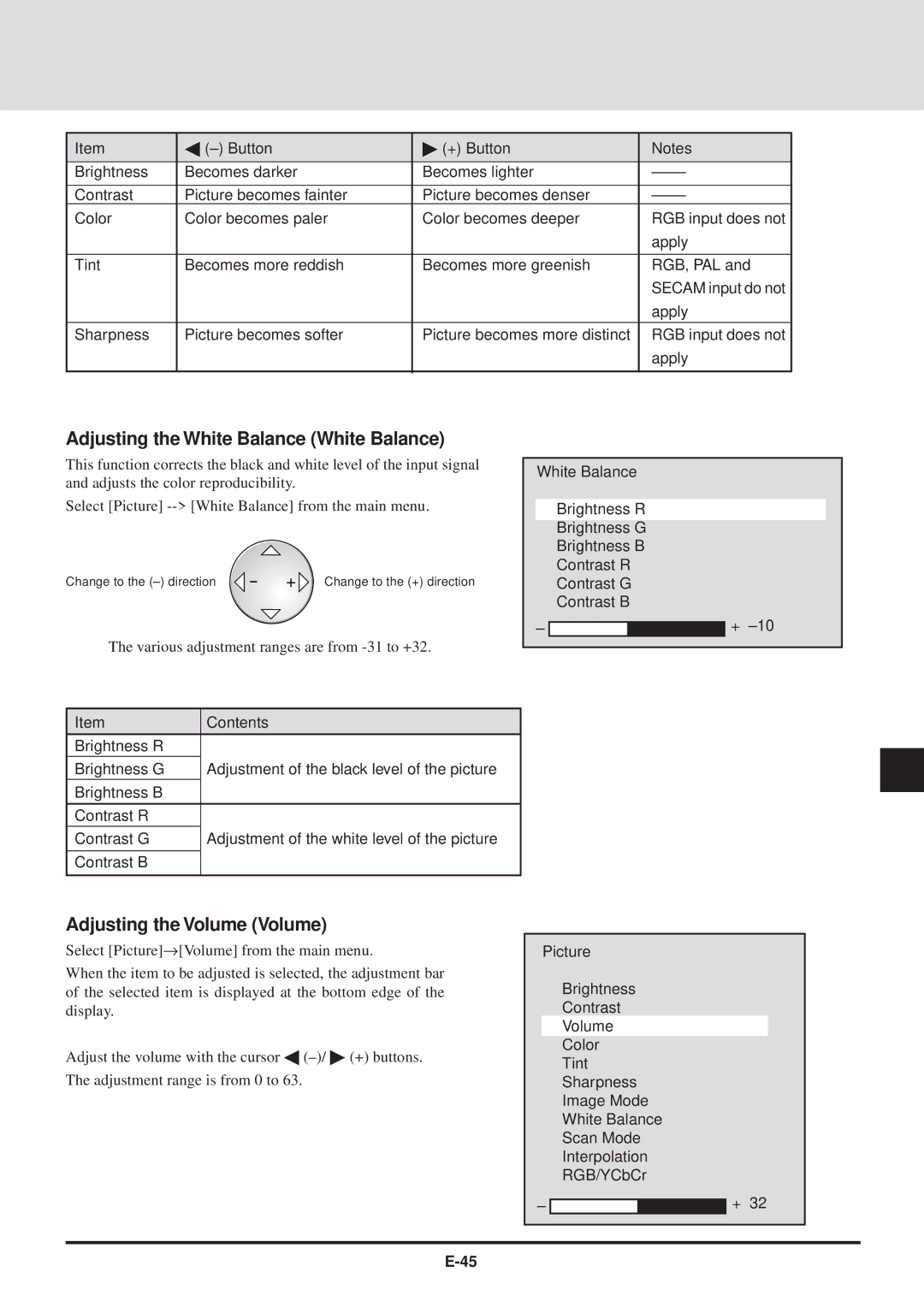GT2000, GT2000R specifications
The NEC GT2000 and GT2000R are renowned projectors that have established themselves in the realm of high-performance visual equipment, catering primarily to the needs of businesses and educational institutions. These projectors are celebrated for their exceptional image quality, versatility, and advanced features, making them a popular choice among users seeking reliability and performance.One of the primary features of the GT2000 series is its high brightness capability. With a brightness of up to 2,500 ANSI lumens, these projectors can deliver clear and vibrant images even in well-lit environments, ensuring that presentations and lectures maintain their visual integrity regardless of ambient light conditions. This makes them ideal for large conference rooms and classrooms where visibility is crucial.
The GT2000 series also boasts impressive resolution specifications. The GT2000 offers a native resolution of XGA (1024x768 pixels), while the GT2000R enhances this to a WXGA (1280x800 pixels), providing a wider aspect ratio and higher detail for images. This improved resolution is particularly beneficial for displaying detailed graphics, charts, and videos, making them suitable for a variety of presentation types.
In terms of connectivity, the GT2000 and GT2000R projectors are equipped with multiple input options including VGA, composite video, and audio inputs. This versatility allows for seamless integration with various devices, such as laptops, DVD players, and even mobile devices, further enhancing their usability in different settings.
Another noteworthy characteristic of the GT2000 series is its advanced color reproduction technology. NEC employs a 3LCD technology in these projectors, which ensures vibrant colors and deep blacks, resulting in images that are both engaging and lifelike. This technology minimizes the possibility of color distortion, offering consistent and accurate color performance.
Users will also appreciate the long lamp life offered by the GT2000 and GT2000R, with lamps typically lasting up to 5,000 hours in eco mode. This not only reduces maintenance costs but also enhances the overall efficiency of the projector.
In conclusion, the NEC GT2000 and GT2000R projectors are equipped with a robust set of features, from high brightness and resolution to advanced connectivity options and color accuracy. Their durability and reliability make them ideal for professional and educational environments, meeting the demands of users who require high-quality projections for effective communication and learning.