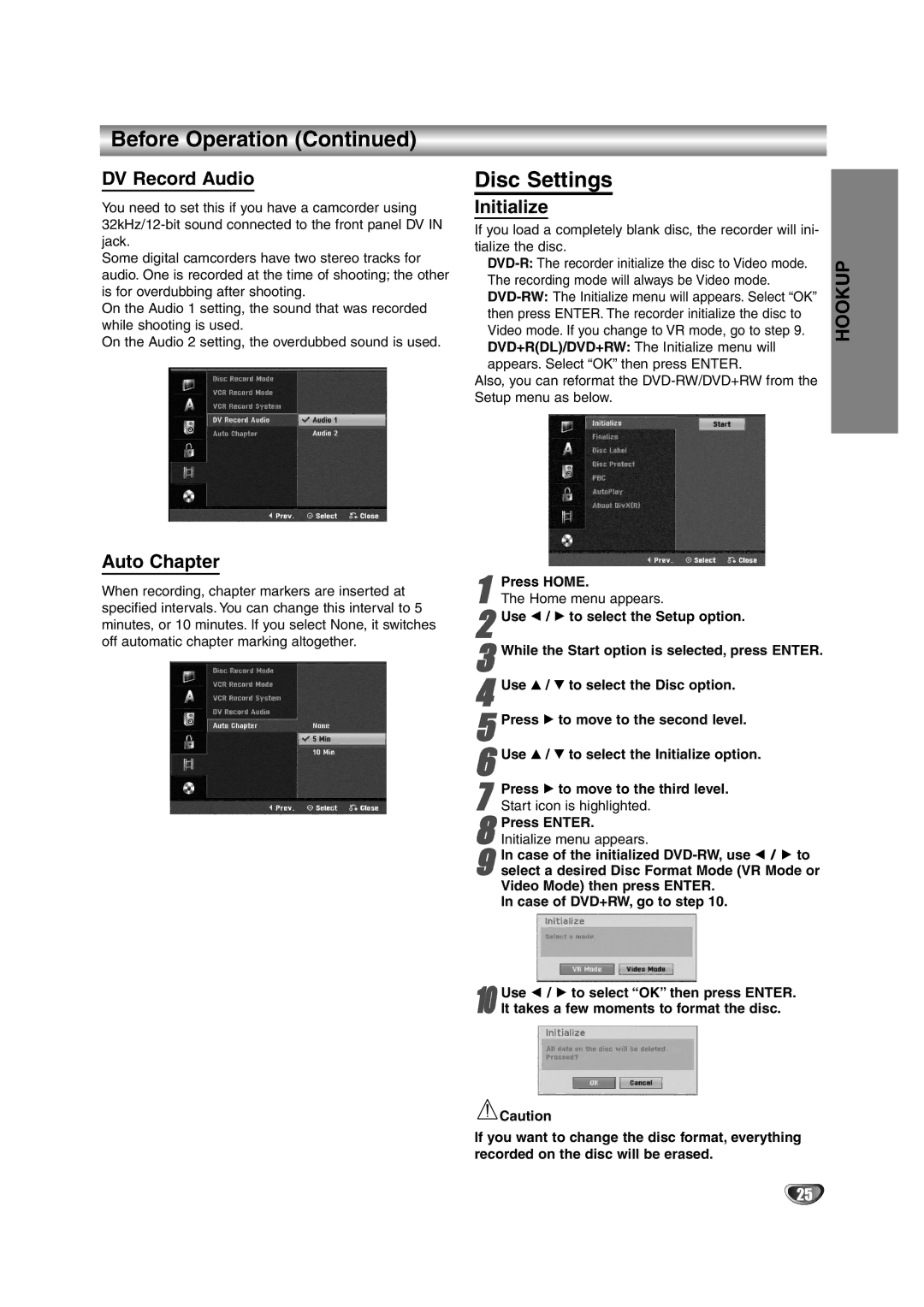Before Operation (Continued)
DV Record Audio
You need to set this if you have a camcorder using
Some digital camcorders have two stereo tracks for audio. One is recorded at the time of shooting; the other is for overdubbing after shooting.
On the Audio 1 setting, the sound that was recorded while shooting is used.
On the Audio 2 setting, the overdubbed sound is used.
Auto Chapter
When recording, chapter markers are inserted at specified intervals. You can change this interval to 5 minutes, or 10 minutes. If you select None, it switches off automatic chapter marking altogether.
Disc Settings
Initialize
If you load a completely blank disc, the recorder will ini- tialize the disc.
Also, you can reformat the
1
2Use b / B to select the Setup option.
3While the Start option is selected, press ENTER.
4Use v / V to select the Disc option.
5Press B to move to the second level.
6Use v / V to select the Initialize option.
7 Press B to move to the third level. Start icon is highlighted.
8
9select a desired Disc Format Mode (VR Mode or
Video Mode) then press ENTER.
In case of DVD+RW, go to step 10.In case of the initialized
Use b / B to select “OK” then press ENTER.
10 It takes a few moments to format the disc.
![]() Caution
Caution
If you want to change the disc format, everything recorded on the disc will be erased.
HOOKUP
25