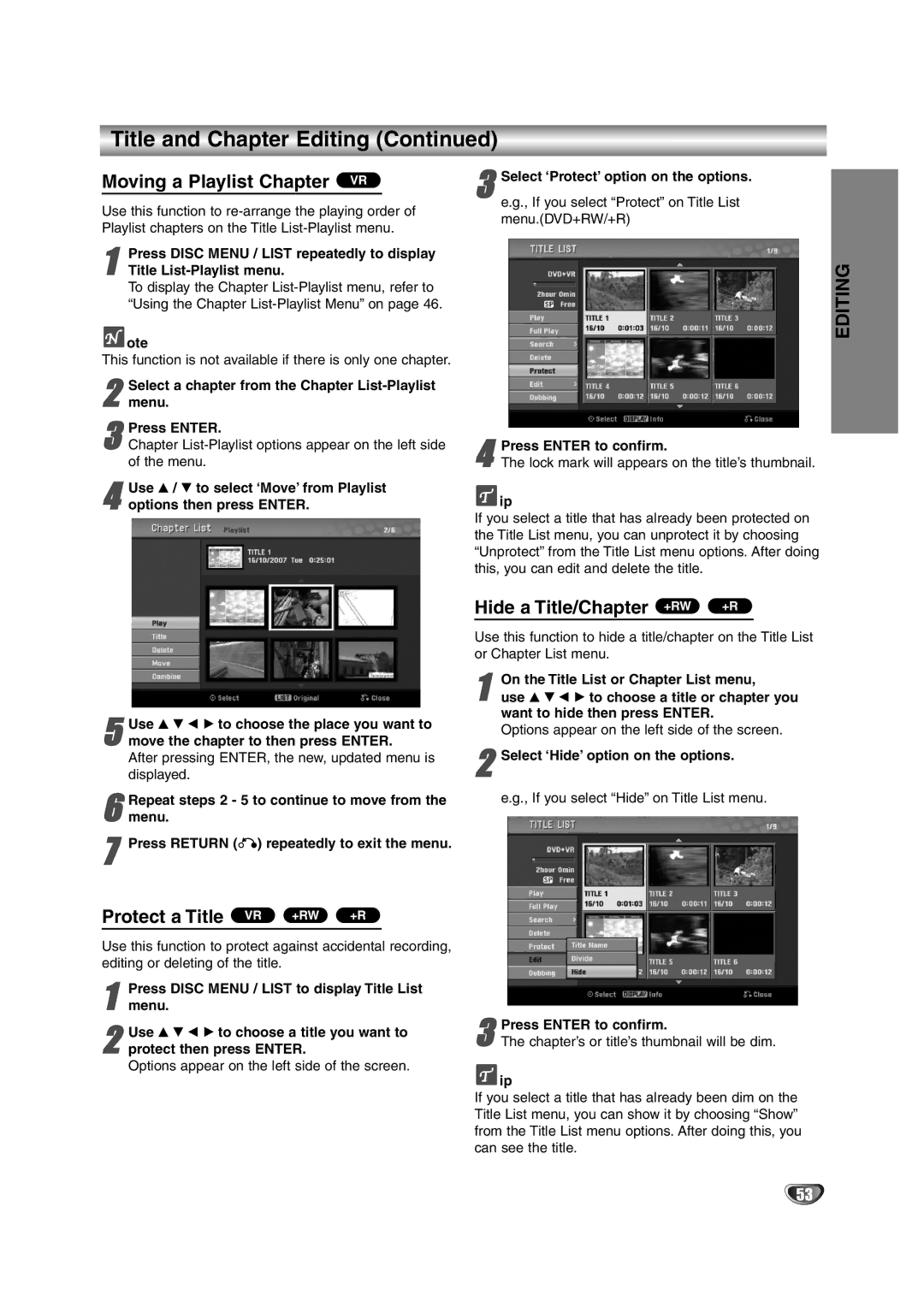Title and Chapter Editing (Continued)
Moving a Playlist Chapter VR
Use this function to
Press DISC MENU / LIST repeatedly to display
1 Title List-Playlist menu.
To display the Chapter
 ote
ote
This function is not available if there is only one chapter.
2 Select a chapter from the Chapter List-Playlist menu.
3Chapter
4 Use v / V to select ‘Move’ from Playlist options then press ENTER.
5move the chapter to then press ENTER.
After pressing ENTER, the new, updated menu is displayed.Use v V b B to choose the place you want to
6 Repeat steps 2 - 5 to continue to move from the menu.
7Press RETURN (O) repeatedly to exit the menu.
Protect a Title VR | +RW | +R |
Use this function to protect against accidental recording, editing or deleting of the title.
1 Press DISC MENU / LIST to display Title List menu.
2protect then press ENTER.
Options appear on the left side of the screen.Use v V b B to choose a title you want to
3Select ‘Protect’ option on the options. e.g., If you select “Protect” on Title List menu.(DVD+RW/+R)
4The lock mark will appears on the title’s thumbnail.Press ENTER to confirm.
![]() ip
ip
If you select a title that has already been protected on the Title List menu, you can unprotect it by choosing “Unprotect” from the Title List menu options. After doing this, you can edit and delete the title.
Hide a Title/Chapter +RW | +R |
Use this function to hide a title/chapter on the Title List or Chapter List menu.
1 | On the Title List or Chapter List menu, |
use v V b B to choose a title or chapter you |
want to hide then press ENTER.
Options appear on the left side of the screen.
2Select ‘Hide’ option on the options. e.g., If you select “Hide” on Title List menu.
3The chapter’s or title’s thumbnail will be dim.Press ENTER to confirm.
![]() ip
ip
If you select a title that has already been dim on the Title List menu, you can show it by choosing “Show” from the Title List menu options. After doing this, you can see the title.
EDITING
53