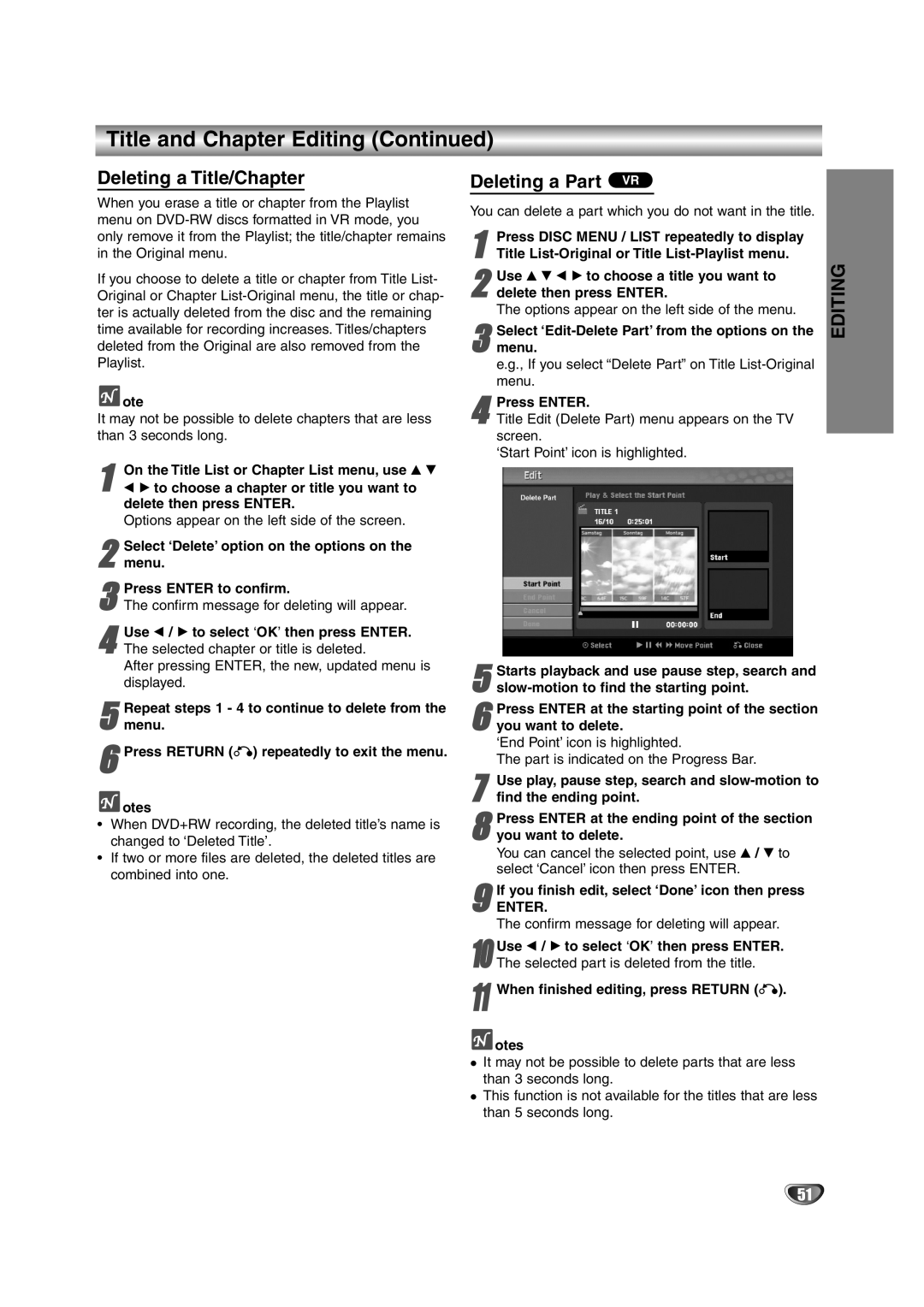Title and Chapter Editing (Continued)
Deleting a Title/Chapter
When you erase a title or chapter from the Playlist menu on
If you choose to delete a title or chapter from Title List- Original or Chapter
 ote
ote
It may not be possible to delete chapters that are less than 3 seconds long.
1 | On the Title List or Chapter List menu, use v | V |
b B to choose a chapter or title you want to |
|
delete then press ENTER.
Options appear on the left side of the screen.
2 Select ‘Delete’ option on the options on the menu.
3The confirm message for deleting will appear.Press ENTER to confirm.
4The selected chapter or title is deleted.
After pressing ENTER, the new, updated menu is displayed.Use b / B to select ‘OK’ then press ENTER.
5 Repeat steps 1 - 4 to continue to delete from the menu.
6Press RETURN (O) repeatedly to exit the menu.
![]() otes
otes
•When DVD+RW recording, the deleted title’s name is changed to ‘Deleted Title’.
•If two or more files are deleted, the deleted titles are combined into one.
Deleting a Part VR
You can delete a part which you do not want in the title.
1Title
2delete then press ENTER.
The options appear on the left side of the menu.Use v V b B to choose a title you want to
Select ‘Edit-Delete Part’ from the options on the
3 menu.
e.g., If you select “Delete Part” on Title
4Title Edit (Delete Part) menu appears on the TV
screen.
‘Start Point’ icon is highlighted.Press ENTER.
| Starts playback and use pause step, search and |
5 | |
| Press ENTER at the starting point of the section |
6 you want to delete. | |
| ‘End Point’ icon is highlighted. |
| The part is indicated on the Progress Bar. |
7 | Use play, pause step, search and |
find the ending point. | |
8you want to delete.
You can cancel the selected point, use v / V to select ‘Cancel’ icon then press ENTER.Press ENTER at the ending point of the section
9 If you finish edit, select ‘Done’ icon then press
ENTER.
The confirm message for deleting will appear.
Use b / B to select ‘OK’ then press ENTER.
10 The selected part is deleted from the title.
11
![]() otes
otes
It may not be possible to delete parts that are less than 3 seconds long.
This function is not available for the titles that are less than 5 seconds long.
EDITING
51