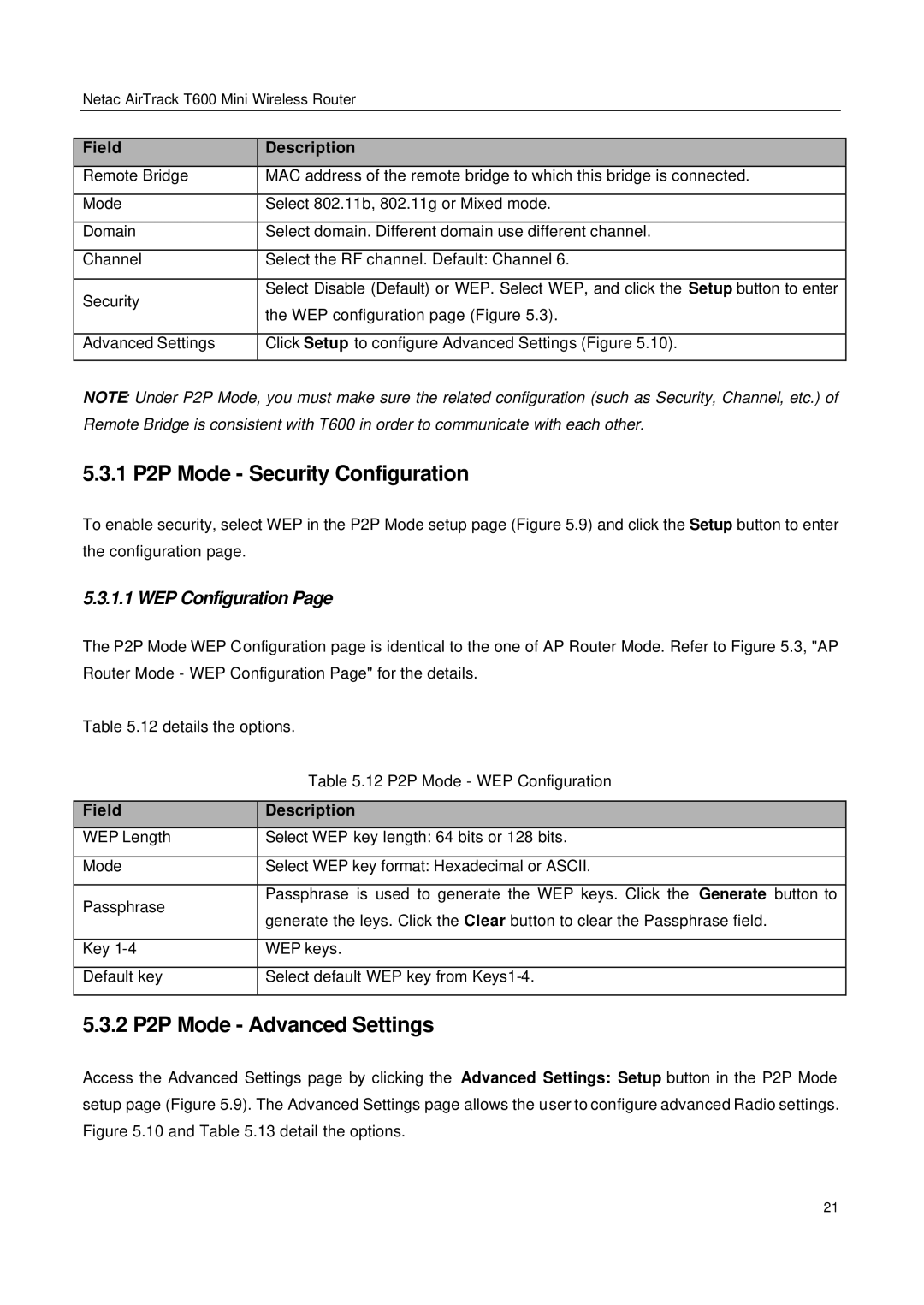Netac AirTrack T600 Mini Wireless Router
| Field |
|
| Description |
|
|
|
|
|
|
|
| Remote Bridge |
|
| MAC address of the remote bridge to which this bridge is connected. |
|
|
|
|
|
|
|
| Mode |
|
| Select 802.11b, 802.11g or Mixed mode. |
|
|
|
|
|
|
|
| Domain |
|
| Select domain. Different domain use different channel. |
|
|
|
|
|
|
|
| Channel |
|
| Select the RF channel. Default: Channel 6. |
|
|
|
|
|
|
|
| Security |
|
| Select Disable (Default) or WEP. Select WEP, and click the Setup button to enter |
|
|
|
| the WEP configuration page (Figure 5.3). |
| |
|
|
|
|
| |
|
|
|
|
|
|
| Advanced Settings |
|
| Click Setup to configure Advanced Settings (Figure 5.10). |
|
|
|
|
|
|
|
NOTE: Under P2P Mode, you must make sure the related configuration (such as Security, Channel, etc.) of Remote Bridge is consistent with T600 in order to communicate with each other.
5.3.1 P2P Mode - Security Configuration
To enable security, select WEP in the P2P Mode setup page (Figure 5.9) and click the Setup button to enter the configuration page.
5.3.1.1 WEP Configuration Page
The P2P Mode WEP Configuration page is identical to the one of AP Router Mode. Refer to Figure 5.3, "AP Router Mode - WEP Configuration Page" for the details.
Table 5.12 details the options.
|
|
|
| Table 5.12 P2P Mode - WEP Configuration |
|
|
|
|
|
|
|
| Field |
|
| Description |
|
|
|
|
|
|
|
| WEP Length |
|
| Select WEP key length: 64 bits or 128 bits. |
|
|
|
|
|
|
|
| Mode |
|
| Select WEP key format: Hexadecimal or ASCII. |
|
|
|
|
|
|
|
| Passphrase |
|
| Passphrase is used to generate the WEP keys. Click the Generate button to |
|
|
|
| generate the leys. Click the Clear button to clear the Passphrase field. |
| |
|
|
|
|
| |
|
|
|
|
|
|
| Key |
|
| WEP keys. |
|
|
|
|
|
|
|
| Default key |
|
| Select default WEP key from |
|
|
|
|
|
|
|
5.3.2 P2P Mode - Advanced Settings
Access the Advanced Settings page by clicking the Advanced Settings: Setup button in the P2P Mode setup page (Figure 5.9). The Advanced Settings page allows the user to configure advanced Radio settings. Figure 5.10 and Table 5.13 detail the options.
21