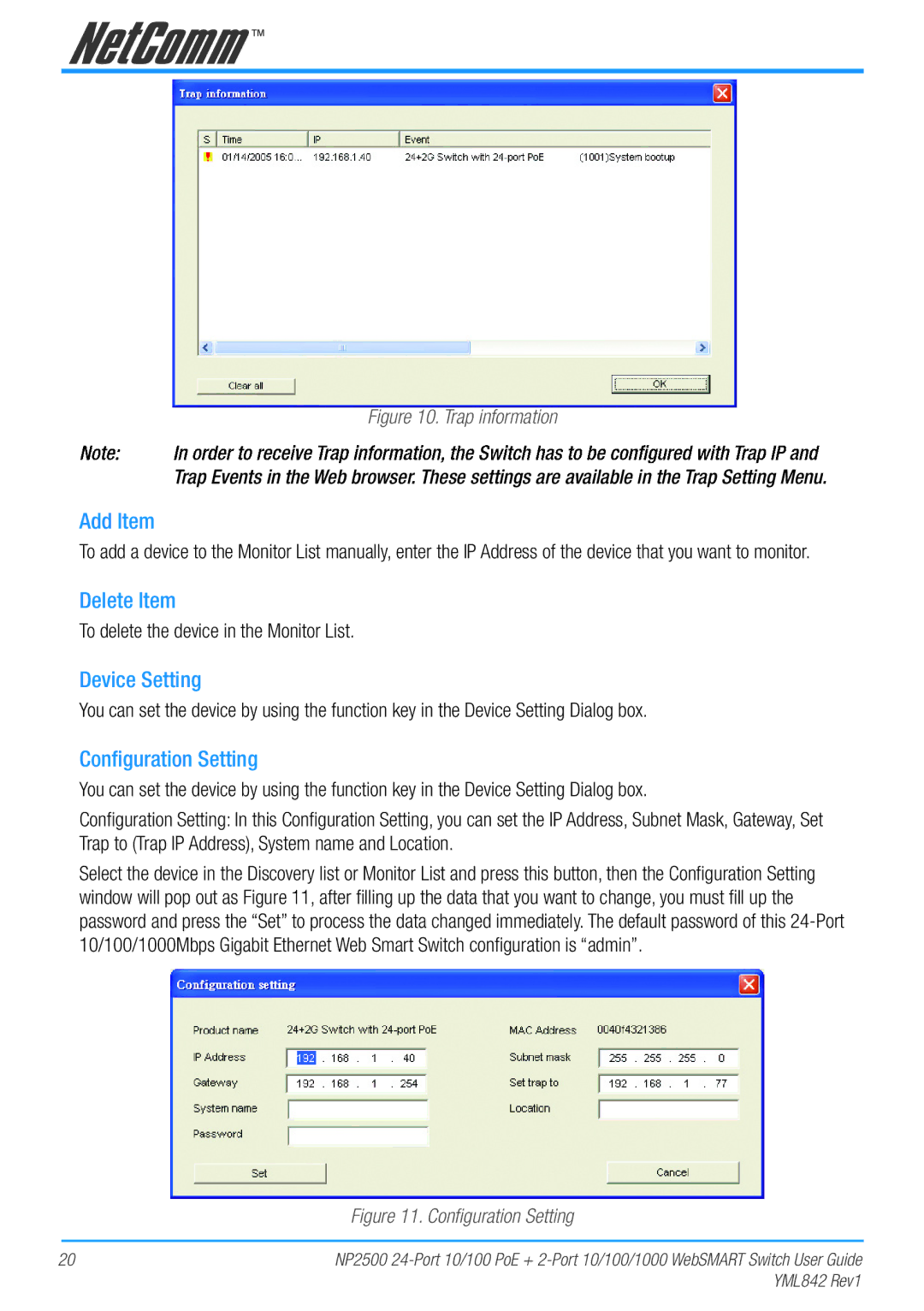Figure 10. Trap information
Trap Events in the Web browser. These settings are available in the Trap Setting Menu.
Add Item
To add a device to the Monitor List manually, enter the IP Address of the device that you want to monitor.
Delete Item
To delete the device in the Monitor List.
Device Setting
You can set the device by using the function key in the Device Setting Dialog box.
Configuration Setting
You can set the device by using the function key in the Device Setting Dialog box.
Configuration Setting: In this Configuration Setting, you can set the IP Address, Subnet Mask, Gateway, Set Trap to (Trap IP Address), System name and Location.
Select the device in the Discovery list or Monitor List and press this button, then the Configuration Setting window will pop out as Figure 11, after filling up the data that you want to change, you must fill up the password and press the “Set” to process the data changed immediately. The default password of this
Figure 11. Configuration Setting
20 | NP2500 |
| YML842 Rev1 |