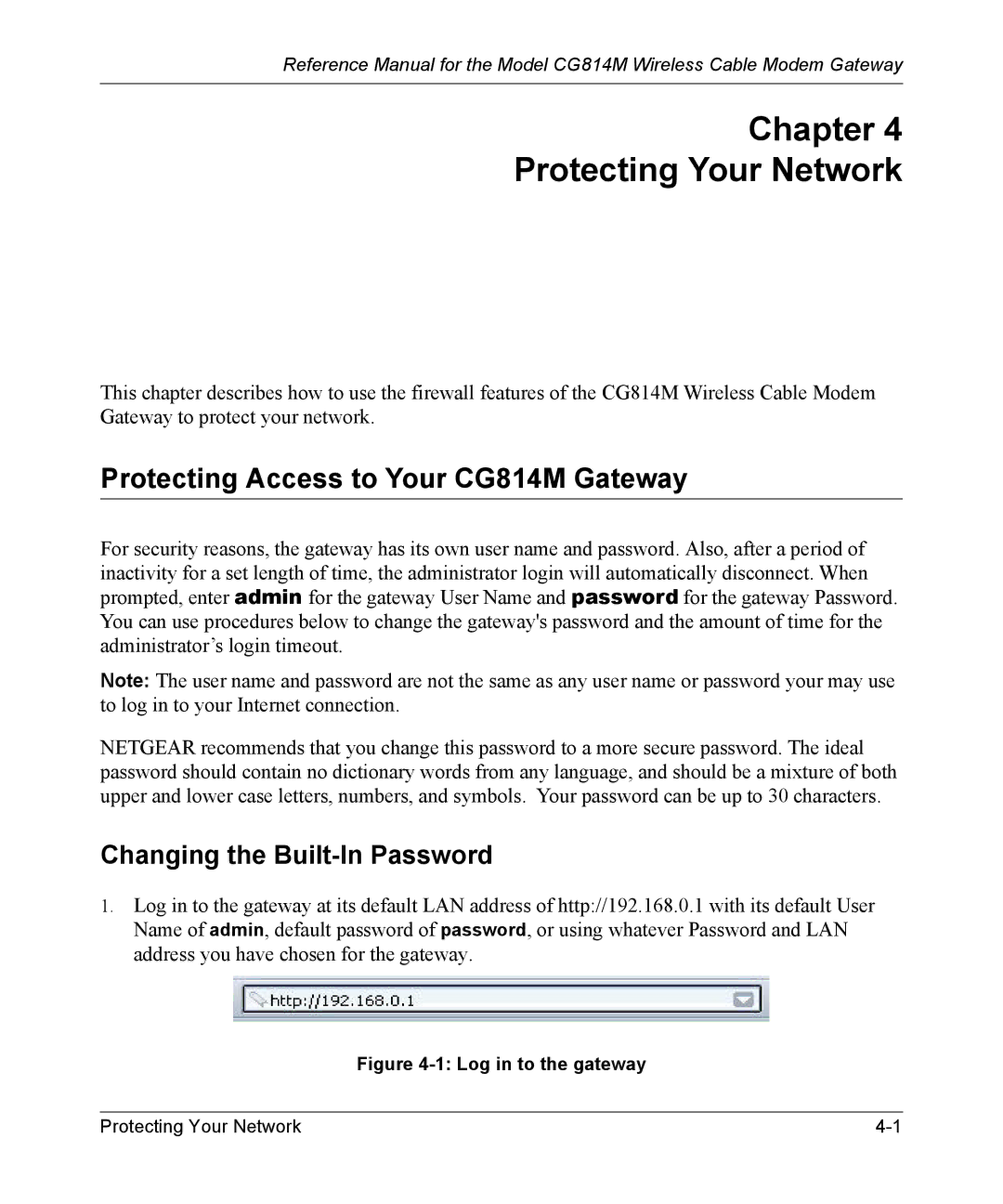Reference Manual for the Model CG814M Wireless Cable Modem Gateway
Chapter 4
Protecting Your Network
This chapter describes how to use the firewall features of the CG814M Wireless Cable Modem Gateway to protect your network.
Protecting Access to Your CG814M Gateway
For security reasons, the gateway has its own user name and password. Also, after a period of inactivity for a set length of time, the administrator login will automatically disconnect. When prompted, enter admin for the gateway User Name and password for the gateway Password. You can use procedures below to change the gateway's password and the amount of time for the administrator’s login timeout.
Note: The user name and password are not the same as any user name or password your may use to log in to your Internet connection.
NETGEAR recommends that you change this password to a more secure password. The ideal password should contain no dictionary words from any language, and should be a mixture of both upper and lower case letters, numbers, and symbols. Your password can be up to 30 characters.
Changing the Built-In Password
1.Log in to the gateway at its default LAN address of http://192.168.0.1 with its default User Name of admin, default password of password, or using whatever Password and LAN address you have chosen for the gateway.
Figure 4-1: Log in to the gateway
Protecting Your Network |