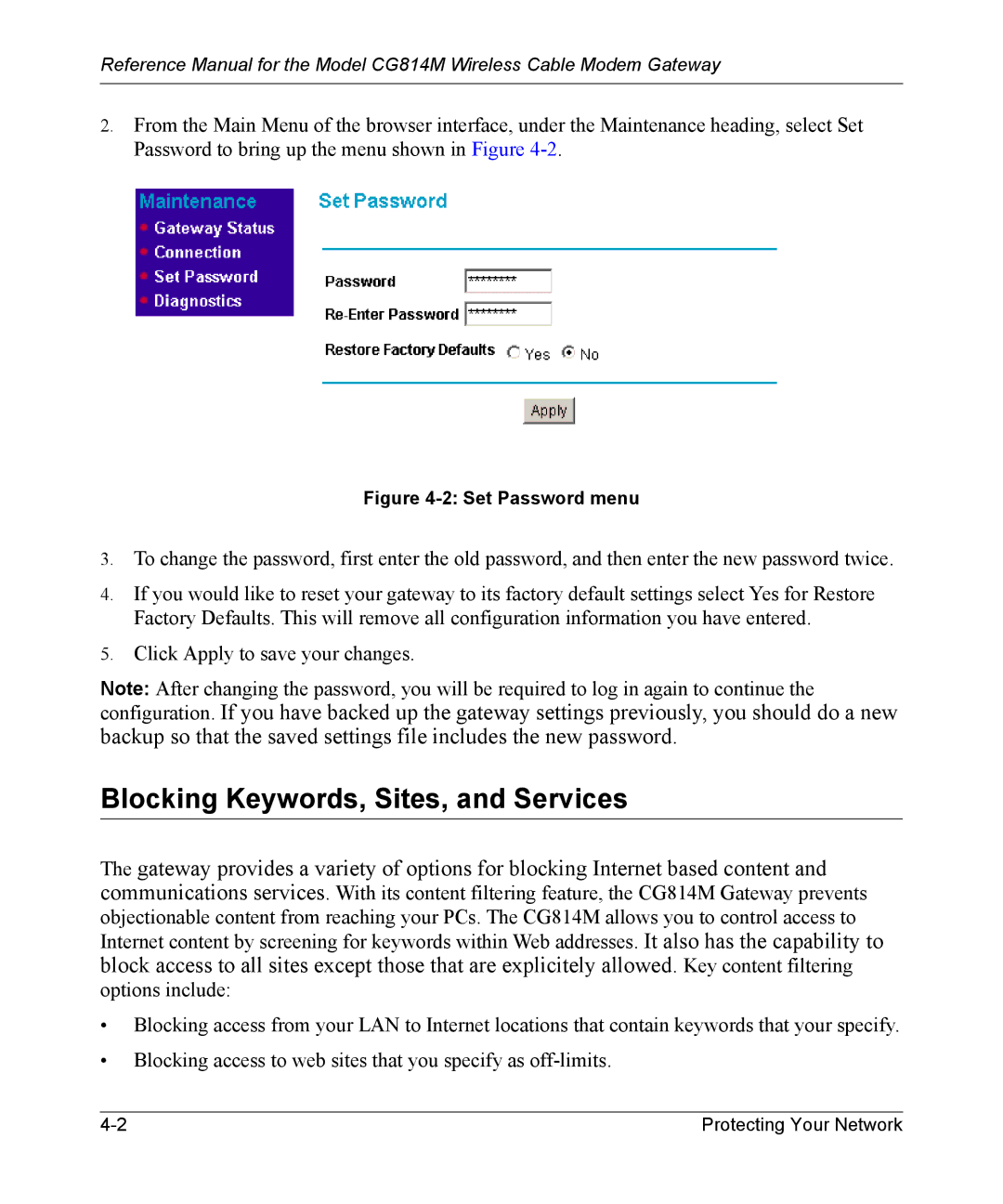Reference Manual for the Model CG814M Wireless Cable Modem Gateway
2.From the Main Menu of the browser interface, under the Maintenance heading, select Set Password to bring up the menu shown in Figure
Figure 4-2: Set Password menu
3.To change the password, first enter the old password, and then enter the new password twice.
4.If you would like to reset your gateway to its factory default settings select Yes for Restore Factory Defaults. This will remove all configuration information you have entered.
5.Click Apply to save your changes.
Note: After changing the password, you will be required to log in again to continue the
configuration. If you have backed up the gateway settings previously, you should do a new backup so that the saved settings file includes the new password.
Blocking Keywords, Sites, and Services
The gateway provides a variety of options for blocking Internet based content and communications services. With its content filtering feature, the CG814M Gateway prevents objectionable content from reaching your PCs. The CG814M allows you to control access to Internet content by screening for keywords within Web addresses. It also has the capability to
block access to all sites except those that are explicitely allowed. options include:
•Blocking access from your LAN to Internet locations that contain keywords that your specify.
•Blocking access to web sites that you specify as
Protecting Your Network |