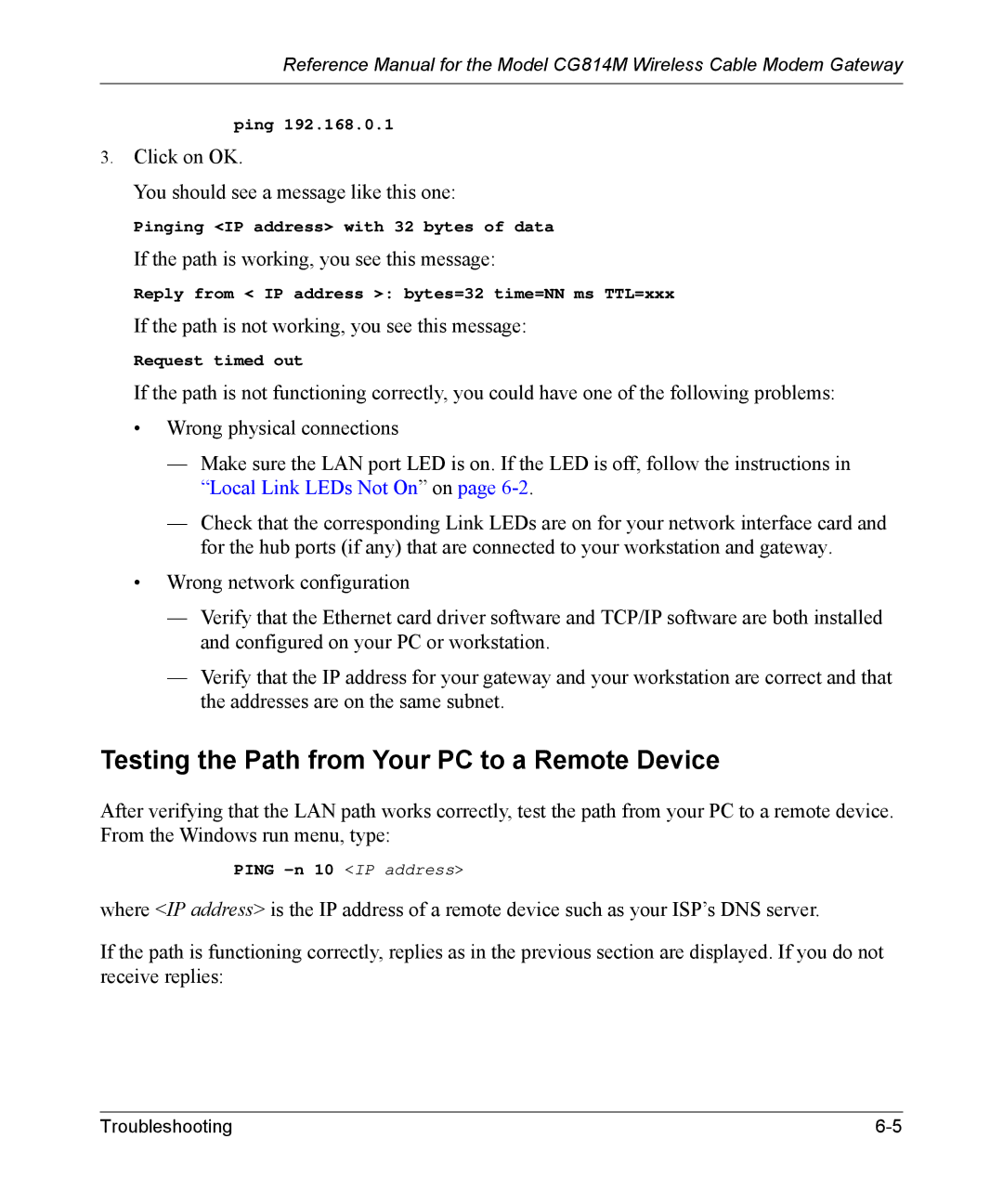Reference Manual for the Model CG814M Wireless Cable Modem Gateway
ping 192.168.0.1
3.Click on OK.
You should see a message like this one:
Pinging <IP address> with 32 bytes of data
If the path is working, you see this message:
Reply from < IP address >: bytes=32 time=NN ms TTL=xxx
If the path is not working, you see this message:
Request timed out
If the path is not functioning correctly, you could have one of the following problems:
•Wrong physical connections
—Make sure the LAN port LED is on. If the LED is off, follow the instructions in “Local Link LEDs Not On” on page
—Check that the corresponding Link LEDs are on for your network interface card and for the hub ports (if any) that are connected to your workstation and gateway.
•Wrong network configuration
—Verify that the Ethernet card driver software and TCP/IP software are both installed and configured on your PC or workstation.
—Verify that the IP address for your gateway and your workstation are correct and that the addresses are on the same subnet.
Testing the Path from Your PC to a Remote Device
After verifying that the LAN path works correctly, test the path from your PC to a remote device. From the Windows run menu, type:
PING
where <IP address> is the IP address of a remote device such as your ISP’s DNS server.
If the path is functioning correctly, replies as in the previous section are displayed. If you do not receive replies:
Troubleshooting |