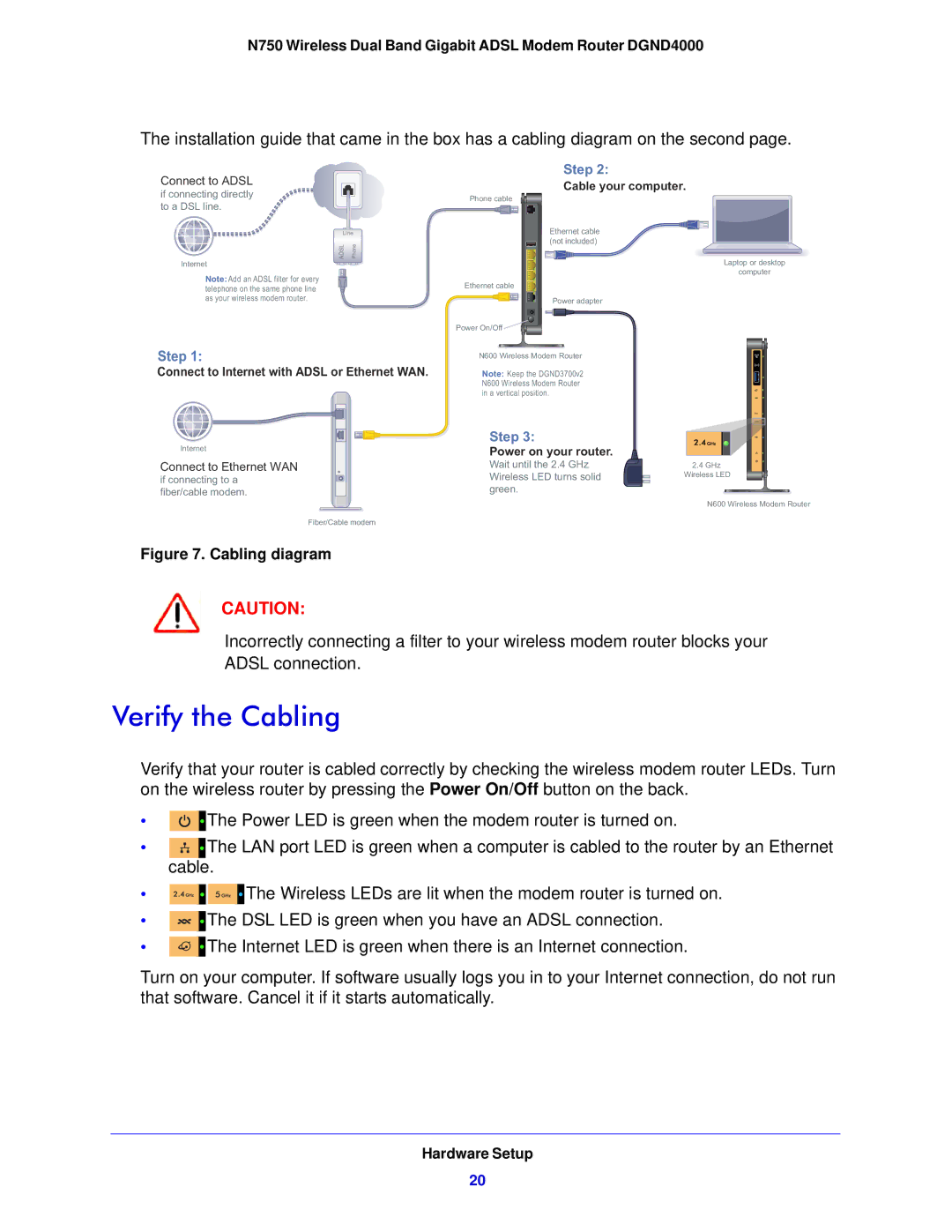N750 Wireless Dual Band Gigabit ADSL Modem Router DGND4000
The installation guide that came in the box has a cabling diagram on the second page.
Connect to ADSL
Step 2:
Cable your computer.
if connecting directly to a DSL line.
Line
ADSL | Phone |
Internet
Note:Add an ADSL filter for every telephone on the same phone line as your wireless modem router.
Step 1:
Connect to Internet with ADSL or Ethernet WAN.
Internet
Connect to Ethernet WAN
if connecting to a fiber/cable modem.
Phone cable
Ethernet cable (not included)
Ethernet cable
Power adapter
Power On/Off ![]()
N600 Wireless Modem Router
Note: Keep the DGND3700v2 N600 Wireless Modem Router in a vertical position.
Step 3:
Power on your router.
Wait until the 2.4 GHz Wireless LED turns solid green.
Laptop or desktop
computer
2.4 GHz
Wireless LED
N600 Wireless Modem Router
Fiber/Cable modem
Figure 7. Cabling diagram
CAUTION:
Incorrectly connecting a filter to your wireless modem router blocks your ADSL connection.
Verify the Cabling
Verify that your router is cabled correctly by checking the wireless modem router LEDs. Turn on the wireless router by pressing the Power On/Off button on the back.
•![]()
![]() The Power LED is green when the modem router is turned on.
The Power LED is green when the modem router is turned on.
•![]()
![]() The LAN port LED is green when a computer is cabled to the router by an Ethernet cable.
The LAN port LED is green when a computer is cabled to the router by an Ethernet cable.
•![]()
![]()
![]()
![]() The Wireless LEDs are lit when the modem router is turned on.
The Wireless LEDs are lit when the modem router is turned on.
•![]()
![]() The DSL LED is green when you have an ADSL connection.
The DSL LED is green when you have an ADSL connection.
•![]()
![]() The Internet LED is green when there is an Internet connection.
The Internet LED is green when there is an Internet connection.
Turn on your computer. If software usually logs you in to your Internet connection, do not run that software. Cancel it if it starts automatically.
Hardware Setup
20