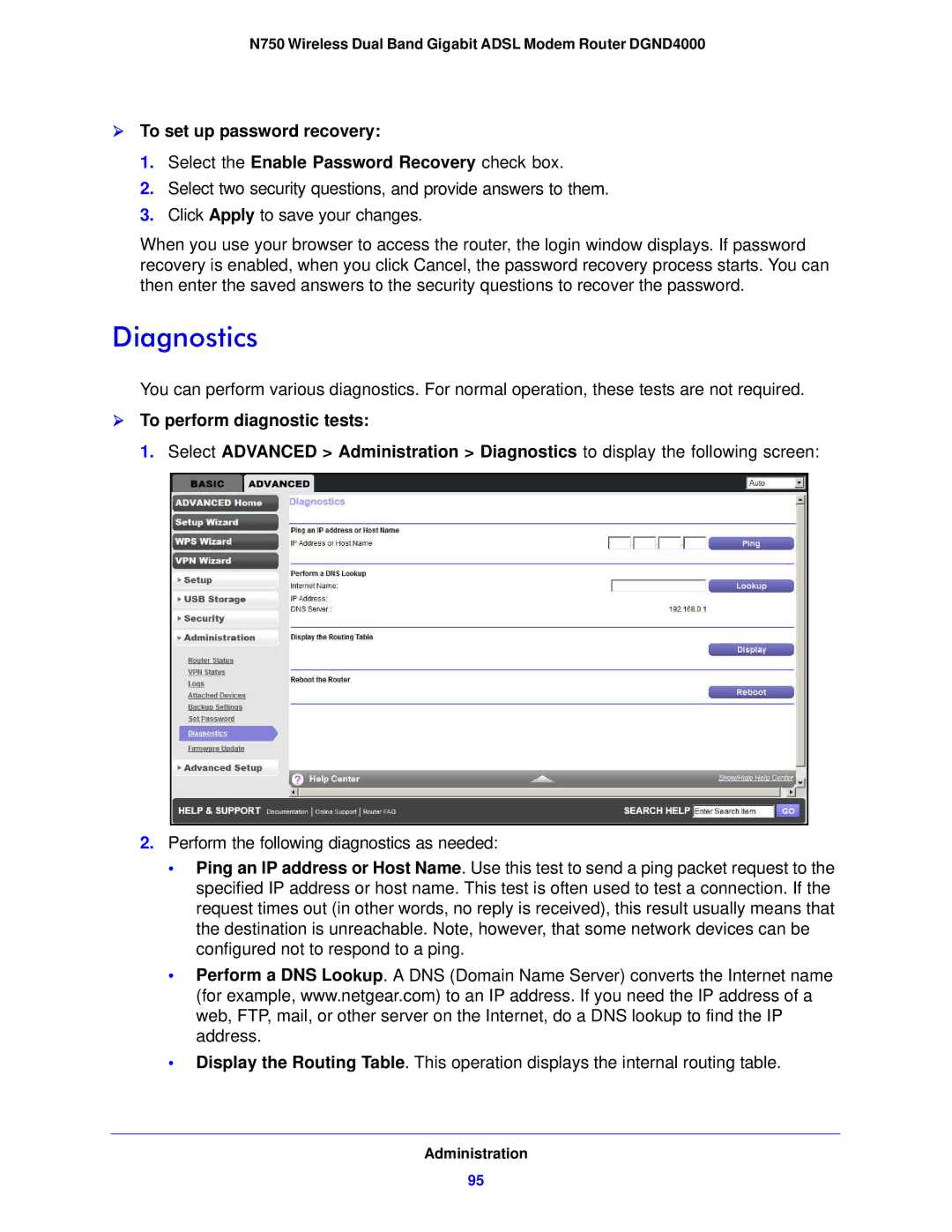N750 Wireless Dual Band Gigabit ADSL Modem Router DGND4000
To set up password recovery:
1.Select the Enable Password Recovery check box.
2.Select two security questions, and provide answers to them.
3.Click Apply to save your changes.
When you use your browser to access the router, the login window displays. If password recovery is enabled, when you click Cancel, the password recovery process starts. You can then enter the saved answers to the security questions to recover the password.
Diagnostics
You can perform various diagnostics. For normal operation, these tests are not required.
To perform diagnostic tests:
1. Select ADVANCED > Administration > Diagnostics to display the following screen:
2.Perform the following diagnostics as needed:
•Ping an IP address or Host Name. Use this test to send a ping packet request to the specified IP address or host name. This test is often used to test a connection. If the request times out (in other words, no reply is received), this result usually means that the destination is unreachable. Note, however, that some network devices can be configured not to respond to a ping.
•Perform a DNS Lookup. A DNS (Domain Name Server) converts the Internet name (for example, www.netgear.com) to an IP address. If you need the IP address of a web, FTP, mail, or other server on the Internet, do a DNS lookup to find the IP address.
•Display the Routing Table. This operation displays the internal routing table.
Administration
95