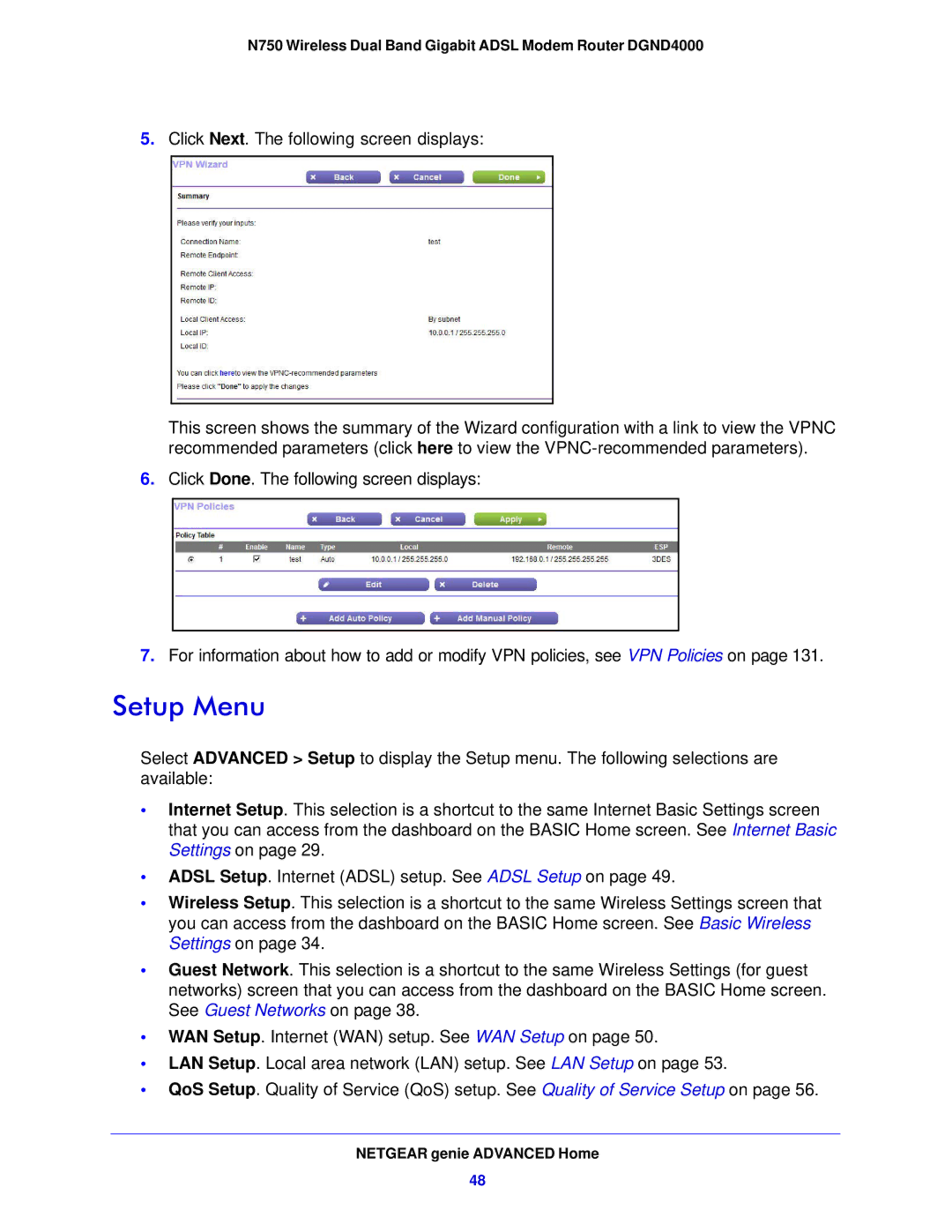N750 Wireless Dual Band Gigabit ADSL Modem Router DGND4000
5.Click Next. The following screen displays:
This screen shows the summary of the Wizard configuration with a link to view the VPNC recommended parameters (click here to view the
6.Click Done. The following screen displays:
7.For information about how to add or modify VPN policies, see VPN Policies on page 131.
Setup Menu
Select ADVANCED > Setup to display the Setup menu. The following selections are available:
•Internet Setup. This selection is a shortcut to the same Internet Basic Settings screen that you can access from the dashboard on the BASIC Home screen. See Internet Basic Settings on page 29.
•ADSL Setup. Internet (ADSL) setup. See ADSL Setup on page 49.
•Wireless Setup. This selection is a shortcut to the same Wireless Settings screen that you can access from the dashboard on the BASIC Home screen. See Basic Wireless Settings on page 34.
•Guest Network. This selection is a shortcut to the same Wireless Settings (for guest networks) screen that you can access from the dashboard on the BASIC Home screen. See Guest Networks on page 38.
•WAN Setup. Internet (WAN) setup. See WAN Setup on page 50.
•LAN Setup. Local area network (LAN) setup. See LAN Setup on page 53.
•QoS Setup. Quality of Service (QoS) setup. See Quality of Service Setup on page 56.
NETGEAR genie ADVANCED Home
48