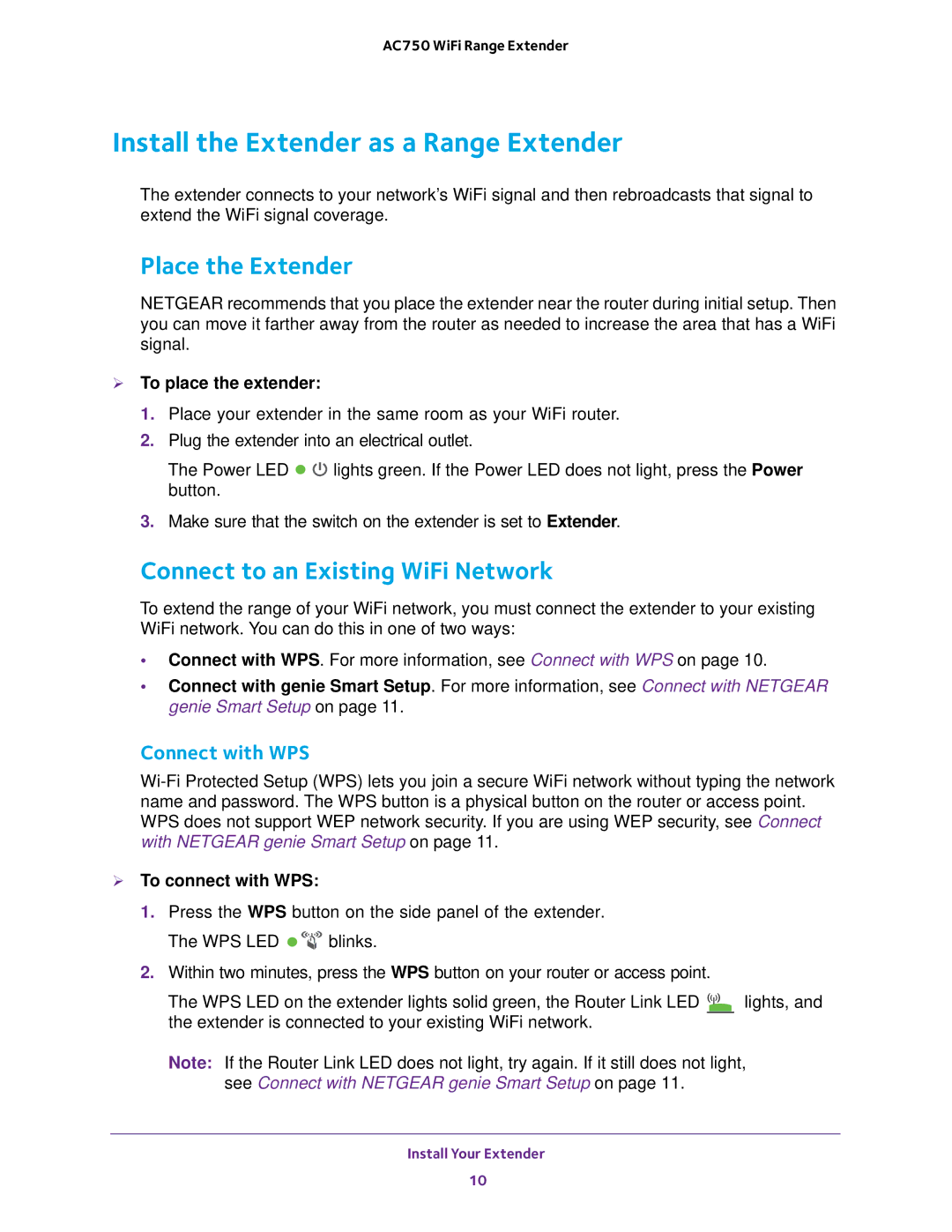AC750 WiFi Range Extender
Install the Extender as a Range Extender
The extender connects to your network’s WiFi signal and then rebroadcasts that signal to extend the WiFi signal coverage.
Place the Extender
NETGEAR recommends that you place the extender near the router during initial setup. Then you can move it farther away from the router as needed to increase the area that has a WiFi signal.
To place the extender:
1.Place your extender in the same room as your WiFi router.
2.Plug the extender into an electrical outlet.
The Power LED ![]()
![]() lights green. If the Power LED does not light, press the Power button.
lights green. If the Power LED does not light, press the Power button.
3.Make sure that the switch on the extender is set to Extender.
Connect to an Existing WiFi Network
To extend the range of your WiFi network, you must connect the extender to your existing WiFi network. You can do this in one of two ways:
•Connect with WPS. For more information, see Connect with WPS on page 10.
•Connect with genie Smart Setup. For more information, see Connect with NETGEAR genie Smart Setup on page 11.
Connect with WPS
To connect with WPS:
1.Press the WPS button on the side panel of the extender.
The WPS LED ![]()
![]()
![]()
![]()
![]() blinks.
blinks.
2.Within two minutes, press the WPS button on your router or access point.
The WPS LED on the extender lights solid green, the Router Link LED ![]()
![]()
![]() lights, and the extender is connected to your existing WiFi network.
lights, and the extender is connected to your existing WiFi network.
Note: If the Router Link LED does not light, try again. If it still does not light, see Connect with NETGEAR genie Smart Setup on page 11.
Install Your Extender
10