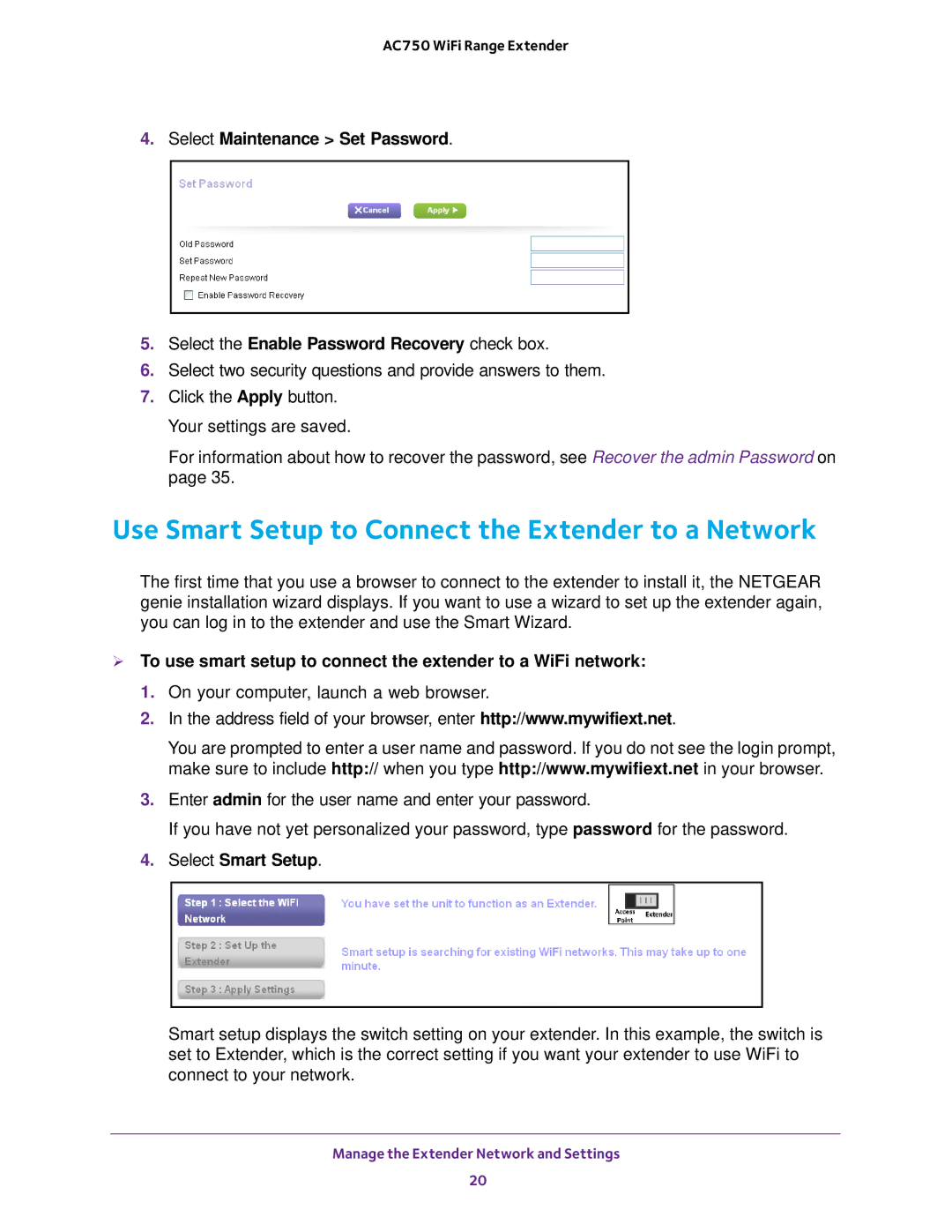AC750 WiFi Range Extender
4.Select Maintenance > Set Password.
5.Select the Enable Password Recovery check box.
6.Select two security questions and provide answers to them.
7.Click the Apply button. Your settings are saved.
For information about how to recover the password, see Recover the admin Password on page 35.
Use Smart Setup to Connect the Extender to a Network
The first time that you use a browser to connect to the extender to install it, the NETGEAR genie installation wizard displays. If you want to use a wizard to set up the extender again, you can log in to the extender and use the Smart Wizard.
To use smart setup to connect the extender to a WiFi network:
1.On your computer, launch a web browser.
2.In the address field of your browser, enter http://www.mywifiext.net.
You are prompted to enter a user name and password. If you do not see the login prompt, make sure to include http:// when you type http://www.mywifiext.net in your browser.
3.Enter admin for the user name and enter your password.
If you have not yet personalized your password, type password for the password.
4.Select Smart Setup.
Smart setup displays the switch setting on your extender. In this example, the switch is set to Extender, which is the correct setting if you want your extender to use WiFi to connect to your network.
Manage the Extender Network and Settings
20